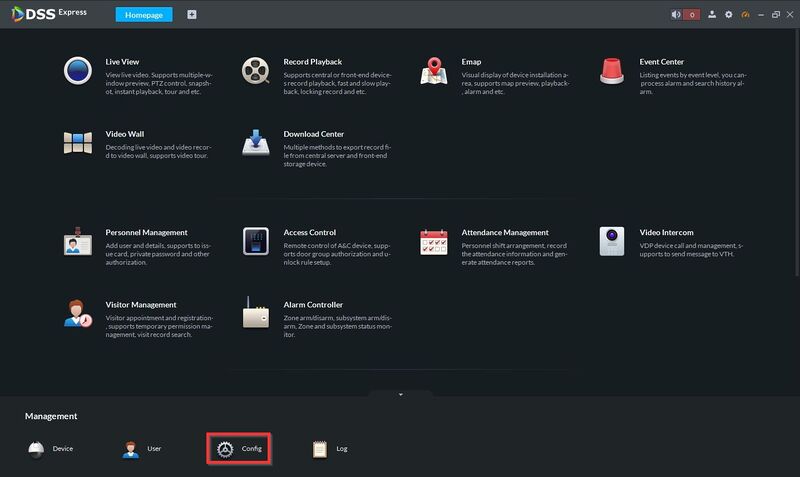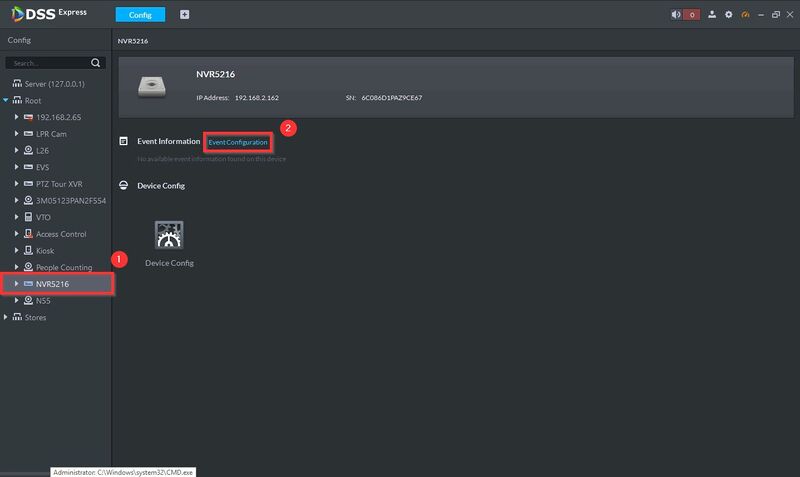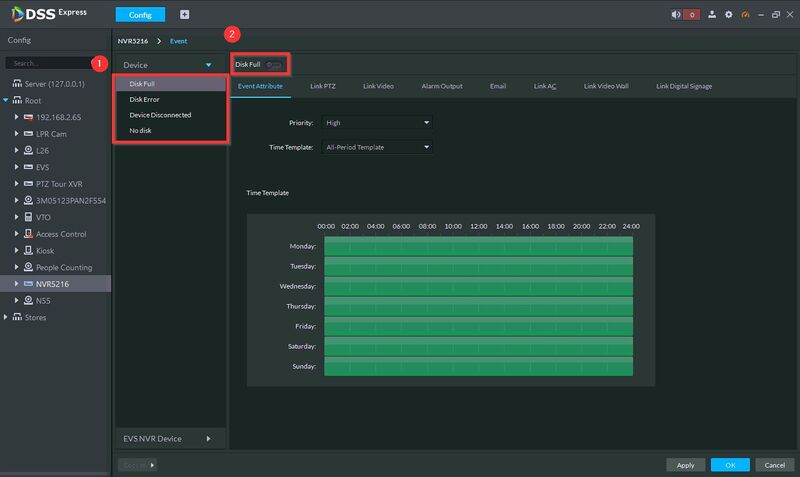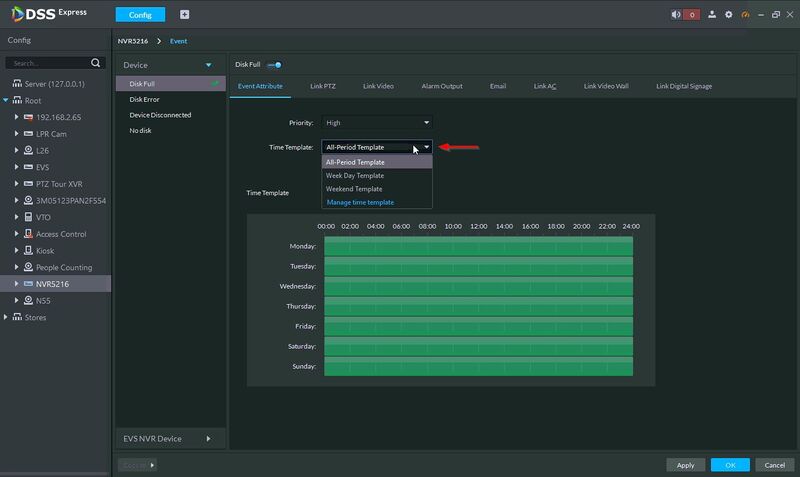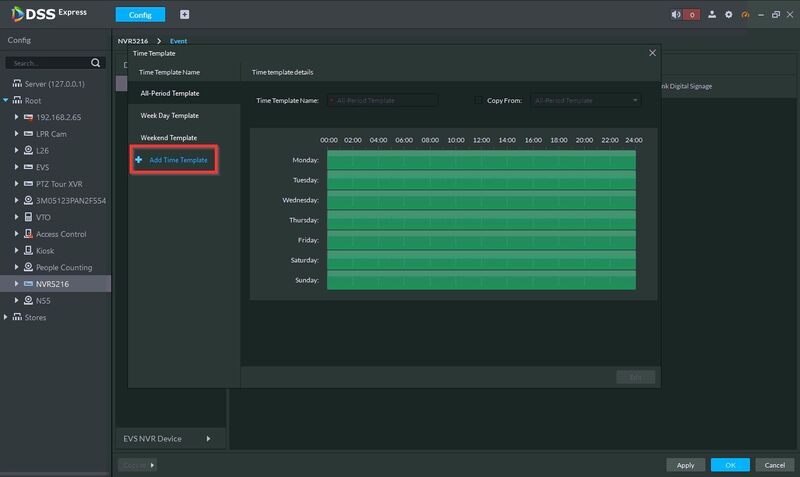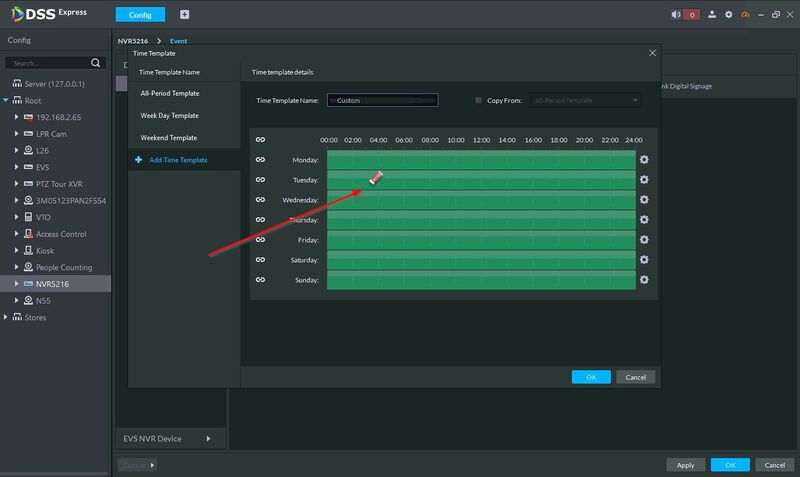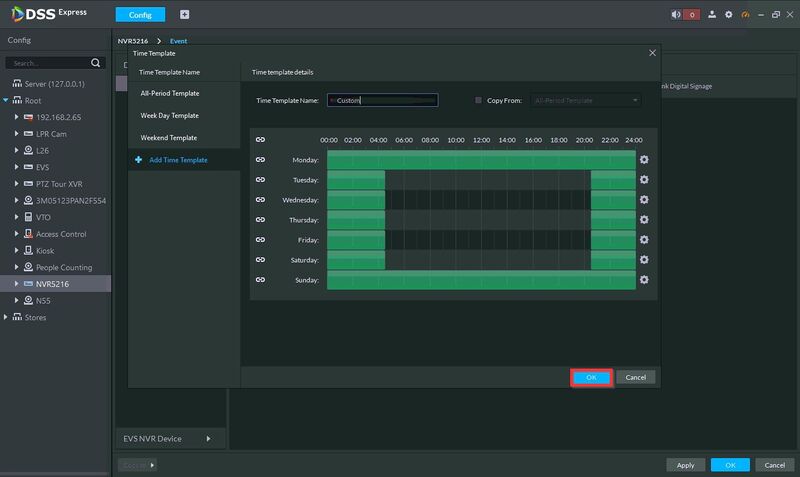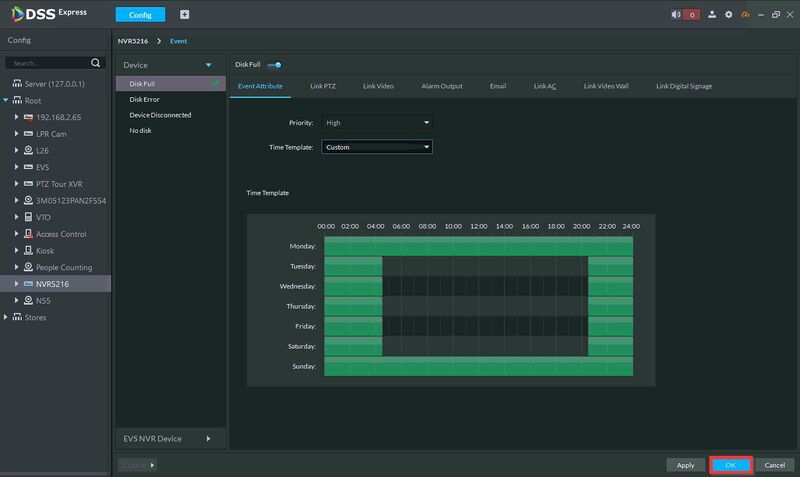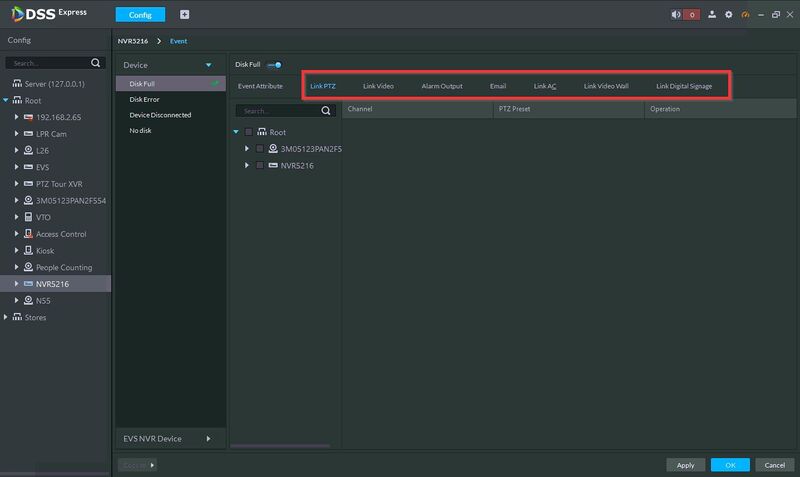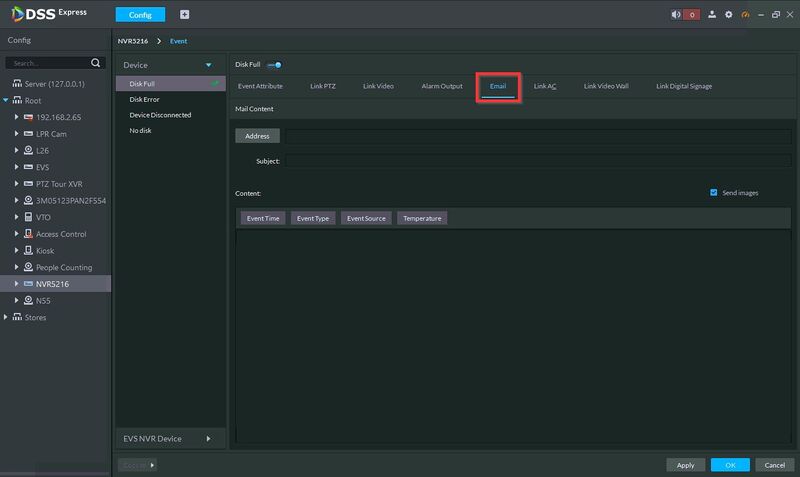Difference between revisions of "DSS Windows/Express/Event"
(→Step by Step Instructions) |
|||
| Line 3: | Line 3: | ||
This article will show you how to set up Event / Alarms for devices added to DSS Express | This article will show you how to set up Event / Alarms for devices added to DSS Express | ||
| + | |||
| + | Event / Alarm types can be enabled for events at the device such as Disk Full, Device Disconnected, among many others. You can see which Alarm types a device supports in the Event Configuration Page | ||
==Prerequisites== | ==Prerequisites== | ||
*[[DSS_Windows/Both/Server_Install|DSS Express S Server Installed]] | *[[DSS_Windows/Both/Server_Install|DSS Express S Server Installed]] | ||
*[[DSS_Windows/Both/Client_Install|DSS Express S Client Installed]] | *[[DSS_Windows/Both/Client_Install|DSS Express S Client Installed]] | ||
| + | * Device added to DSS Express | ||
==Step by Step Instructions== | ==Step by Step Instructions== | ||
Revision as of 22:34, 31 December 2020
Contents
DSS Express Event Configuration
Description
This article will show you how to set up Event / Alarms for devices added to DSS Express
Event / Alarm types can be enabled for events at the device such as Disk Full, Device Disconnected, among many others. You can see which Alarm types a device supports in the Event Configuration Page
Prerequisites
- DSS Express S Server Installed
- DSS Express S Client Installed
- Device added to DSS Express
Step by Step Instructions
1. On DSS Express Client main menu, click on Config
2. Select the device from the device tree on the left
Click Event Configuration to enter the event configuration page
3. Start by selecting the Alarm type (for example Disk Full)
Click to enable
4. Use the dropdown box to select Priority (Alarm Level) and Time Template (Schedule / Arm time for Alarm)
Clicking Time Template will show a list of default schedules
Click Manage time template to create a custom template / schedule
5. Click Add Time Template to create a new Template
Enter a name for the template
Click in the field to edit the day/time for the template
Click OK
6. Click OK to save
7. The schedule has now been created for the Alarm Type
You can use the other sections to enable other outputs when the Alarm is triggered: for example Link PTZ
Email alert