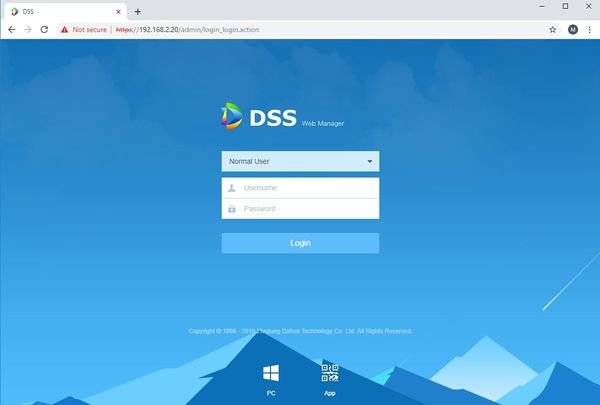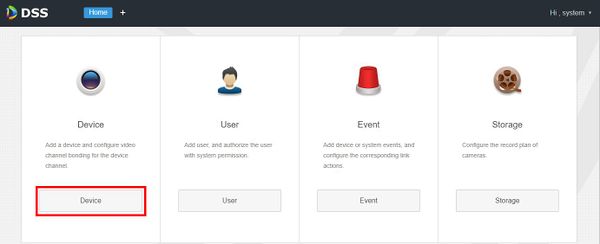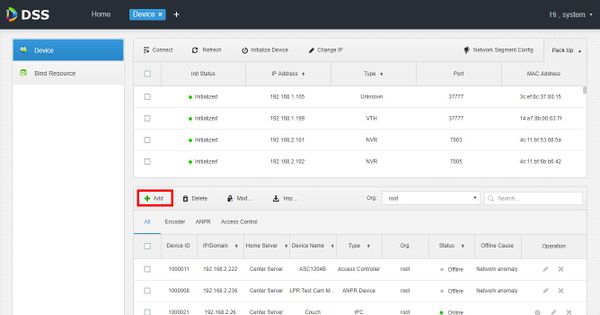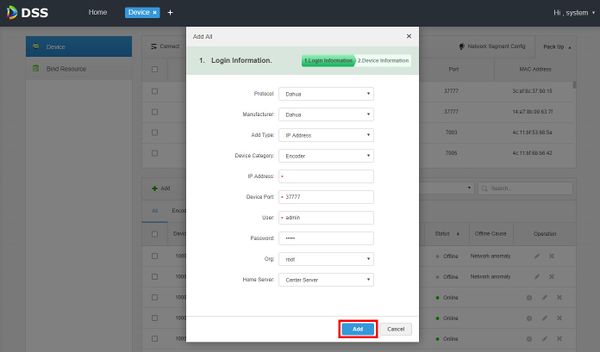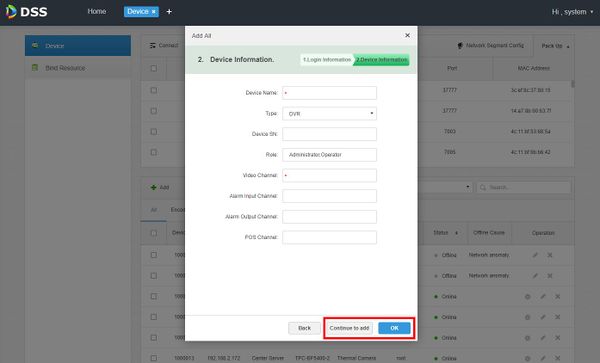DSS S2/User Portal/Add Device Manually
Contents
[hide | ◄ ► ]How To Add Device Manually In DSS Manager Portal
Description
This article will show you how to add a device manually in the DSS Manager Portal.
Devices on the same LAN as the server can be added this way.
To automatically add local devices to DSS use the corresponding guide: How To Add Device In DSS Manager Portal
Prerequisites
- DSS
- Computer connected to the same local network / network segment as the server. The default IP address of the server is 192.168.1.108
- Dahua device added to DSS DSS S2/Manager/Add Device , DSS S2/Manager/Add Device Manually How To Add Device To DSS
Video Instructions
Coming Soon
Step by Step Instructions
1. Open a web browser and enter the IP address of the server. Enter the username/password and click Login
2. Click Device
3. Click Add
4. Login information must be entered
Select
Add Type
- IP Address - enter device IP address
- IP Section - enter a range of IP addresses to add
- Auto Register - Auto register only works with encoders and uses the ID to automatically register with the server
- Domain Name - add devices from a domain that was configured during deployment
Once all login information has been entered
Click Add
5. Device information must be entered
Select
Add Type - IP Address, Auto Register, Domain Name
Once all device information has been entered
Click 'Continue to add' to add additional devices
Click OK to finish adding devices