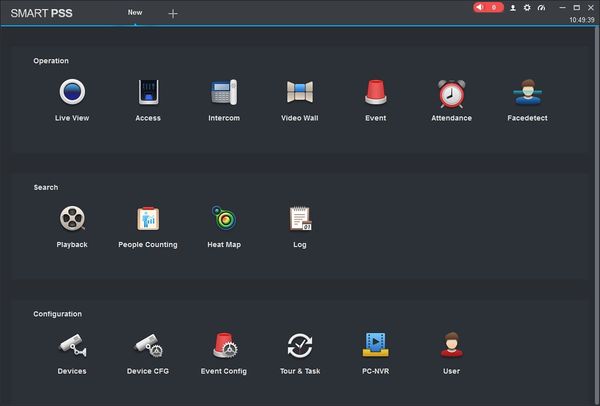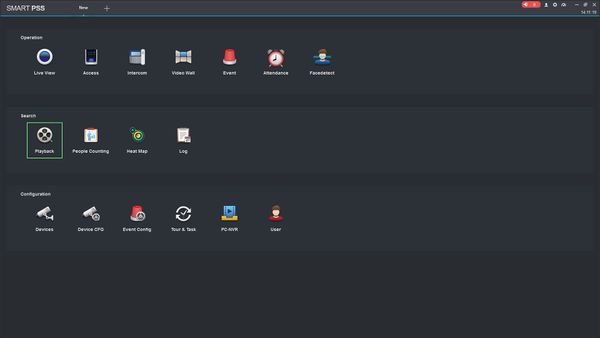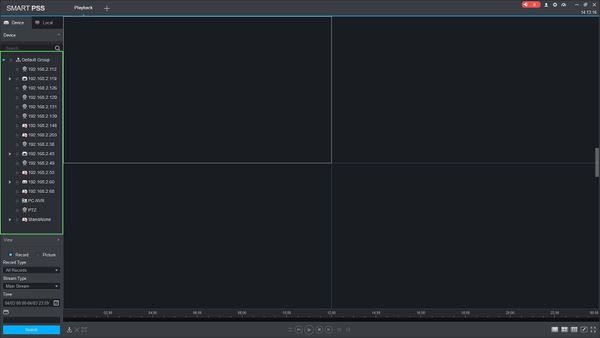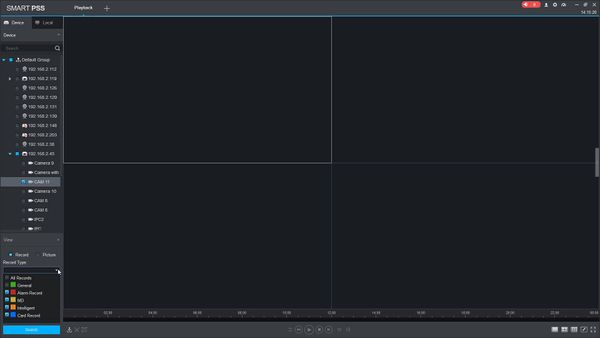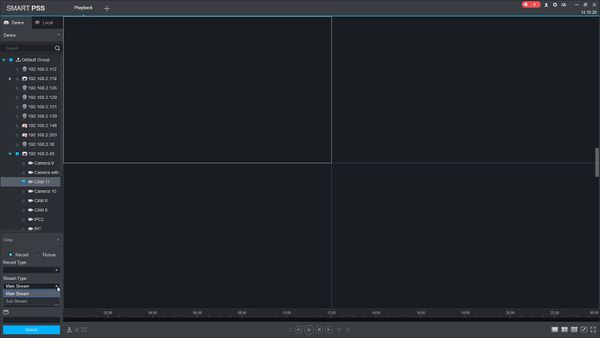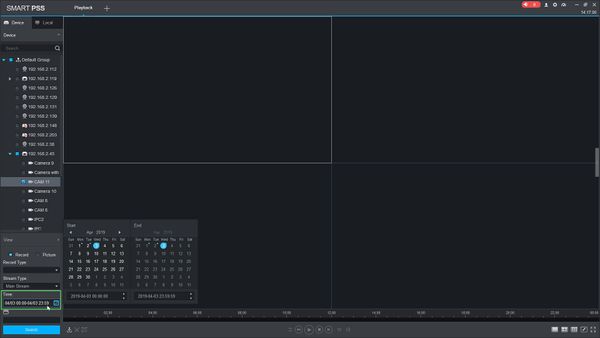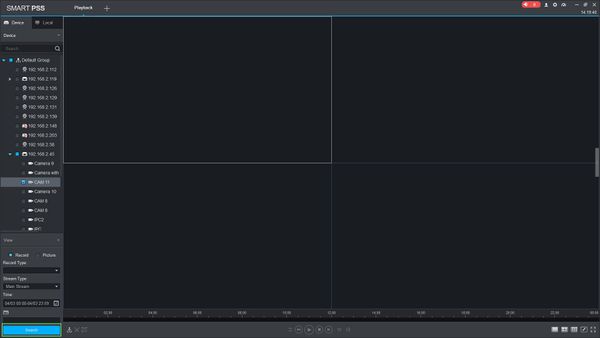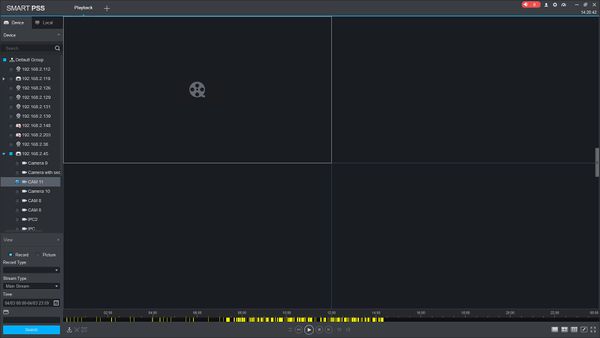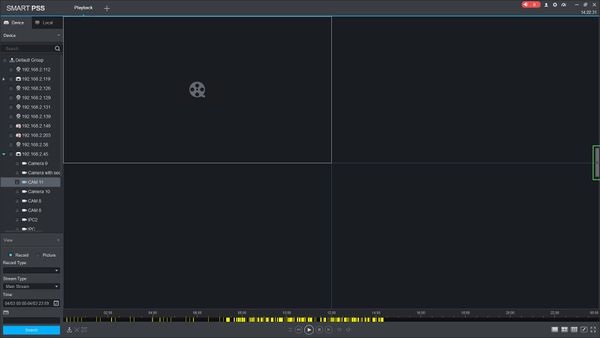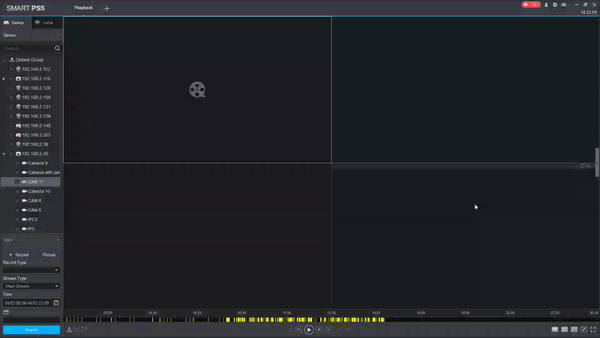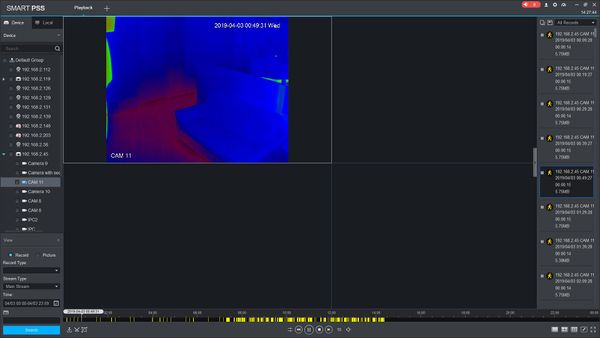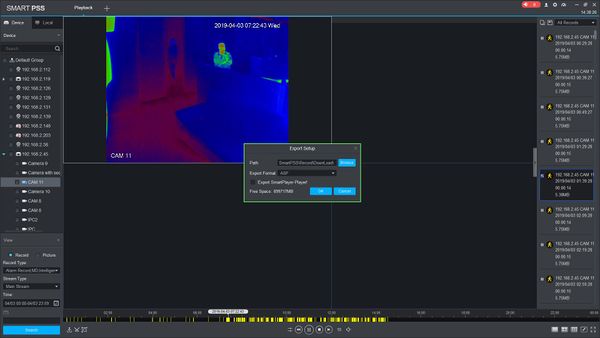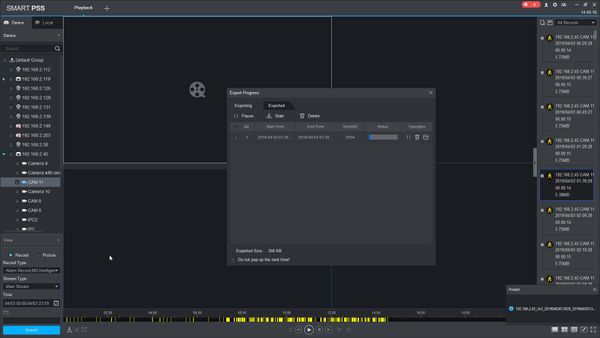Difference between revisions of "SmartPSS/How To Playback Events"
(Created page with "==How To Playback Events In SmartPSS== ===Description=== This article will show you how to playback events in SmartPSS 2.0 ===Prerequisites=== * [https://dahuawiki.com/Templ...") |
|||
| (5 intermediate revisions by one other user not shown) | |||
| Line 7: | Line 7: | ||
* [https://dahuawiki.com/Template:SmartPSS SmartPSS] | * [https://dahuawiki.com/Template:SmartPSS SmartPSS] | ||
* Video Device added to SmartPSS Device List - [[SmartPSS/Add Device via IP|How To Add Device to SmartPSS]] | * Video Device added to SmartPSS Device List - [[SmartPSS/Add Device via IP|How To Add Device to SmartPSS]] | ||
| − | * Events configured in SmartPSS | + | * Events for the selected device configured in SmartPSS or at the device |
===Video Instructions=== | ===Video Instructions=== | ||
| − | <embedvideo service="youtube">https://youtu.be/ | + | <embedvideo service="youtube">https://youtu.be/yO3cwi_3B38</embedvideo> |
===Step by Step Instructions=== | ===Step by Step Instructions=== | ||
| Line 17: | Line 17: | ||
[[File:Preset_SmartPSS_1.jpg|600px]] | [[File:Preset_SmartPSS_1.jpg|600px]] | ||
| + | |||
| + | 2. Click Playback | ||
| + | |||
| + | [[File:How_To_Playback_Event_SmartPSS_-_1.jpg|600px]] | ||
| + | |||
| + | 3. Select the device from the device tree on the left side of the page | ||
| + | |||
| + | [[File:How_To_Playback_Event_SmartPSS_-_2.jpg|600px]] | ||
| + | |||
| + | |||
| + | 4. Use the dropdown box under Record Type to select the type of Event to search for | ||
| + | |||
| + | [[File:How_To_Playback_Event_SmartPSS_-_3.jpg|600px]] | ||
| + | |||
| + | 5. Use the dropdown box under Stream Type to select the type of stream to search for | ||
| + | |||
| + | [[File:How_To_Playback_Event_SmartPSS_-_4.jpg|600px]] | ||
| + | |||
| + | 6. Click in the Time field to select a date range to search | ||
| + | |||
| + | [[File:How_To_Playback_Event_SmartPSS_-_5.jpg|600px]] | ||
| + | |||
| + | 7. Once the parameters of the search have been entered, Click Search | ||
| + | |||
| + | [[File:How_To_Playback_Event_SmartPSS_-_6.jpg|600px]] | ||
| + | |||
| + | 8. The search results will populate in the timeline | ||
| + | |||
| + | [[File:How_To_Playback_Event_SmartPSS_-_7.jpg|600px]] | ||
| + | |||
| + | 9. Click the Floating Bar on the right hand side of the screen to open the Event menu | ||
| + | |||
| + | [[File:How_To_Playback_Event_SmartPSS_-_8.jpg|600px]] | ||
| + | |||
| + | [[File:side_event_window_animation.gif]] | ||
| + | |||
| + | |||
| + | 10. Double click any Event in the list to begin playback | ||
| + | |||
| + | [[File:How_To_Playback_Event_SmartPSS_-_9.jpg|600px]] | ||
| + | |||
| + | 11. To quickly Export any event, Check the checkbox next to the event then Click the Export button | ||
| + | |||
| + | [[File:How_To_Playback_Event_SmartPSS_-_10.jpg|600px]] | ||
| + | |||
| + | The Export Setup menu will appear. | ||
| + | |||
| + | [[File:How_To_Playback_Event_SmartPSS_-_11.jpg|600px]] | ||
| + | |||
| + | Enter the parameters of the export, then click OK to begin the export. | ||
| + | |||
| + | 12. The Export Progress menu will appear showing the progress of the export | ||
| + | |||
| + | [[File:How_To_Playback_Event_SmartPSS_-_12.jpg|600px]] | ||
| + | |||
| + | [[Category:How To]] | ||
| + | [[Category:Playback]] | ||
| + | [[Category:SmartPSS 2.0]] | ||
Latest revision as of 19:57, 14 August 2019
Contents
How To Playback Events In SmartPSS
Description
This article will show you how to playback events in SmartPSS 2.0
Prerequisites
- SmartPSS
- Video Device added to SmartPSS Device List - How To Add Device to SmartPSS
- Events for the selected device configured in SmartPSS or at the device
Video Instructions
Step by Step Instructions
Local Recording
1. Launch SmartPSS.
2. Click Playback
3. Select the device from the device tree on the left side of the page
4. Use the dropdown box under Record Type to select the type of Event to search for
5. Use the dropdown box under Stream Type to select the type of stream to search for
6. Click in the Time field to select a date range to search
7. Once the parameters of the search have been entered, Click Search
8. The search results will populate in the timeline
9. Click the Floating Bar on the right hand side of the screen to open the Event menu
10. Double click any Event in the list to begin playback
11. To quickly Export any event, Check the checkbox next to the event then Click the Export button
The Export Setup menu will appear.
Enter the parameters of the export, then click OK to begin the export.
12. The Export Progress menu will appear showing the progress of the export