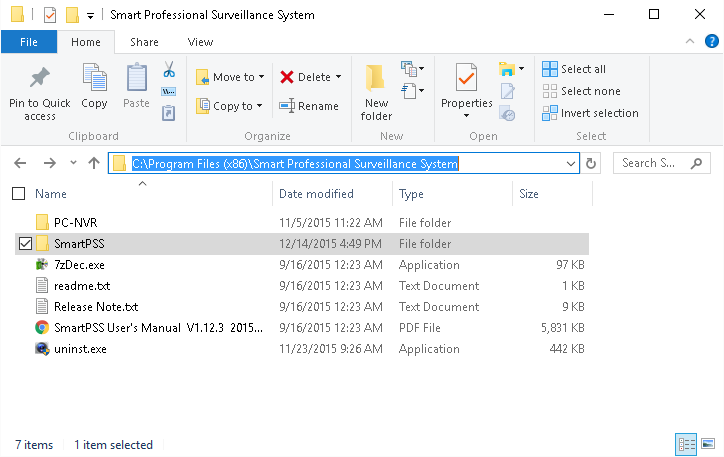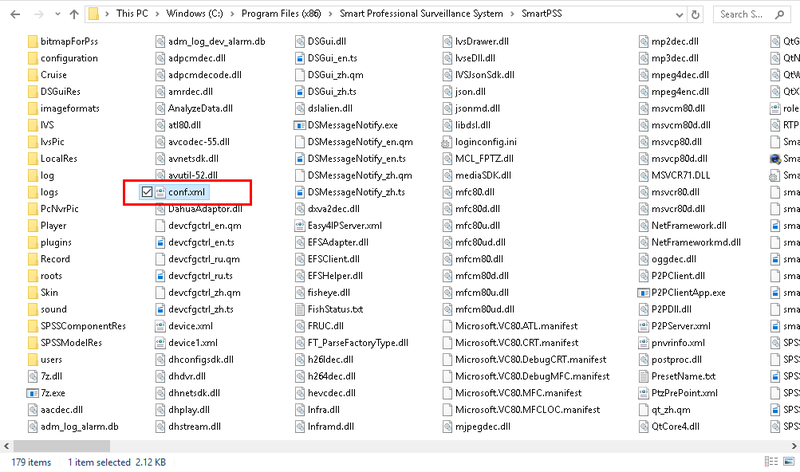Difference between revisions of "SmartPSS/Backup Config"
(Created page with "==How to Backup SmartPSS Configuration== 1. Locate the SmartPSS install folder. This is usually called, "Smart Professional Surveillance System" and is located under either:...") |
(→Prerequisites) |
||
| (7 intermediate revisions by 2 users not shown) | |||
| Line 1: | Line 1: | ||
==How to Backup SmartPSS Configuration== | ==How to Backup SmartPSS Configuration== | ||
| + | ===Description=== | ||
| + | This enables you to backup your SmartPSS configuration in you need the configuration at another machine. | ||
| + | |||
| + | ===Prerequisites=== | ||
| + | * SmartPSS <br/>[[Template:SmartPSS|SmartPSS Download]] <br/>[[InstallSmartPSS| How to Install SmartPSS]] | ||
| + | *Computer | ||
| + | *Internet | ||
| + | |||
| + | ===Video Instructions=== | ||
| + | <embedvideo service="youtube">https://youtu.be/L0ejB5Jg0JU</embedvideo> | ||
| + | |||
| + | ===Step by Step Instructions=== | ||
1. Locate the SmartPSS install folder. This is usually called, "Smart Professional Surveillance System" and is located under either: | 1. Locate the SmartPSS install folder. This is usually called, "Smart Professional Surveillance System" and is located under either: | ||
| − | *C:\Program Files (x86)\Smart Professional Surveillance System | + | * C:\Program Files (x86)\Smart Professional Surveillance System |
or | or | ||
| − | *C:\Program Files\Smart Professional Surveillance System | + | * C:\Program Files\Smart Professional Surveillance System |
[[file:SmartPSSConfigBackup1.png]] | [[file:SmartPSSConfigBackup1.png]] | ||
| Line 12: | Line 24: | ||
2. In the, "SmartPSS" folder there will be a file called, "conf.xml" locate that file. | 2. In the, "SmartPSS" folder there will be a file called, "conf.xml" locate that file. | ||
| − | [[file:SmartPSSConfigBackup2.png]] | + | [[file:SmartPSSConfigBackup2.png|800px]] |
| + | |||
| + | 3. Copy the, "conf.xml" file to the location of your choosing. | ||
| + | |||
| + | [[file:SmartPSSConfigBackup3.png]] | ||
| + | |||
| + | 4. Repeat these steps for “device.xml” and “device1.xml” | ||
| − | |||
| − | [[ | + | [[Category:SmartPSS]] |
Latest revision as of 18:22, 2 March 2021
Contents
How to Backup SmartPSS Configuration
Description
This enables you to backup your SmartPSS configuration in you need the configuration at another machine.
Prerequisites
- SmartPSS
SmartPSS Download
How to Install SmartPSS - Computer
- Internet
Video Instructions
Step by Step Instructions
1. Locate the SmartPSS install folder. This is usually called, "Smart Professional Surveillance System" and is located under either:
- C:\Program Files (x86)\Smart Professional Surveillance System
or
- C:\Program Files\Smart Professional Surveillance System
2. In the, "SmartPSS" folder there will be a file called, "conf.xml" locate that file.
3. Copy the, "conf.xml" file to the location of your choosing.
4. Repeat these steps for “device.xml” and “device1.xml”