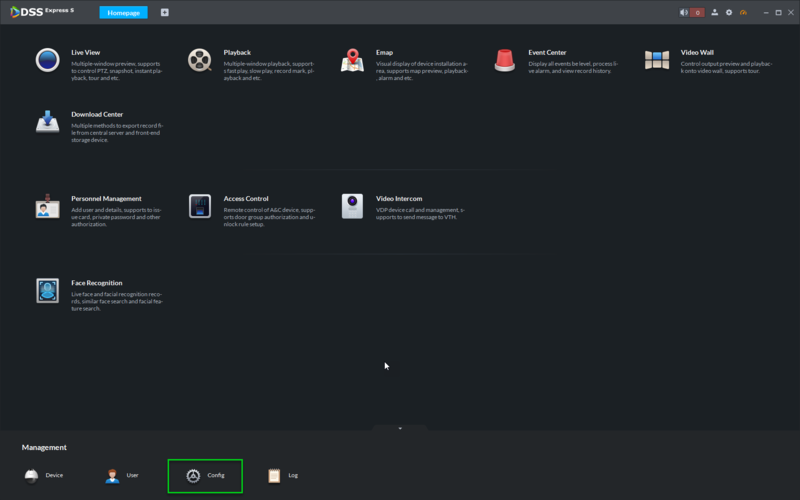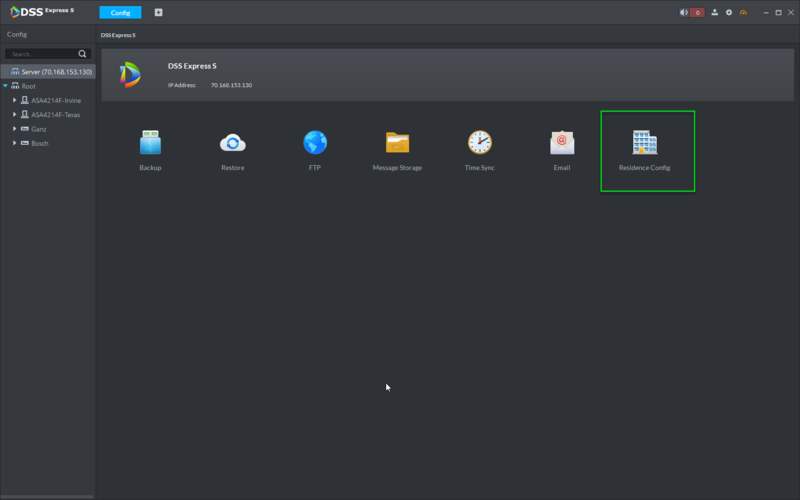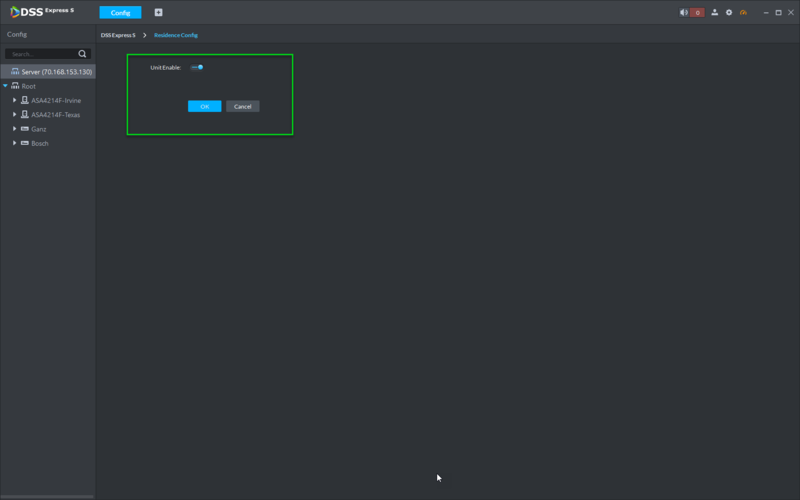Difference between revisions of "DSS Windows/Express/Config/Residence Config"
(→Prerequisites) |
(→Step by Step Instructions) |
||
| Line 14: | Line 14: | ||
==Step by Step Instructions== | ==Step by Step Instructions== | ||
1. From the DSS Express Client, click, "Config" | 1. From the DSS Express Client, click, "Config" | ||
| + | |||
[[File:DSS_Express_Enable_Residence_Config1.png|800x800px]] | [[File:DSS_Express_Enable_Residence_Config1.png|800x800px]] | ||
2. Click, "Residence Config" | 2. Click, "Residence Config" | ||
| + | |||
[[File:DSS_Express_Enable_Residence_Config2.png|800x800px]] | [[File:DSS_Express_Enable_Residence_Config2.png|800x800px]] | ||
3. Click the toggle icon to enable or disable, "Residence Config" | 3. Click the toggle icon to enable or disable, "Residence Config" | ||
| + | |||
[[File:DSS_Express_Enable_Residence_Config3.png|800x800px]] | [[File:DSS_Express_Enable_Residence_Config3.png|800x800px]] | ||
Revision as of 13:01, 28 October 2018
Contents
How to Enable Residence Config in DSS Express
Description
This article will show you how to enable, "Residence Config" for use with Dahua Video Intercom devices.
NOTE: Unit enable on the platform must match unit enable on device, otherwise after you add device, device will be offline.
Prerequisites
- DSS Express S
- Dahua Video Intercom Device
Video Instructions
Step by Step Instructions
1. From the DSS Express Client, click, "Config"
2. Click, "Residence Config"
3. Click the toggle icon to enable or disable, "Residence Config"