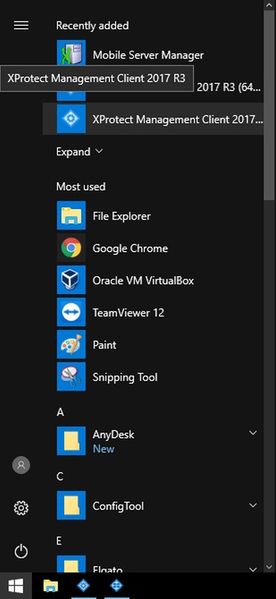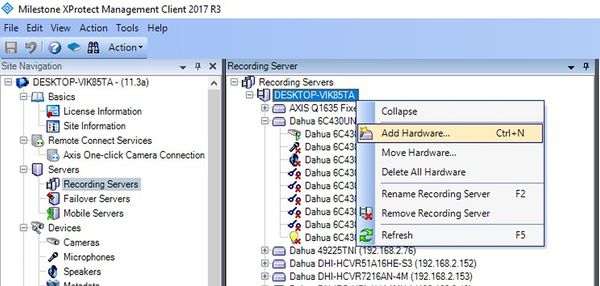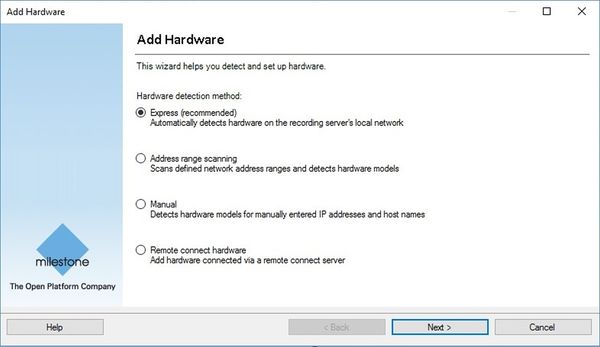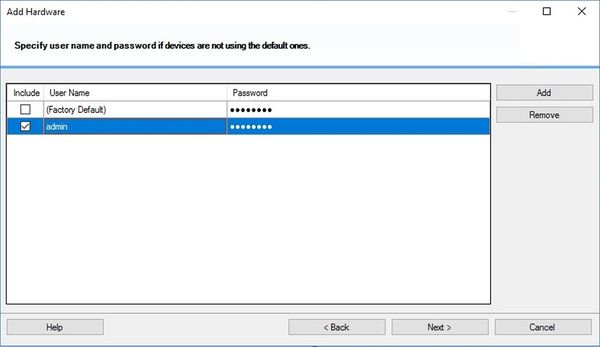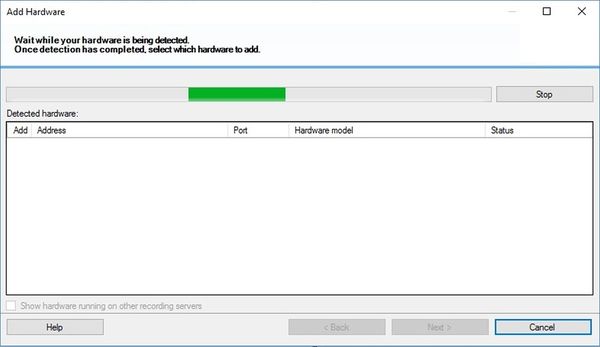Difference between revisions of "3rd Party VMS/Milestone/Add Dahua Recorder To Milestone"
(→Step by Step Instructions) |
|||
| Line 20: | Line 20: | ||
[[File:AddDahuaDevicetoXProtect002.jpg|600x600px]] | [[File:AddDahuaDevicetoXProtect002.jpg|600x600px]] | ||
| − | 3. Select Express, then select Next | + | 3. Select "Express", then select "Next". |
[[File:AddDahuaDevicetoXProtect003.jpg|600x600px]] | [[File:AddDahuaDevicetoXProtect003.jpg|600x600px]] | ||
| − | 4. Make sure to input the username and password for the devices ONVIF interface, then select Next | + | 4. Make sure to input the username and password for the devices ONVIF interface, then select "Next". |
[[File:AddDahuaDevicetoXProtect004.jpg|600x600px]] | [[File:AddDahuaDevicetoXProtect004.jpg|600x600px]] | ||
| − | 5. Wait while searching for the | + | 5. Wait while searching for the recorder you want to add. |
[[File:AddDahuaDevicetoXProtect005.jpg|600x600px]] | [[File:AddDahuaDevicetoXProtect005.jpg|600x600px]] | ||
6. | 6. | ||
Revision as of 00:28, 1 February 2018
Contents
How to Add a Dahua Recorder to Milestone
Description
This article will run through adding a Dahua DVR to X Protect.
Prerequisites
- X Protect 2017 R3
- A Dahua X58A3S DVR using firmware: DH_HCVR8xxx_EngSpnFrn_NP_V3.218.0000.0.R.20170613
Video Instructions
Step by Step Instructions
1. Begin with launching X Protect Management Client 2017 R3.
2. Select Servers -> Recording Servers. Then right-click the recording server you want to add the camera to and select Add Hardware (Cntrl+N).
3. Select "Express", then select "Next".
4. Make sure to input the username and password for the devices ONVIF interface, then select "Next".
5. Wait while searching for the recorder you want to add.
6.