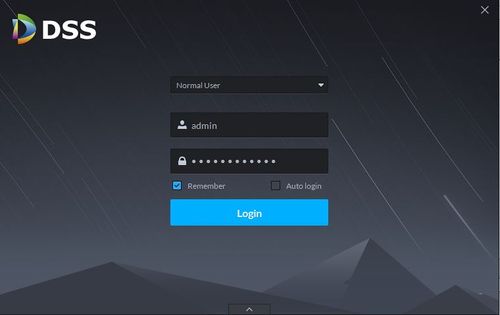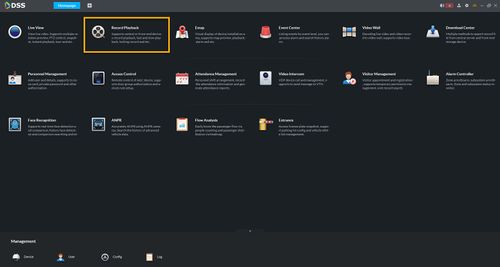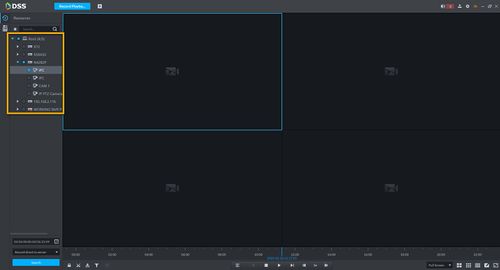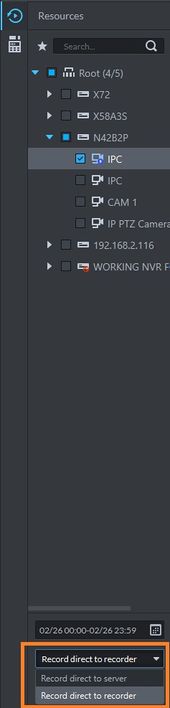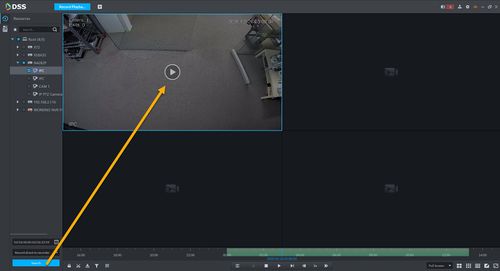DSS S2/Client/Record Playback
Revision as of 21:36, 26 February 2020 by Nicky Gunakan (talk | contribs) (→Step by Step Instructions)
Contents
Record Playback In DSS Client
Description
This article will show you how to playback recorded video from devices added to DSS.
Prerequisites
- DSS
- DSS Client - How To Download and Install
- Dahua device that supports video added to DSS Server
Video Instructions
Coming Soon
Step by Step Instructions
1. Launch and Log in to DSS Client
2. Click on Record Playback.
3. Select the camera channel that you wish to see footage.
4. Select the recording disk.
There are 2 option: 1. Record direct to server - to pull video footage that stored to DSS HDD. - How to Configure Local Recording in DSS4004-S2 2. Record direct to recorder - to pull video footage that stored to recorder's HDD.
5. Select the date and time.
6. Click Search.
7. Click play to start playing the recorded video.