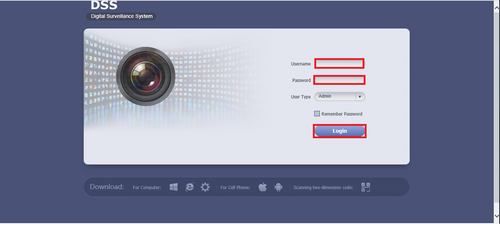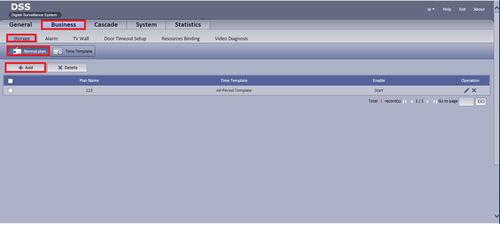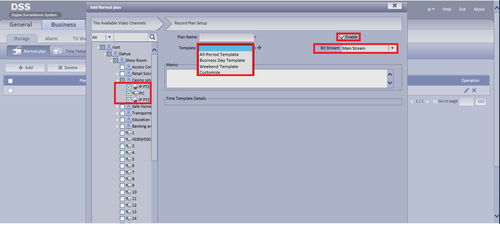Difference between revisions of "CMS/DSS/Configure Record Schedule"
| Line 19: | Line 19: | ||
[[Category:Record_Setup]] | [[Category:Record_Setup]] | ||
[[Category:Record]] | [[Category:Record]] | ||
| + | |||
| + | ===Links=== | ||
| + | <table> | ||
| + | <tr><th colspan="3"> Related Articles in [[:Category:Record]]</th></tr> | ||
| + | <tr><td> | ||
| + | |||
| + | <DynamicPageList> | ||
| + | category = Record | ||
| + | count=5 | ||
| + | </DynamicPageList> | ||
| + | </td> | ||
| + | <td> | ||
| + | <DynamicPageList> | ||
| + | category = Record | ||
| + | offset = 5 | ||
| + | count= 5 | ||
| + | </DynamicPageList> | ||
| + | </td> | ||
| + | <td> | ||
| + | |||
| + | <DynamicPageList> | ||
| + | category = Record | ||
| + | offset = 10 | ||
| + | count=5 | ||
| + | </DynamicPageList> | ||
| + | </td></tr></table> | ||
Revision as of 17:38, 12 May 2016
How to Configure Record Schedule
1. Go into your DSS and log in.
2. Go to Business, Storage, Normal Plan and then Add.
3. Select Cameras that you want to record under root, give a name for plan name, select a template for record, choose a stream and click on enable to enable the configuration.
4. Click on ok and you're done.
Links
| Related Articles in Category:Record | ||
|---|---|---|
|
<DynamicPageList> category = Record count=5 </DynamicPageList> |
<DynamicPageList> category = Record offset = 5 count= 5 </DynamicPageList> |
<DynamicPageList> category = Record offset = 10 count=5 </DynamicPageList> |