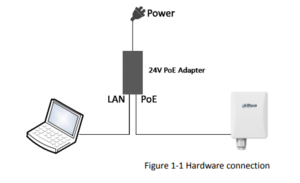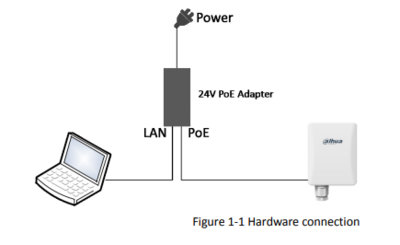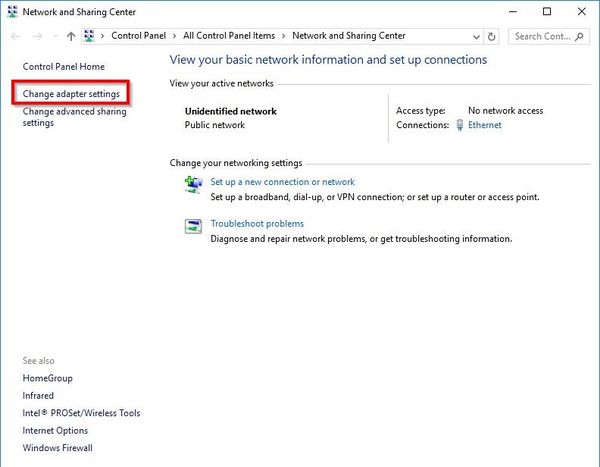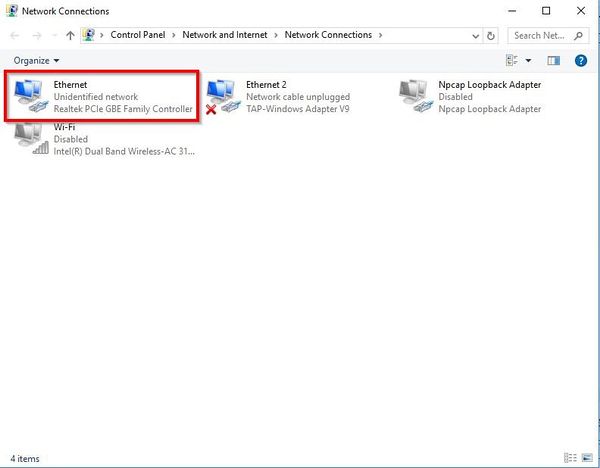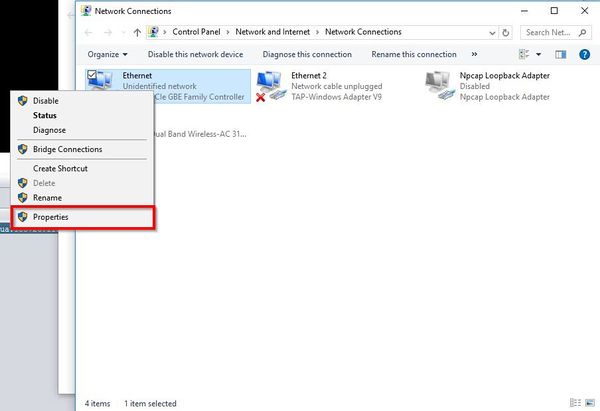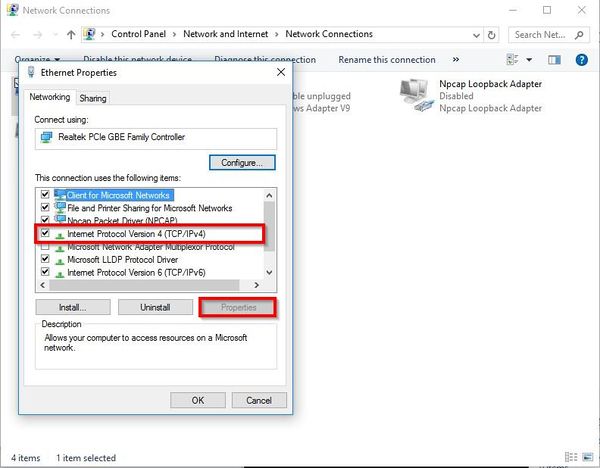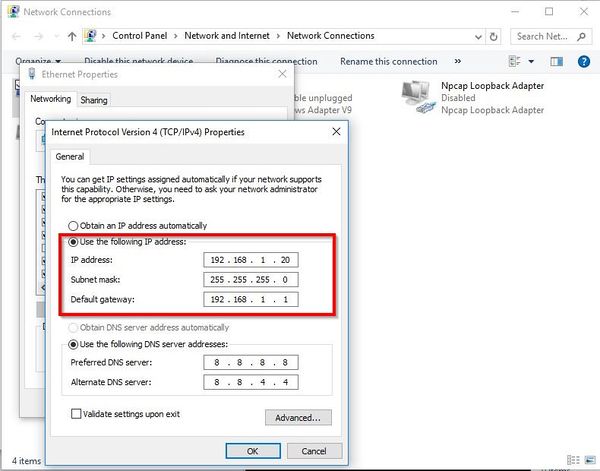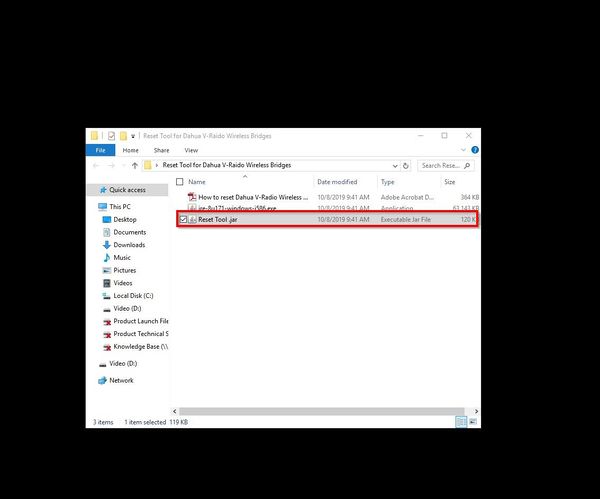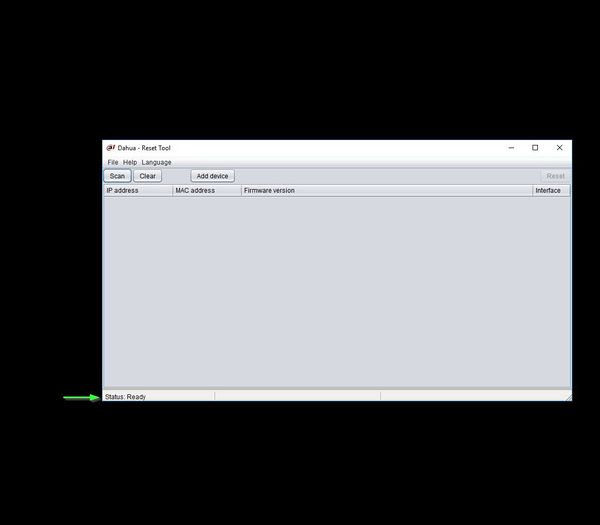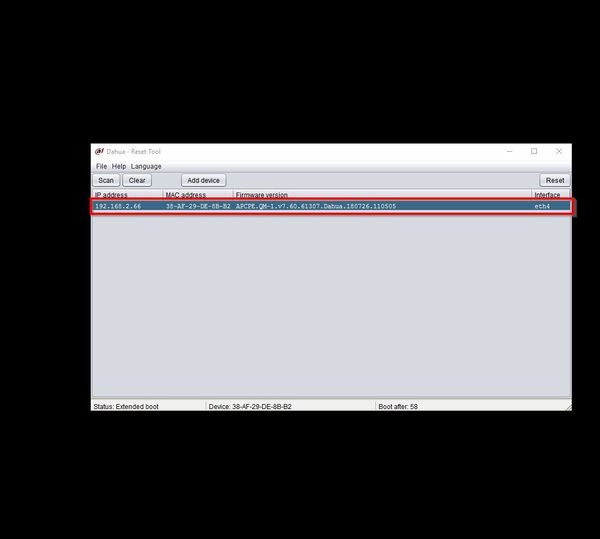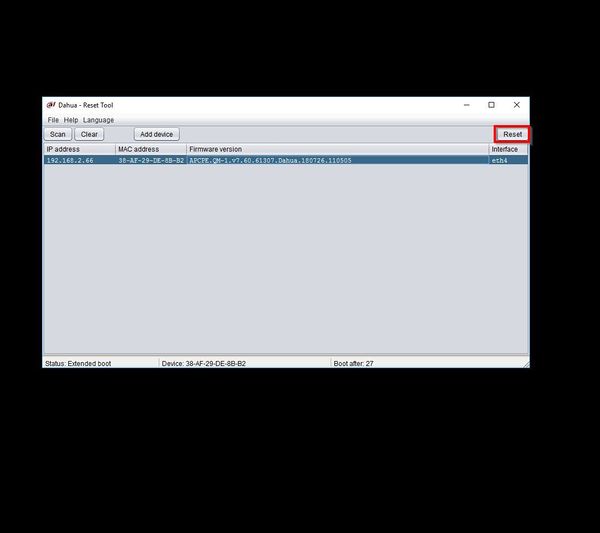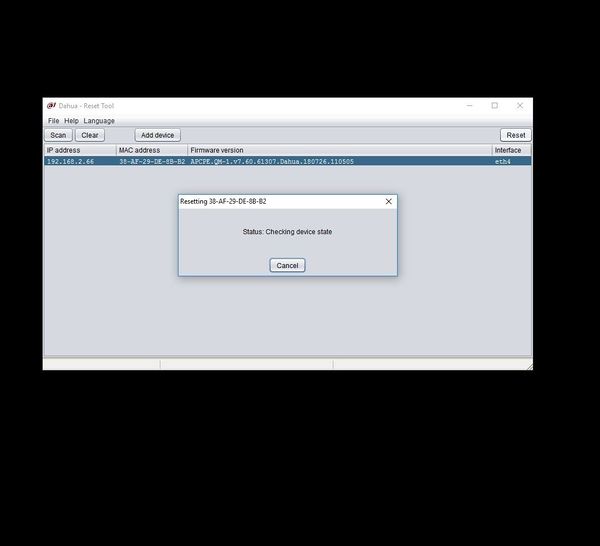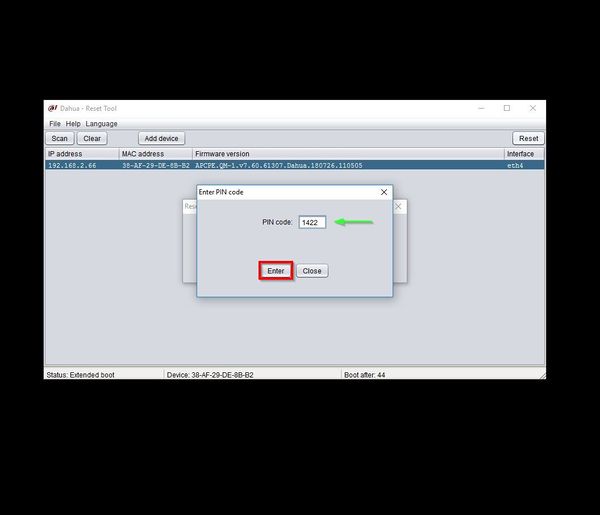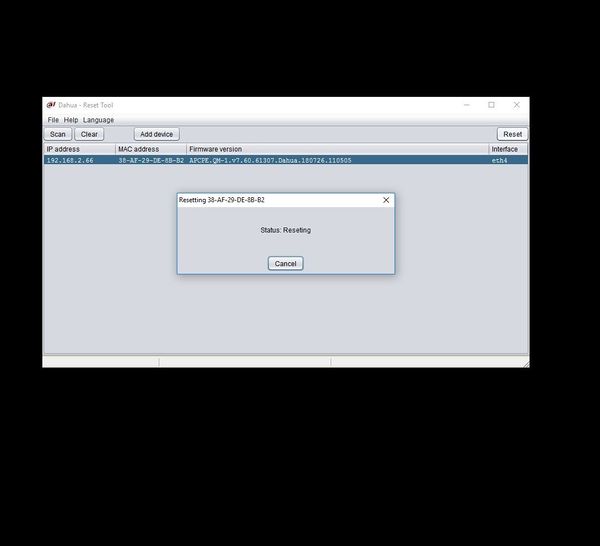Product/Point to Point/Instructions/How to Reset Dahua V-Radio Wireless Bridge using Reset Tool
Contents
How to Reset Dahua V-Radio Wireless Bridge Using Reset Tool
Description
These instructions will show you how to reset a Dahua Wireless Bridge using the reset tool. Upon completion of these instructions, your wireless bridge will be at the following:
- Default IP: 192.168.1.36
- User Name: admin
- Password: admin
Prerequisites
- DH-PFWB2-60n
- DH-PFWB2-30n
- DH-PFWB2-90n
- DH-PFWB5-30n
- DH-PFWB5-10n
- DH-PFWB5-90n
- DH-PFWB5-30ac
- DH-PFWB5-10ac
- DH-PFWB5-90ac
- Wireless Bridge Serial Number
- A laptop or PC directly connected to the Wireless Bridge's POE injector
- JRE - Java Runtime Environment. You can find "jre-8u171-windows-i586.exe" in the zip file
Video Instructions
Step by Step Instructions
1. Connect the wireless bridge and computer as seen below
2. Right click the network icon in the taskbar on the computer
Select "Open Network and Sharing Center"
3. Click "Change adapter settings" on the left side of the screen
4. Select the network adapter that is connected to the device
5. Right click, select Properties
5. Select 'Internet Protocol Version 4 (TCP/IPv4) in the list then click "Properties" button
6. Select "Use the following IP address" then enter a static IP for the computer that will match the wireless device once it is reset
For this guide we will set the computer to the following information in Internet Protocol Version 4 (TCP/IPv4) Properties:
- IP address: 192.168.1.20
- Subnet mask: 255.255.255.0
- Default gateway: 192.168.1.1
7. Open Reset Tool by clicking Reset Tool. jar
8. The Status will show "Ready"
9. With the Reset Tool open on the computer, reboot the wireless bridge (power off/on). The Reset Tool will scan for the wireless bridge automatically
10. Click "Reset" to begin the reset process
11. The Reset Tool will attempt to connect to the device
12. The Enter PIN code prompt will appear. The PIN code will be the last 4 numbers of the S/N (serial number) which can be found on the actual device.
13. At the Enter PIN code prompt, enter the last 4 numbers of the Serial Number for the device then click Enter
Note: You must finish all steps of the Reset function within 60s or you have to reboot the device and attempt again.
14. After entering the PIN code the wireless bridge will be reset to factory default settings
- Default IP: 192.168.1.36
- User Name: admin
- Password: admin