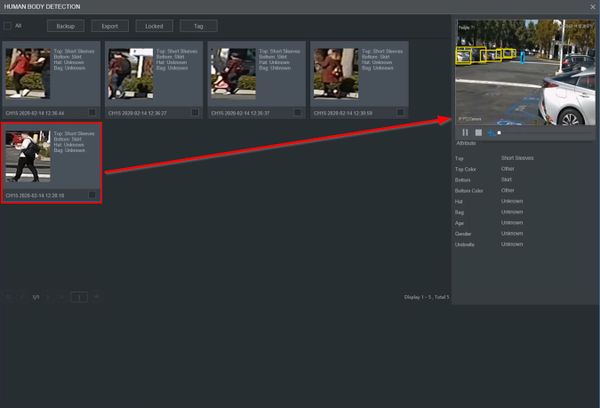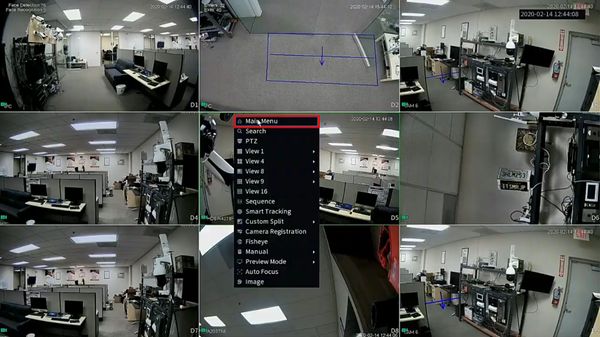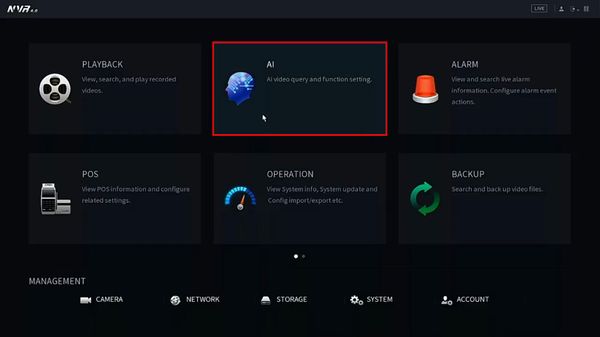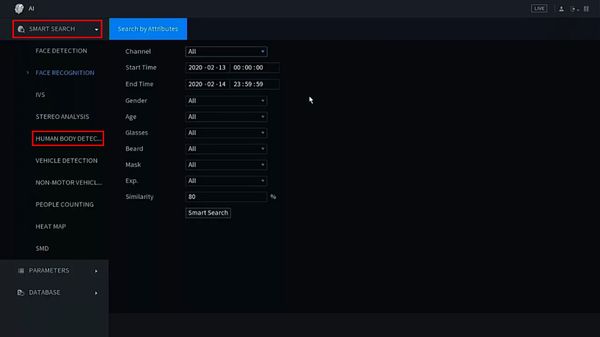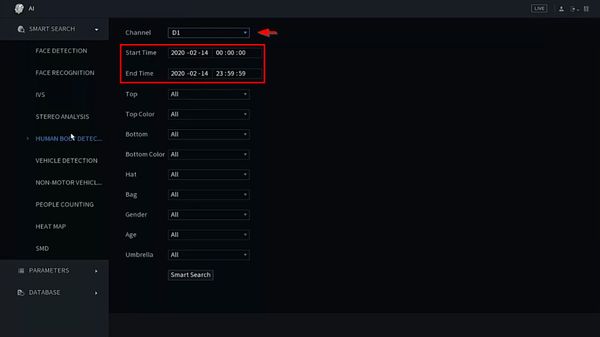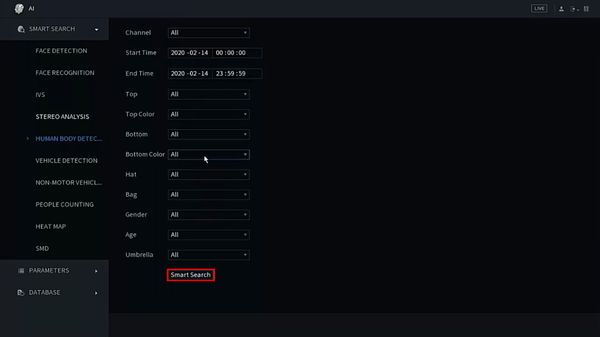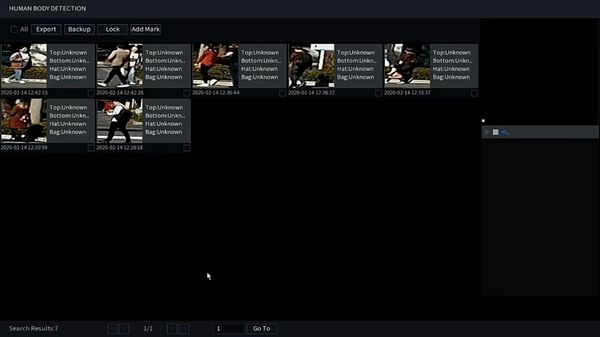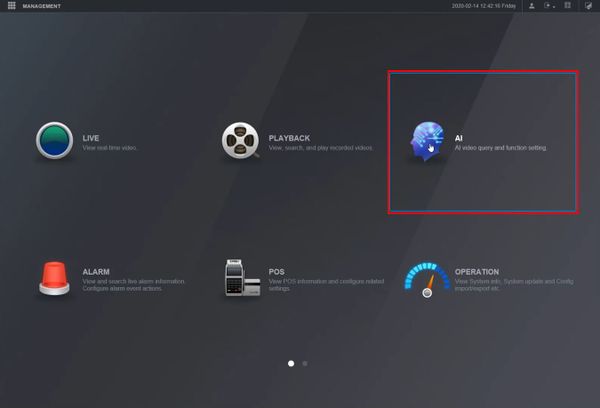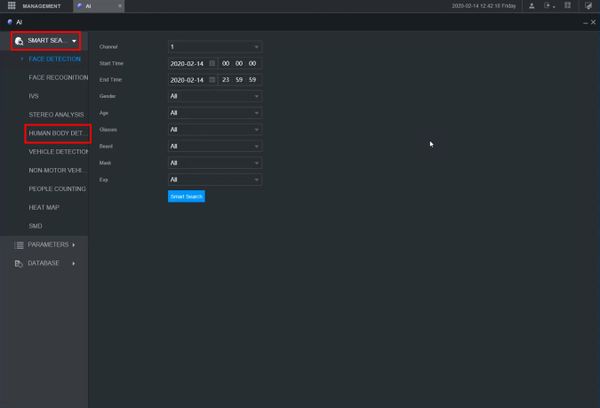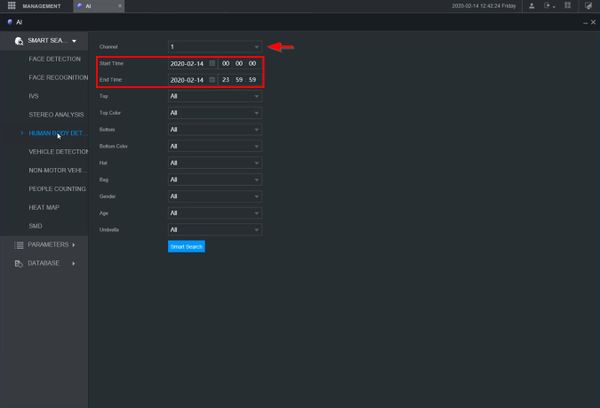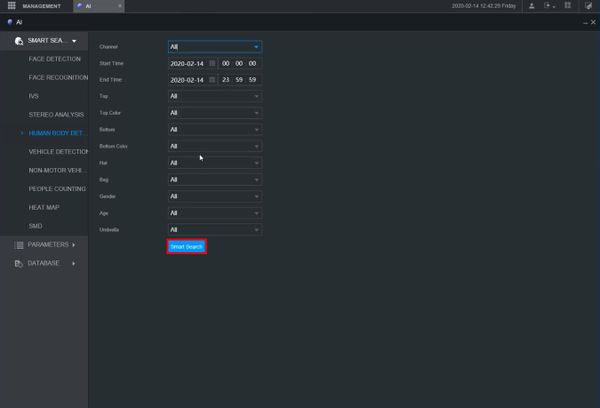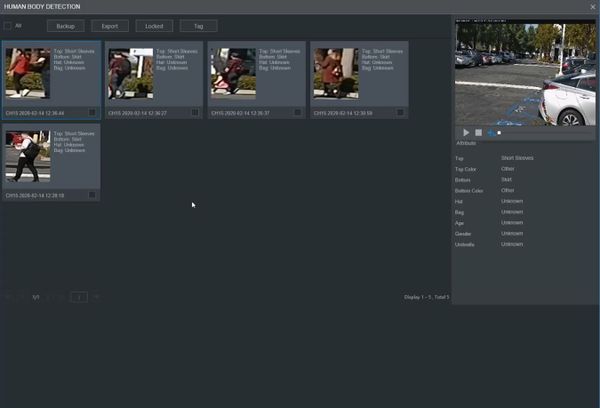Playback/SmartSearch/Human Body Detection
Contents
SmartSearch: Body Detection
Description
Prerequisites
Instructions
Prerequisites
- Dahua device with recorded metadata
Video Instructions
Step by Step Instructions
1. From Live View, right click select Main Menu
2. Click AI
3. Click Smart Search > Human Body Detection
4. Use the dropdown box to select the channel
Enter a date range for the search using the Start / End Time interface
5. Click Smart Search to begin the search
6. The search results will be displayed
7. Click any of the events for playback/review
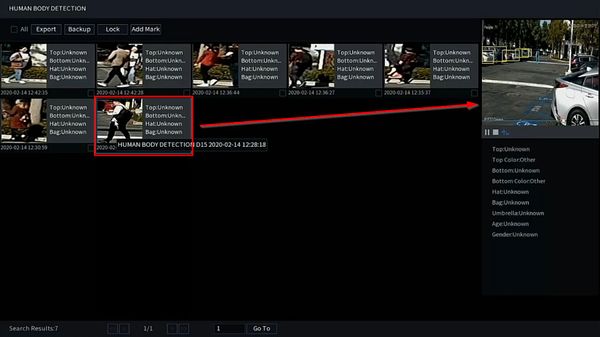
Prerequisites
- Dahua device with recorded metadata
Video Instructions
Step by Step Instructions
1. Enter the IP of the device into a browser and log in
At the Main Menu Click AI
2. Click Smart Search > Human Body Detection
3. Use the dropdown box to select the channel
Enter a date range for the search using the Start / End Time interface
4. Click Smart Search to begin the search
5. The search results will be displayed
6. Click any of the events for playback/review