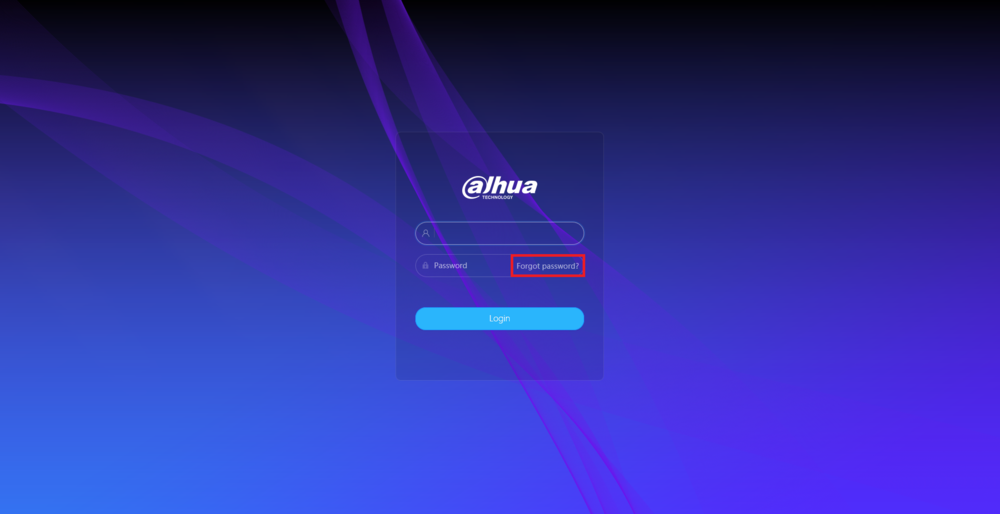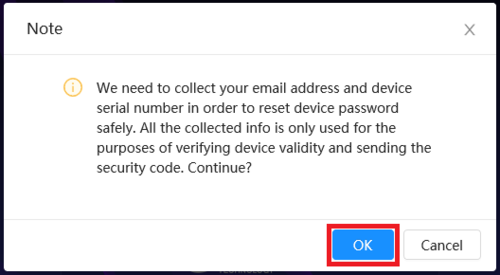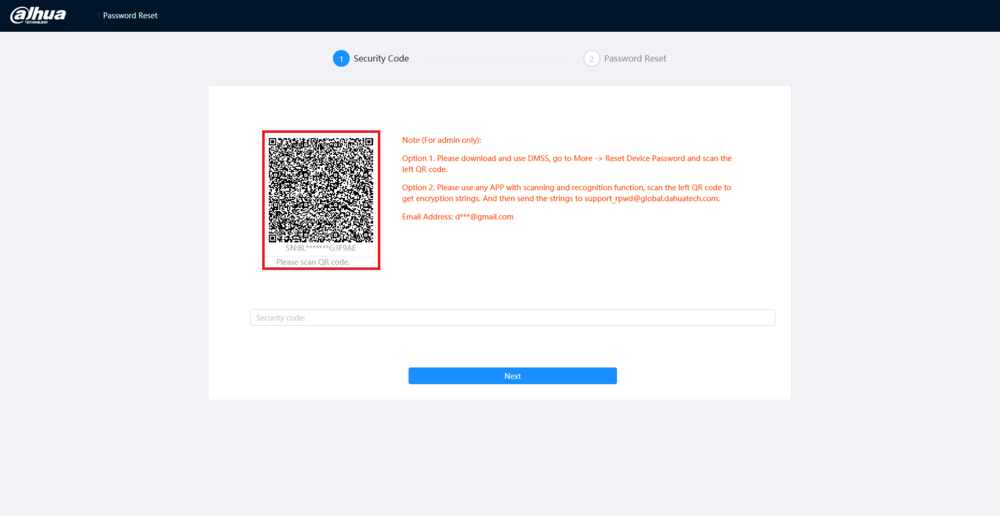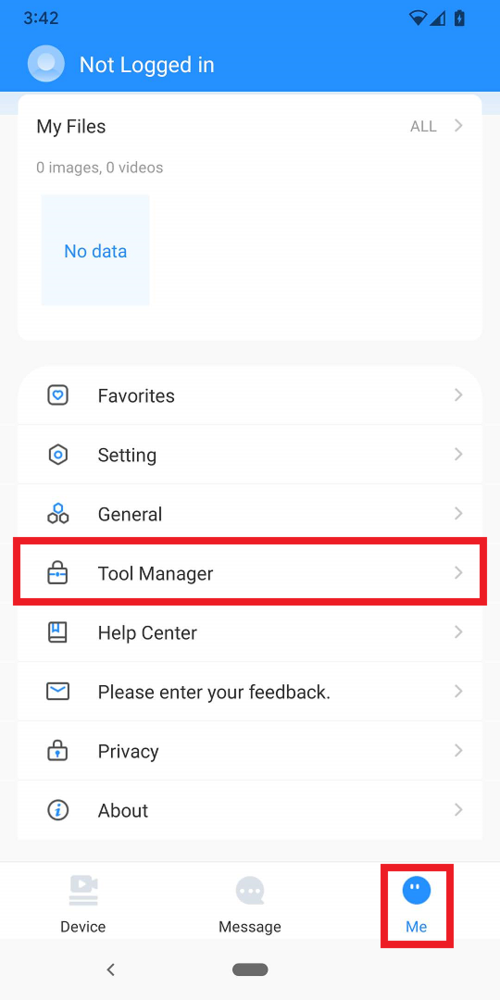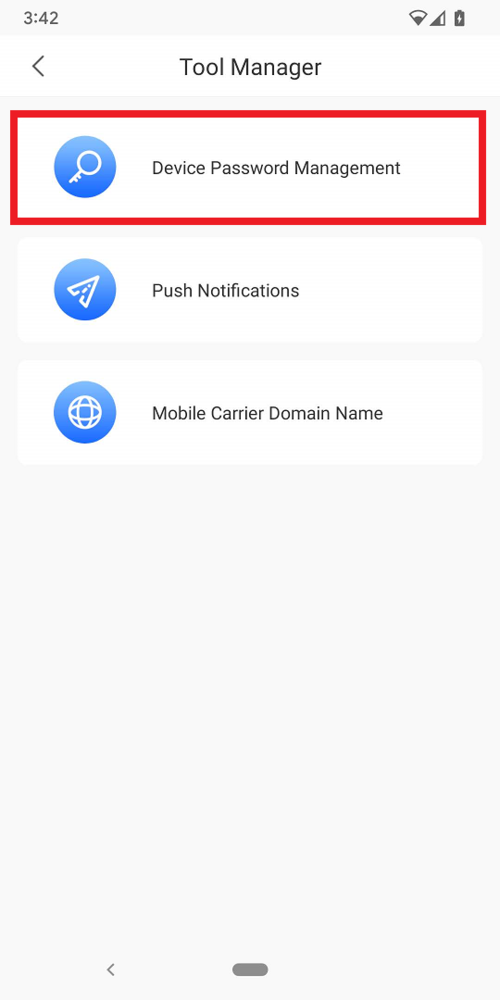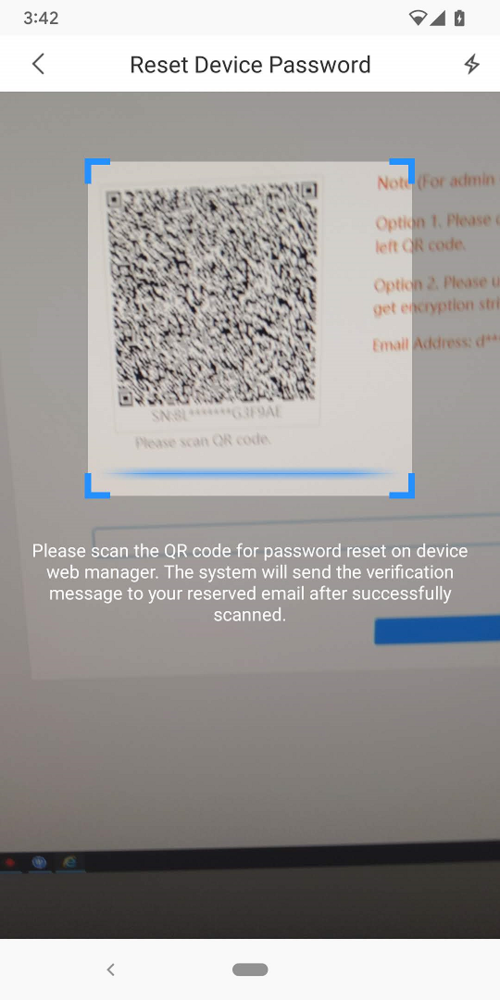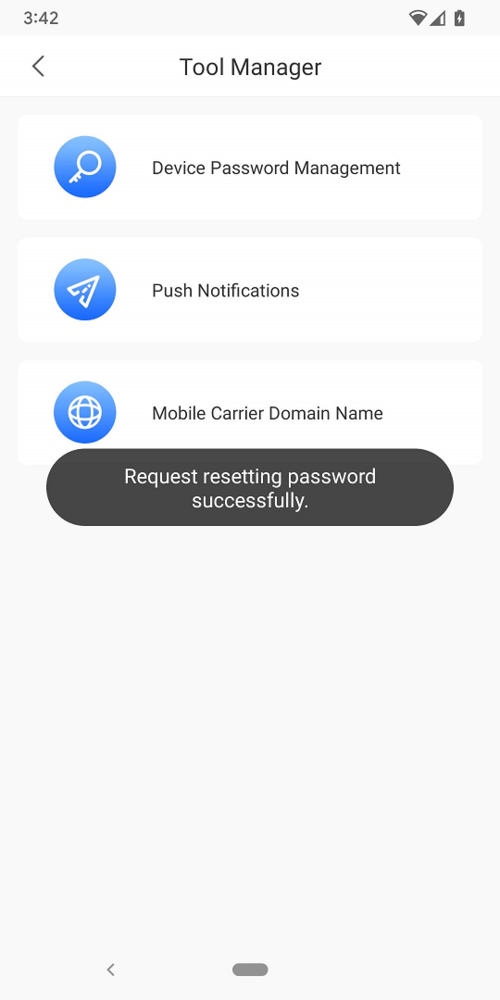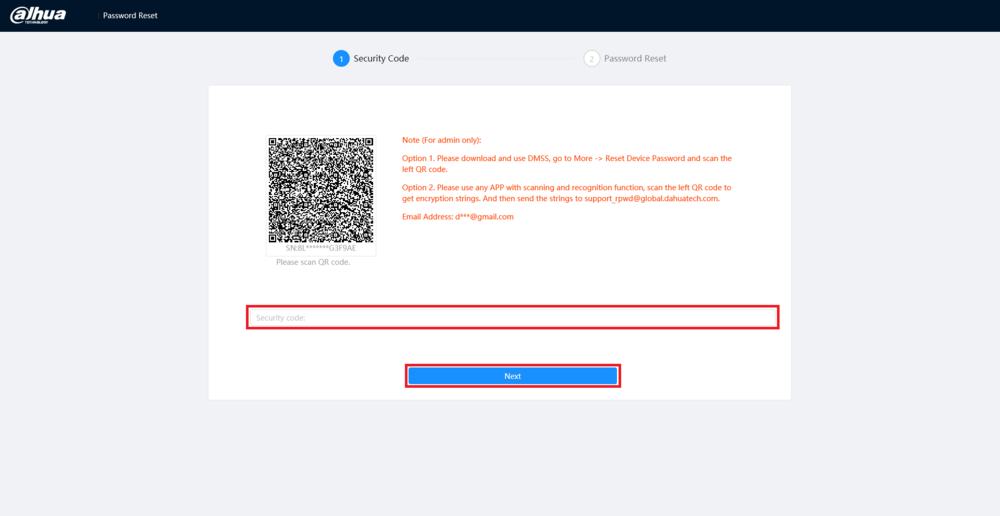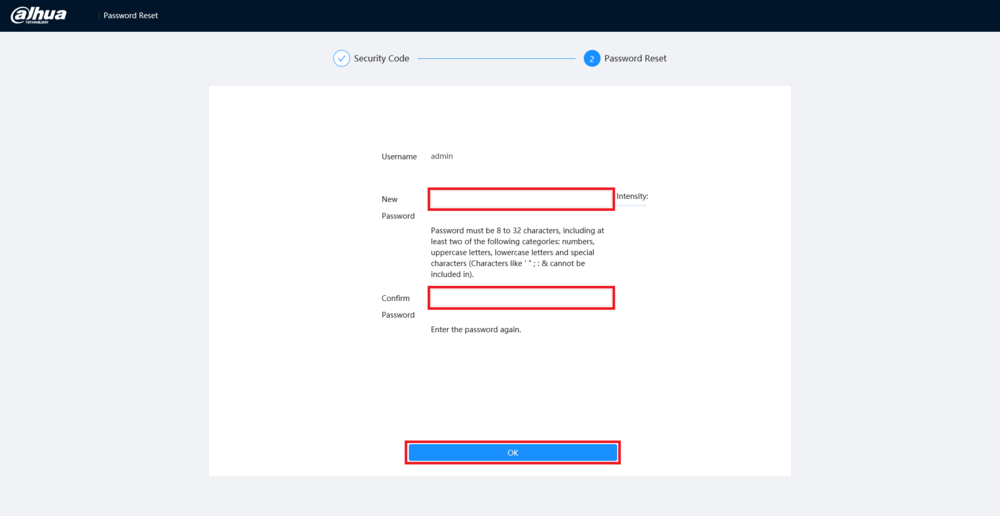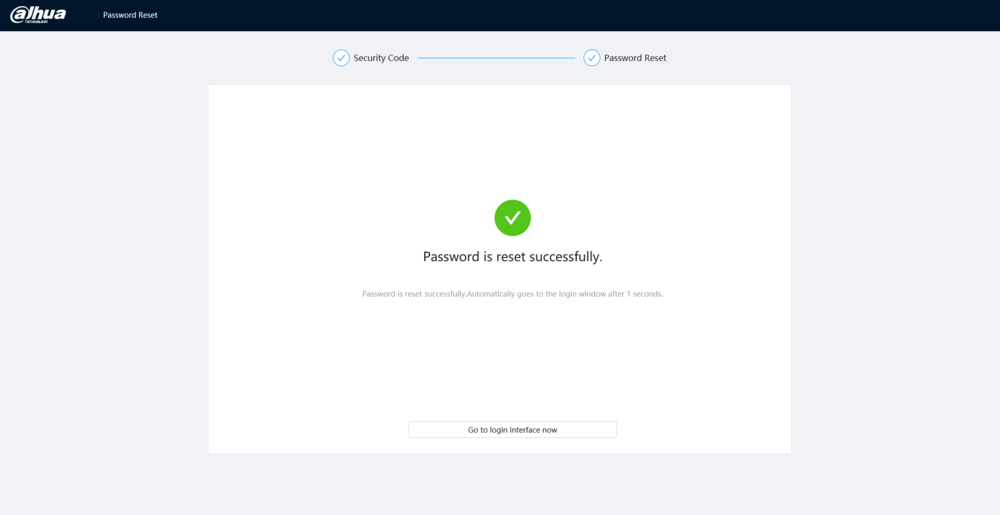IPCamera/Password Reset 5.0. UI
Contents
[hide | ◄ ► ]How to Reset the Password on a 5.0 UI IP Camera
Description
This guide will show you how to reset the password on a Dahua 5.0 User Interface IP Camera
Prerequisites
- A Dahua IP Camera with the 5.0 User Interface connected to a network
Step by Step Instructions
Reset via Password Recovery in DMSS
1. Input the camera's IP address into a web browser.
Click on Forgot password?
2. Click on OK to agree to use your email address in this process
3. If you setup a recovery email you will be brought to a page with a QR code on it. (If you didn't setup a recovery email, skip to "Reset via Physical Button" at the bottom of this page.)
4. Open the DMSS app on a mobile device.
Tap on Me at the bottom.
Then select Tool Manager
5. Tap on Device Password Management
6. Use the mobile device's camera to scan the QR code from Step 3 above
7. Once the QR Code has been successfully scanned you will see the following message
8. Check the email inbox for the email address that was registered for password recovery on this device.
Input the security code from that email in the Security code field.
Then click on Next
9. Enter a new password in the New Password and Confirm Password fields.
Then click on OK
10. The password will be successfully reset
Reset via Physical Button
Depending on the model of your IP Camera, there could be a physical reset button on the outside body of the camera, or inside the camera body.
1. Reset: Press the reset button for 10-20 seconds while the camera is connected to power.