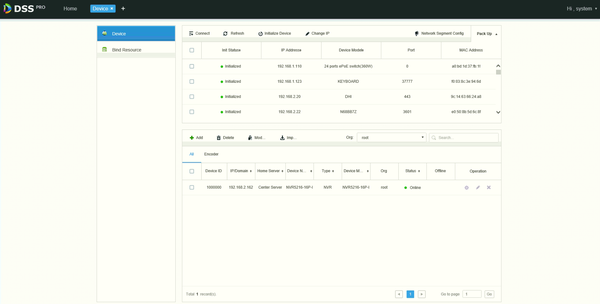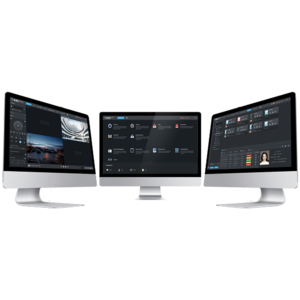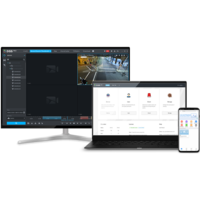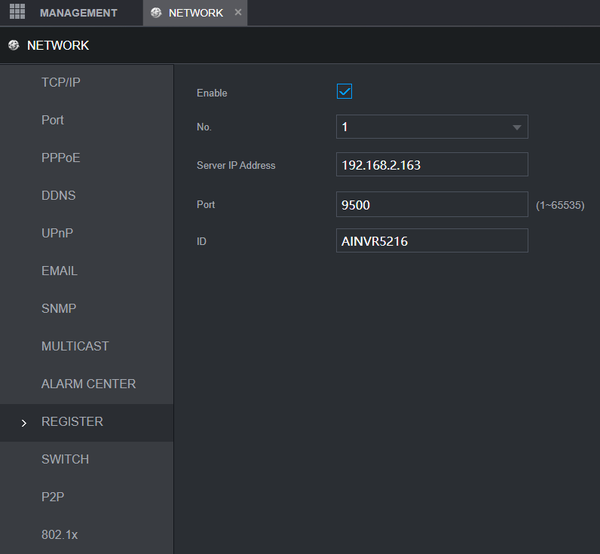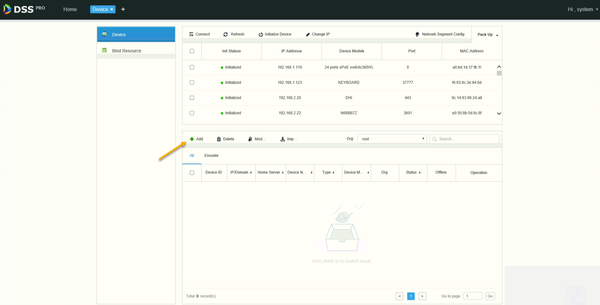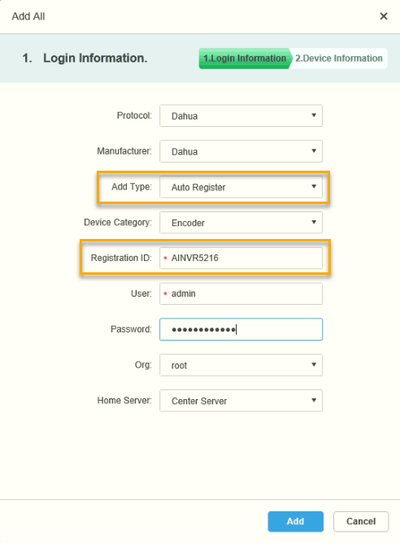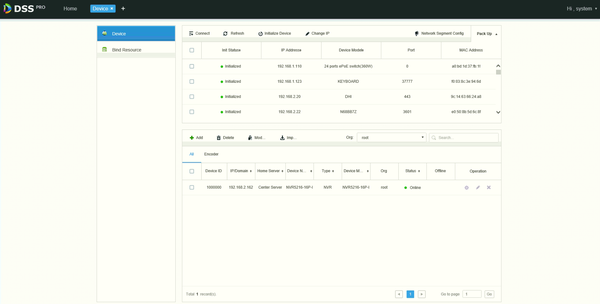How to Add Dahua Device Using Auto Register to DSS
Description
This article is to show how to add Dahua device using the Auto Register feature to DSS Products.
Prerequisites
- DSS
- Dahua IP Camera, Recorder, or Access Control Device that connected to the network
Video Instructions
Step by Step Instructions
[Expand]
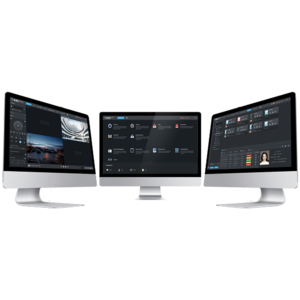 DSS Express - New Version
DSS Express - New Version
[Expand]
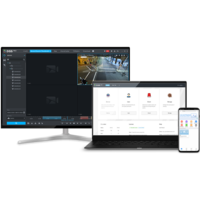 DSS Pro
DSS Pro
How Add A Device With Auto Register in DSS Manager Portal
Description
This article will show you how to add a device, such as NVR using the Auto Register feature in the DSS Manager Portal.
Prerequisites
- DSS
- NVR that supports Auto Register feature connected to network
Video Instructions
Step by Step Instructions
Login to the NVR
Navigate to Main Menu > Network > Register
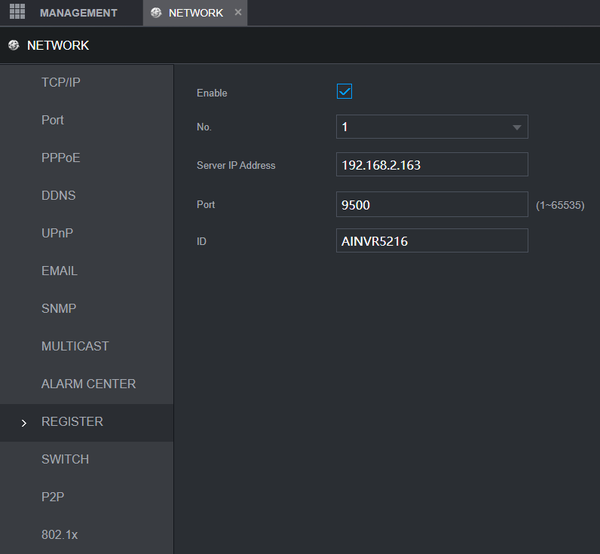
- Check the box to enable Auto Register
- Enter DSS IP under Server IP Address
- Enter Port Number 9500
- Create a unique Device ID name, then click OK
DSS Setup
1. Open a web browser and enter the IP address of the server. Enter the username/password and click Login
2. Click Device
3. Devices local to the DSS server can be discovered in the top window.
Click Add
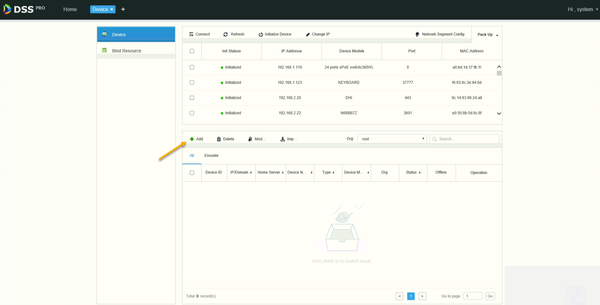
- Change Add Type to Auto Register
- Registration ID - enter the Device ID from the device create din the previous step
Click Add
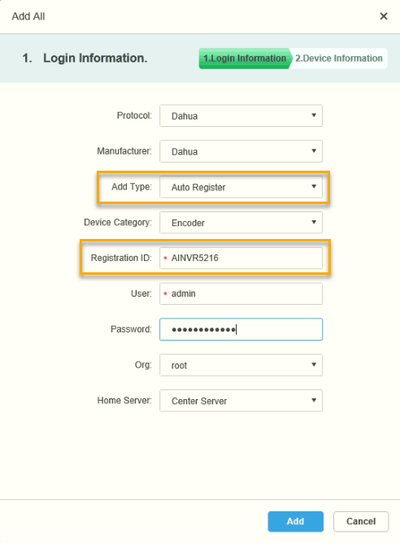
The device should be added to device list and appear as Online status once connected