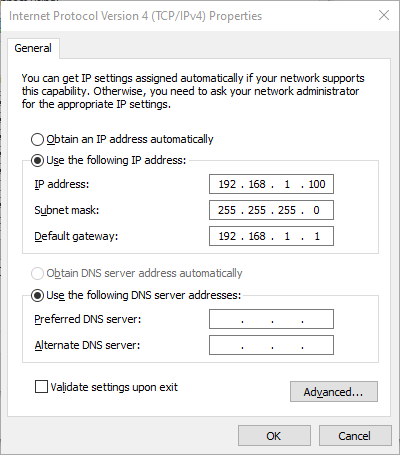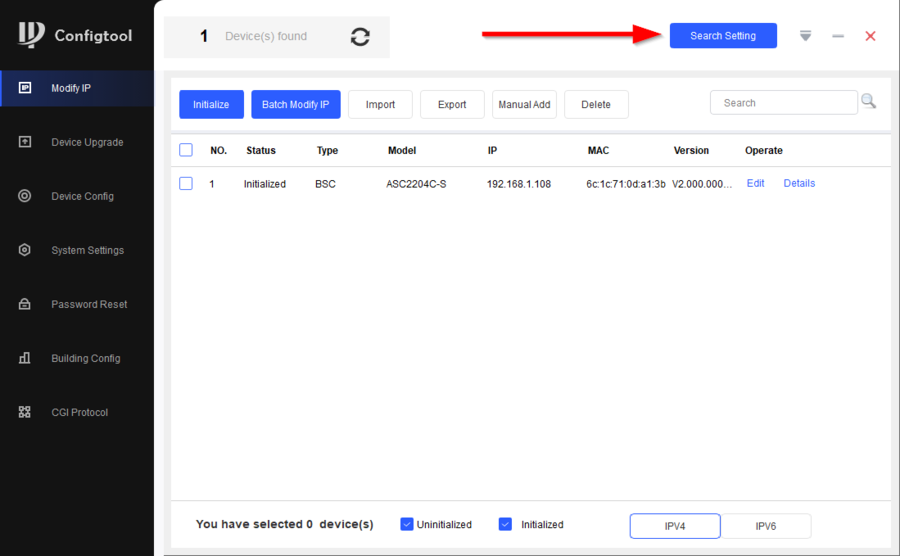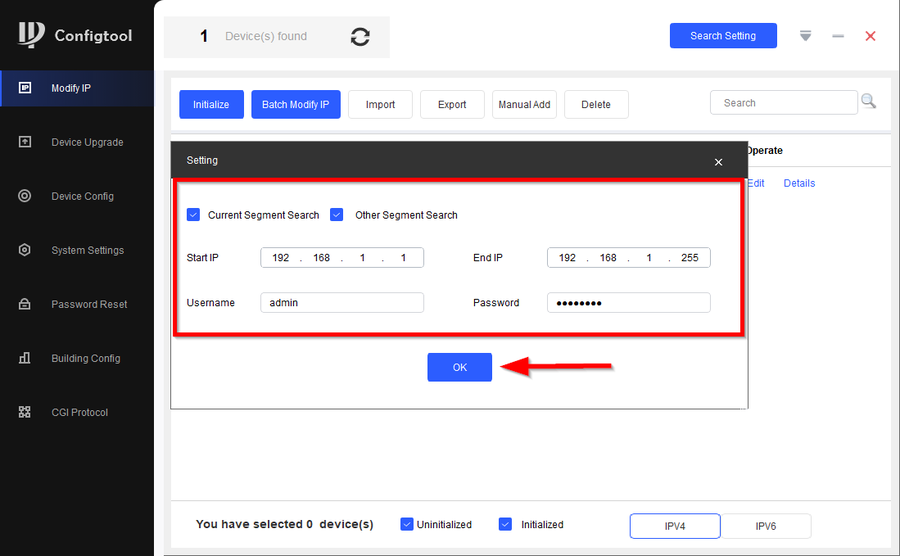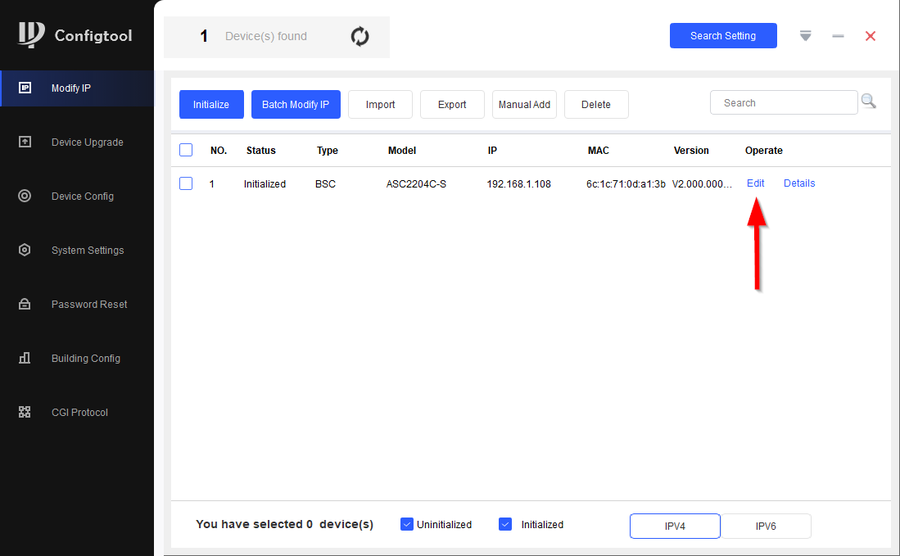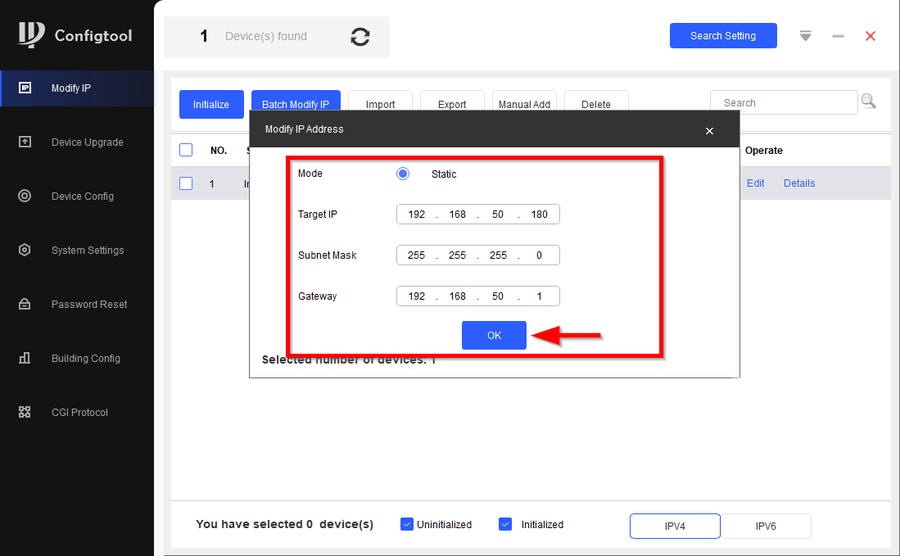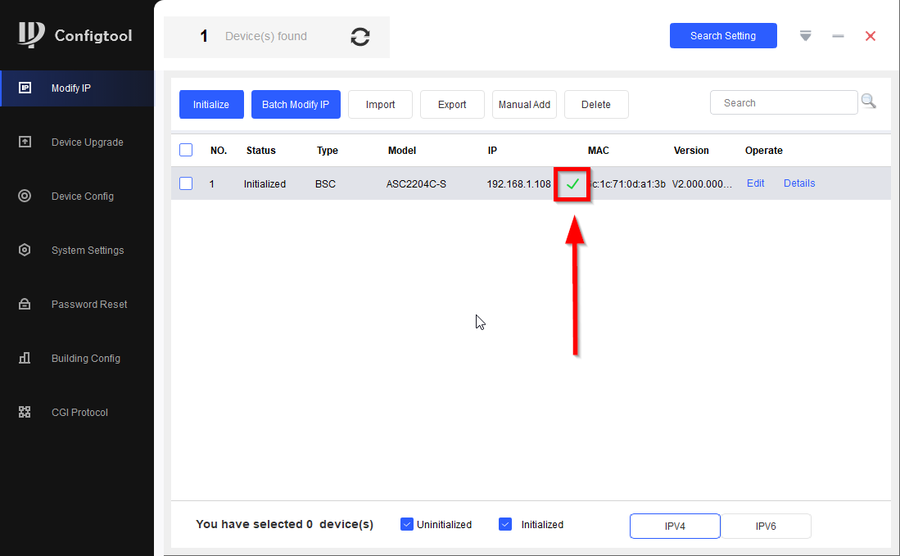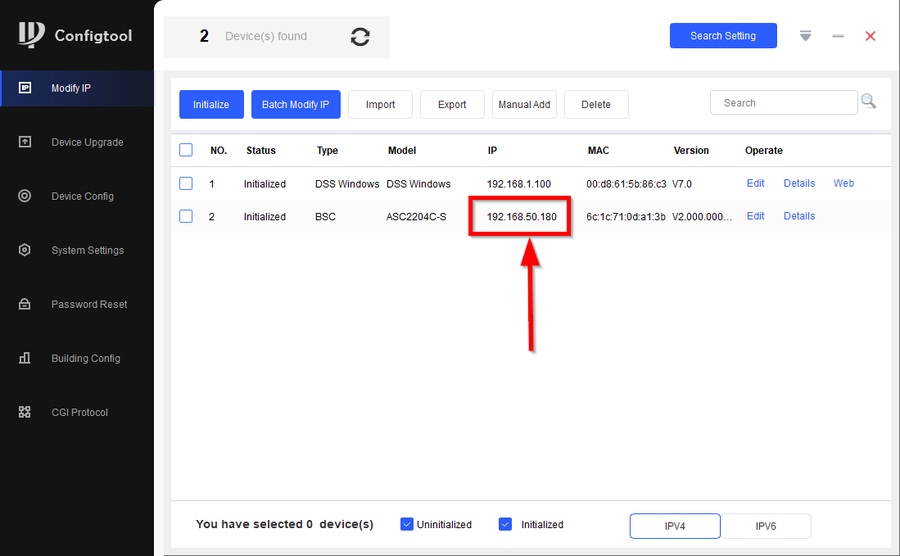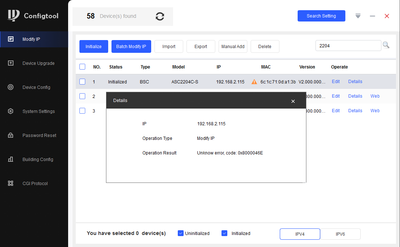Access Control/How to Change IP Address to DHI-ASC2204C-S
Contents
[hide | ◄ ► ]Description
This article will go over changing the IP address to our DHI-ASC2204C-S
Due to security of the system you will need to connect a PC/laptop directly to the DHI-ASC2204C-S in order for this process to go smoothly
NOTE: DHI-ASC2204C-S's default Information is for older Firmware
IP: 192.168.1.108
username: admin
password: admin123
Prerequisites
- Laptop/PC directly connected to the DHI-ASC2204C-S
- Configtool
Step by Step Instructions
1. First make sure your laptop/PC is under the same subnet as the controller.
2. Open Configtool and click on Search Setting
3. Check Other Segment Search and enter the subnet the Controller is on. You will also need to enter the Controller's default credentials to be able to make any changes. Click on OK when finished
4. The device list will refresh, then click on Edit
5. Enter the desired IP then click on OK
6. You will see a green check mark when successfully changed. You will also hear an audible indicator from the controller.
7. You may now refresh to double check the IP changed
Common Issues
- If configtool fails to modify the password and give the error: Unknown error, code: 0x80000207 (from warning triangle icon), please modify the password under "Search Setting" to match the access control and try again.