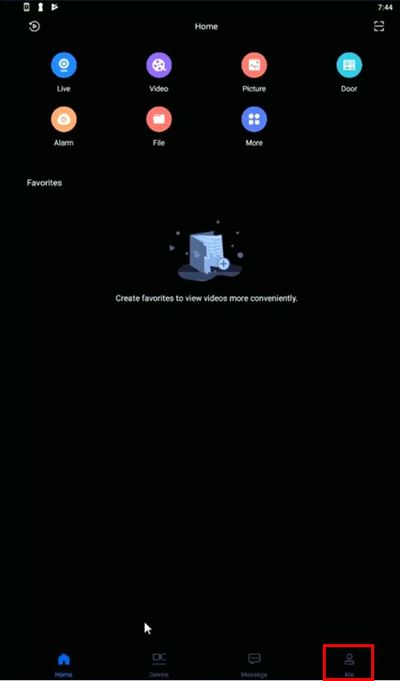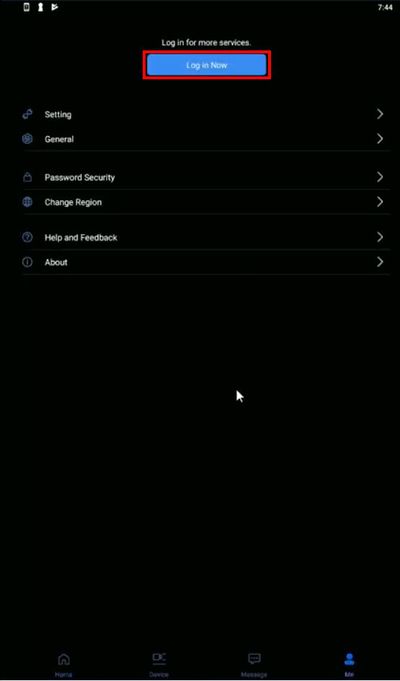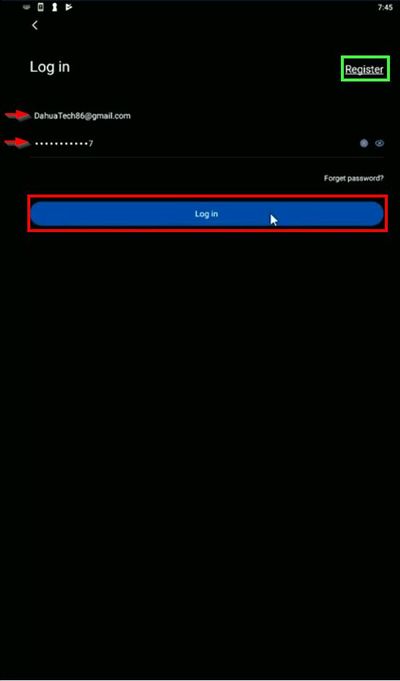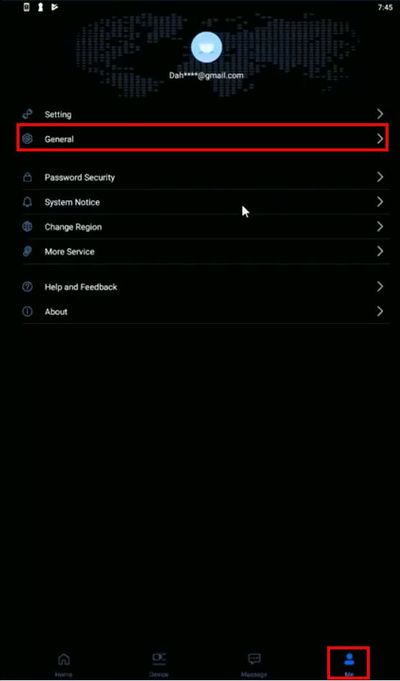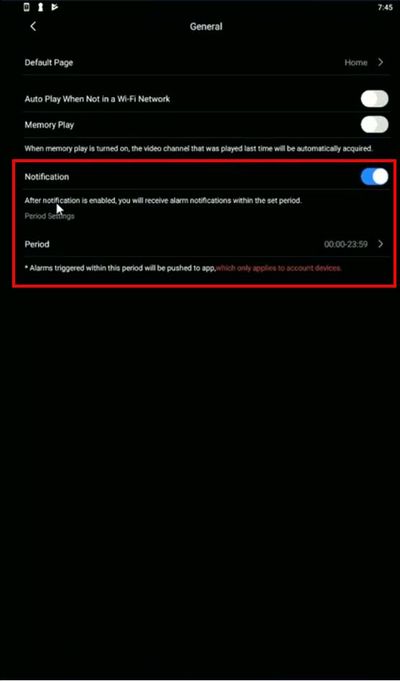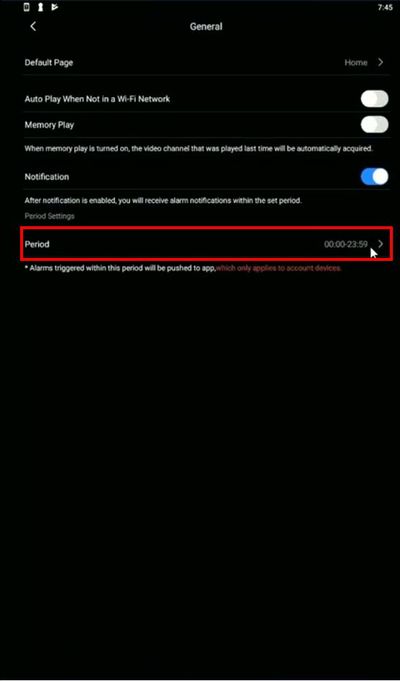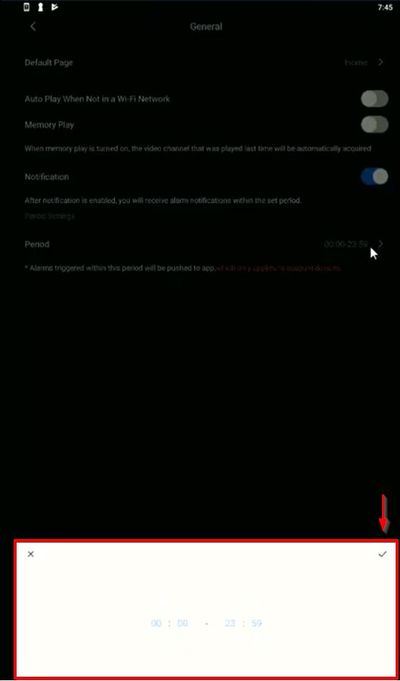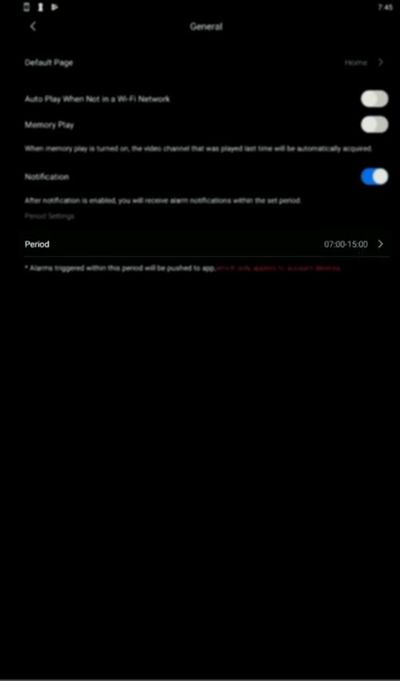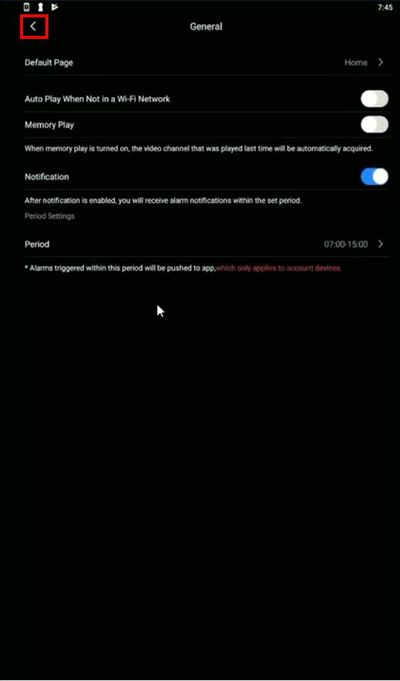Mobile/Push Notification Schedule
Contents
How to Setup Push Notification Schedule
NOTICE
Notice of Discontinuation of iDMSS and gDMSS
Description
This guide will show how to setup the Push Notification Schedule in the gDMSS / iDMSS app
This allows the app to only send Push Notifications for events during a desired time period. This function will only apply to devices that have been added to the associated account. Devices that have been added to the account locally, rather than to the app, will not adhere to the notification schedule.
Please Note - in order for push notification schedule to work:
1. You must be logged into the DMSS app using a Dahua Online Account How To Create Dahua Online Account 2. Device must be added to Online Account, and not to Local
Prerequisites
- gDMSS / iDMSS app installed
- Dahua devices (NVR/IPC/etc) added to app
- Dahua device configured with active rule for notification (for example motion, IVS, system event, etc)
- Dahua Account
- Devices added to Dahua Account
Video Instructions
Step by Step Instructions
Push Notification Schedule will only be an option when logged into an active Dahua online account in the mobile app
1. To log in, from the main page select 'Me' 
2. Select 'Log in Now'
3. Enter the Username and Password for the account then select 'Log in'
You can select 'Register' in the top right to create a new account
4. Once logged in, under the 'Me' section select 'General'
5. There will now be a section in General settings for Notification schedule setup
6. Select the field labeled 'Period' to enter a time range
7. Use the interface to enter a time range
Select the check mark to save
8. The 'Period' field should be updated to the time range that was just set
9. Select the arrow in the top left to back out of the menu