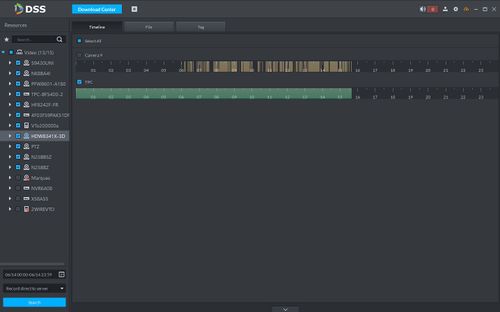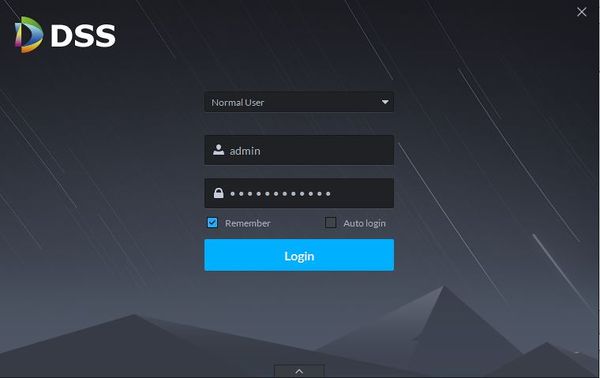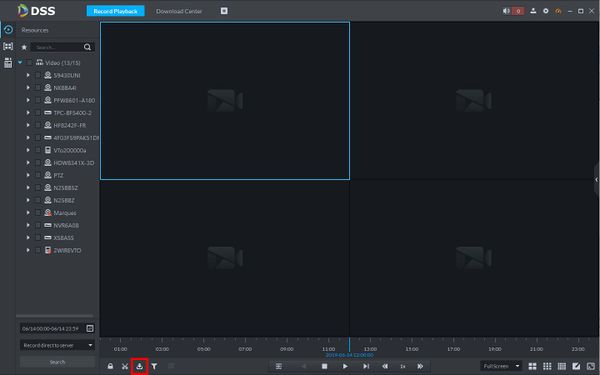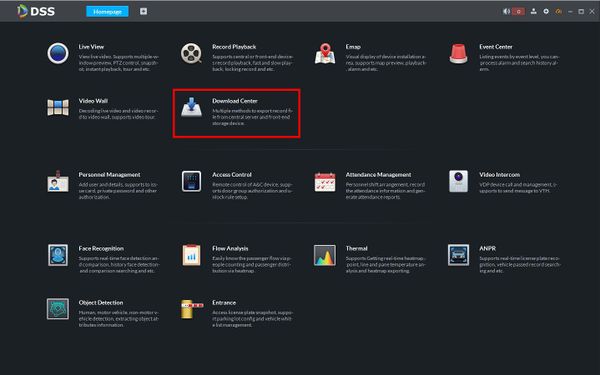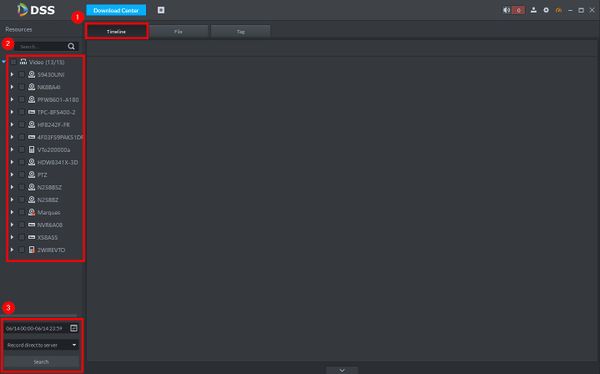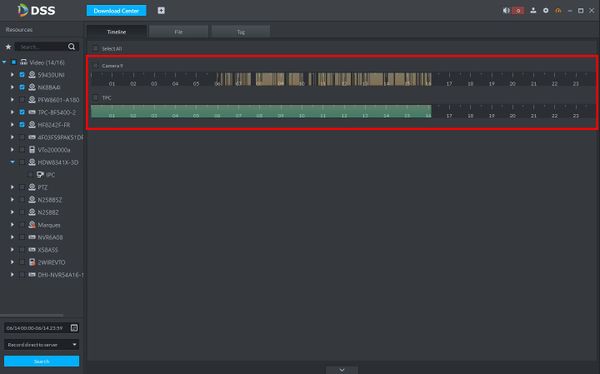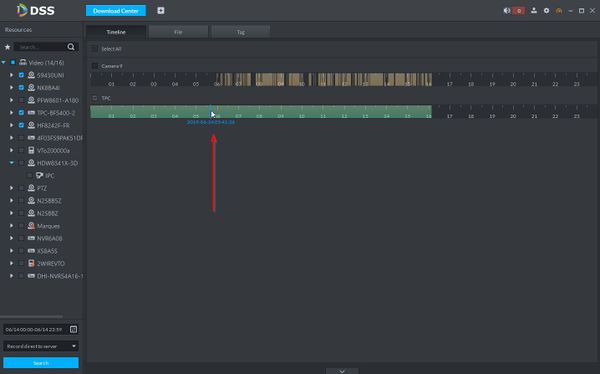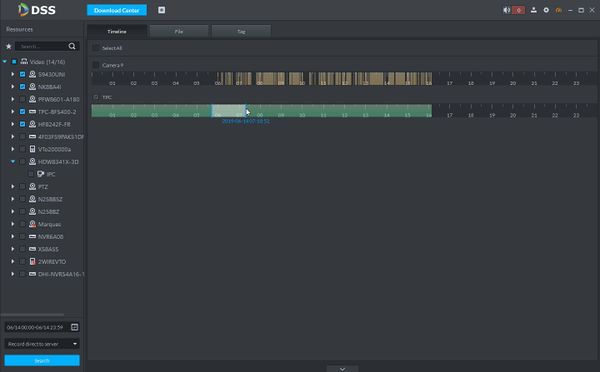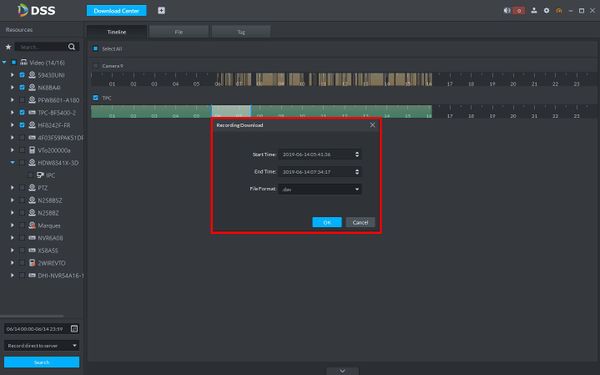DSS S2/Client/Download Center
Contents
Download Center In DSS Client
Description
This article will show you how to use the Download Center in DSS Client to download recorded video and pictures from DSS.
Prerequisites
- DSS
- DSS Client - How To Download and Install
- Dahua device that supports video added to DSS Server
- Dahua device that supports video configured for recording - How To Setup A Record Plan In DSS Manager
- Recorded video or image files on DSS Server
Video Instructions
Coming Soon
Step by Step Instructions
View Live Video
1. Launch and Log in to DSS Client
2. The Download Center can be launched 2 ways:
In the bottom right of the playback menu Record Playback
Click the ![]() in the bottom left of the page
in the bottom left of the page
OR
On the Homepage of DSS Client click Download Center
3. The Download Center interface
Click Timeline
Use the device tree on the left to select the device to search from
Use the drop down boxes in the bottom left of the window to select a date range to search from and to select Record Type (Record direct to server or Record direct to recorder)
Click Search to begin a search
4. The timeline of recorded footage from the selected devices will load in the center of the screen
Click inside the timeline to select a start time for the clip
then click again in the timeline to select an end time for the clip
5. After selecting a time range the Recording Download window will appear