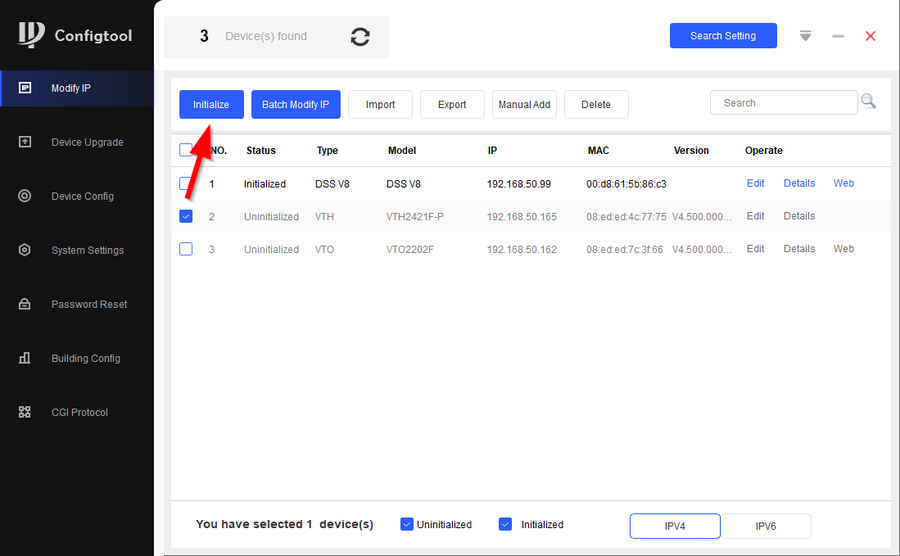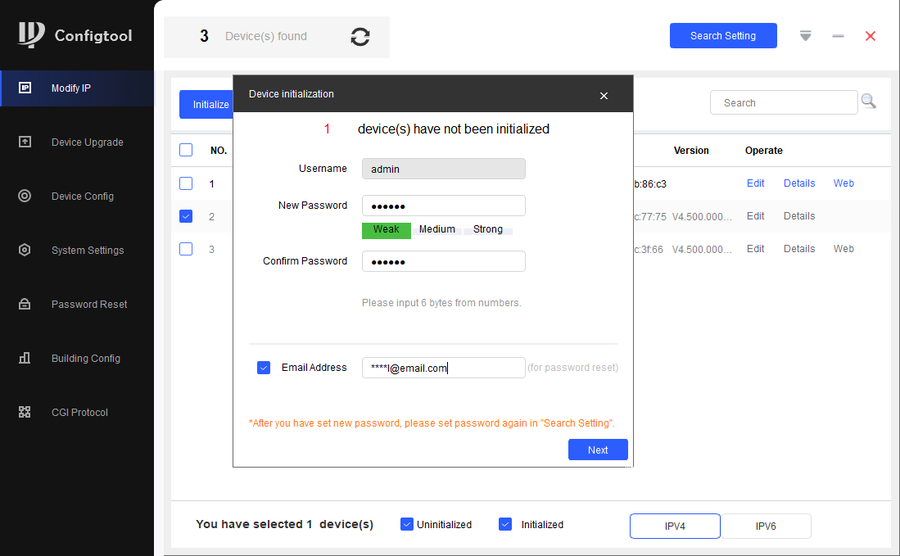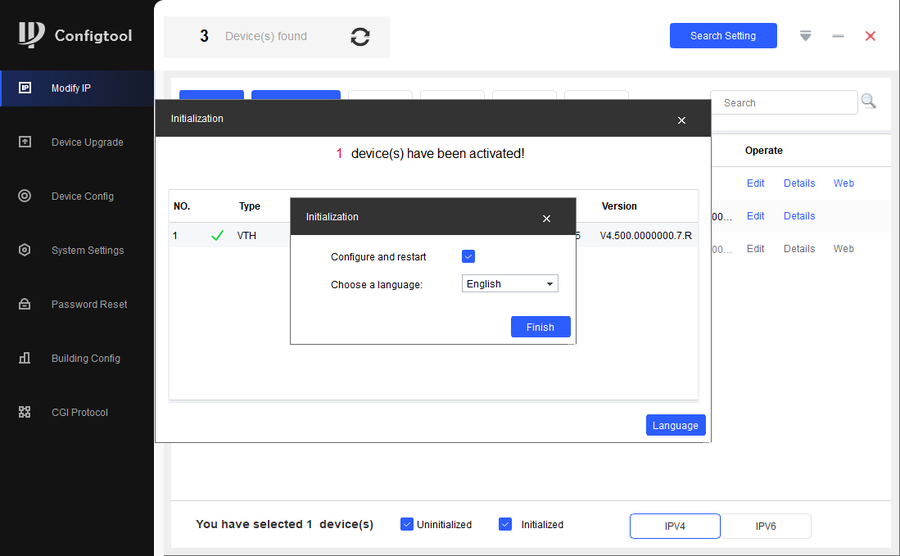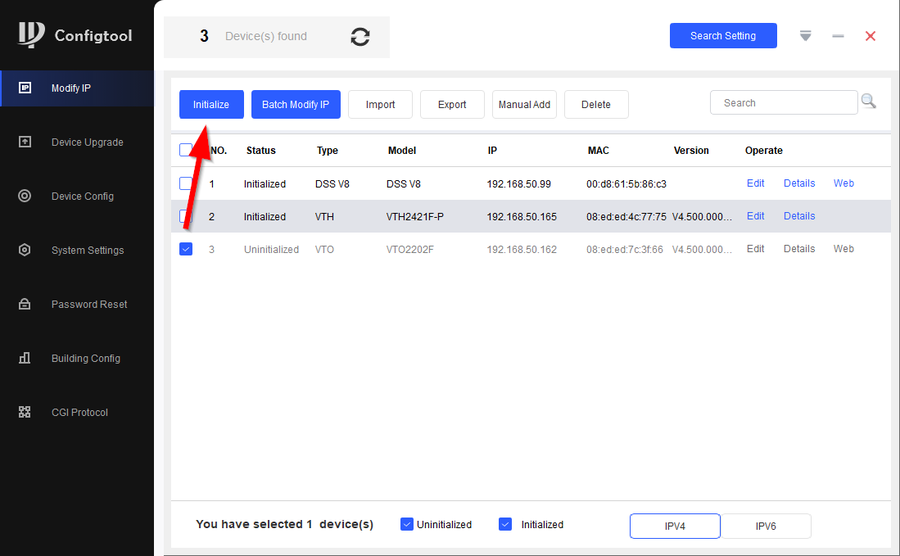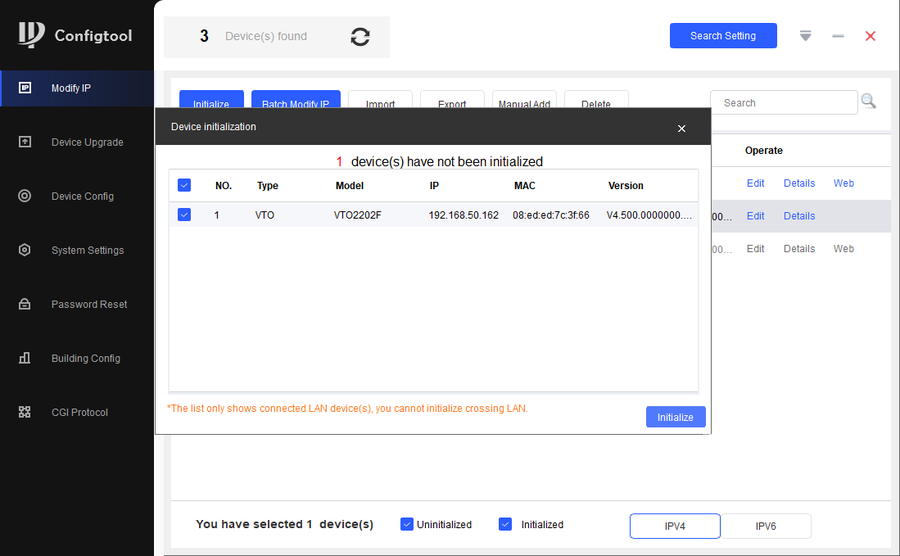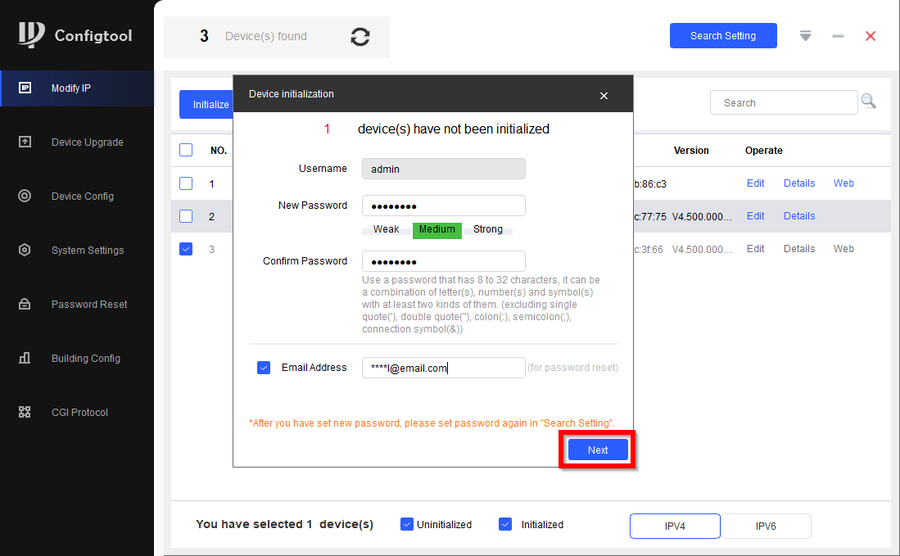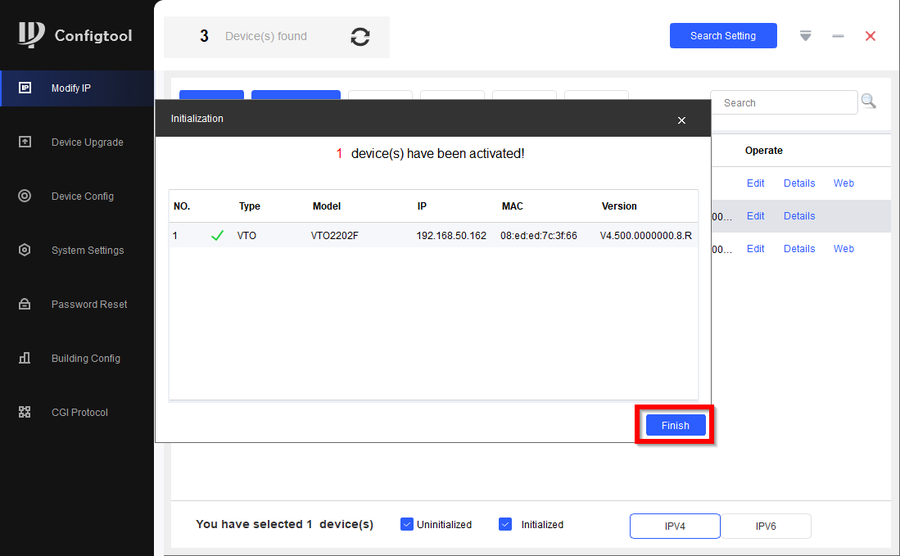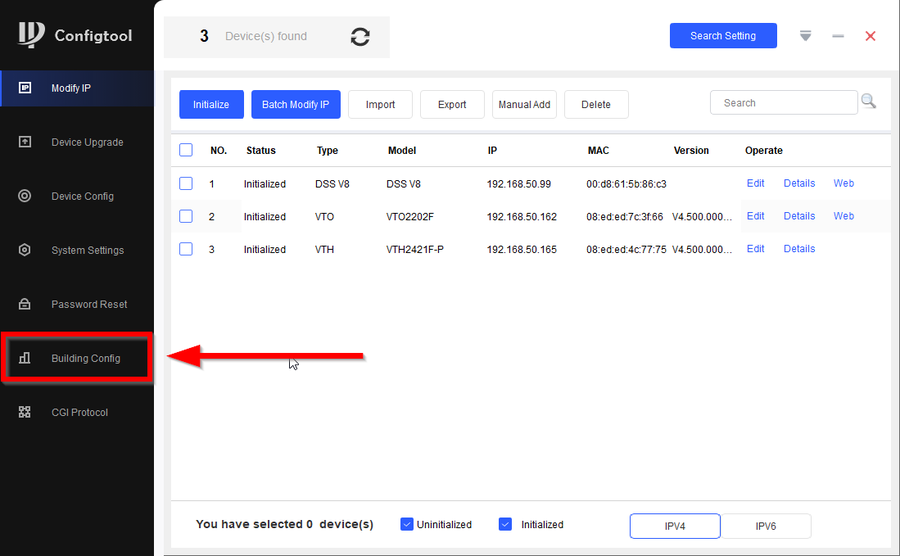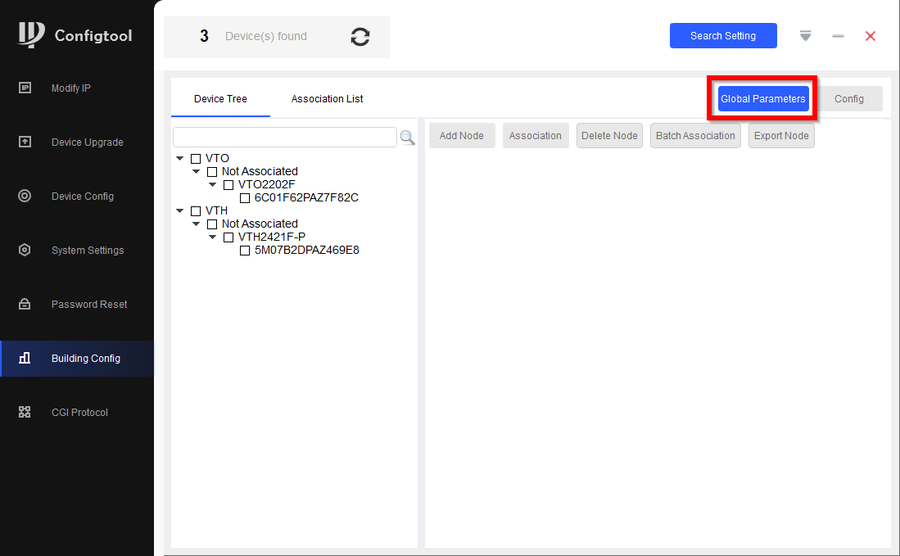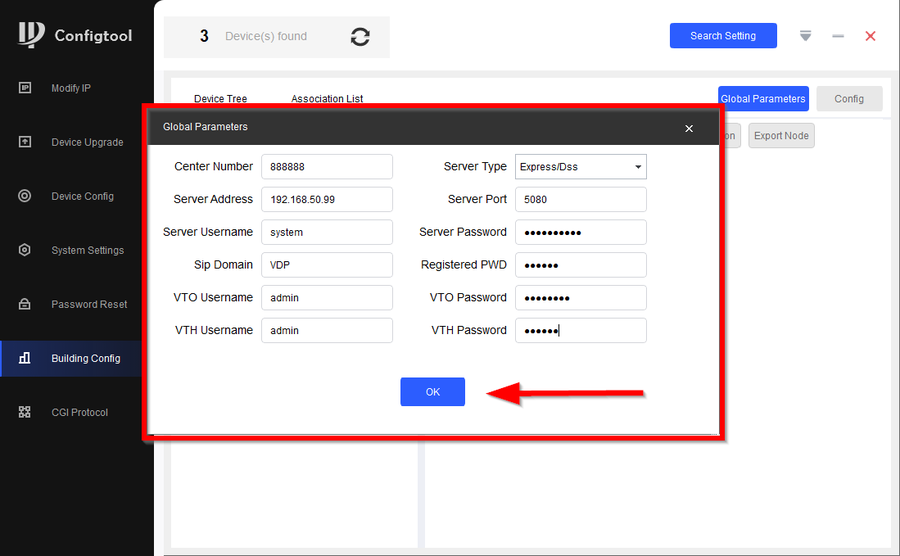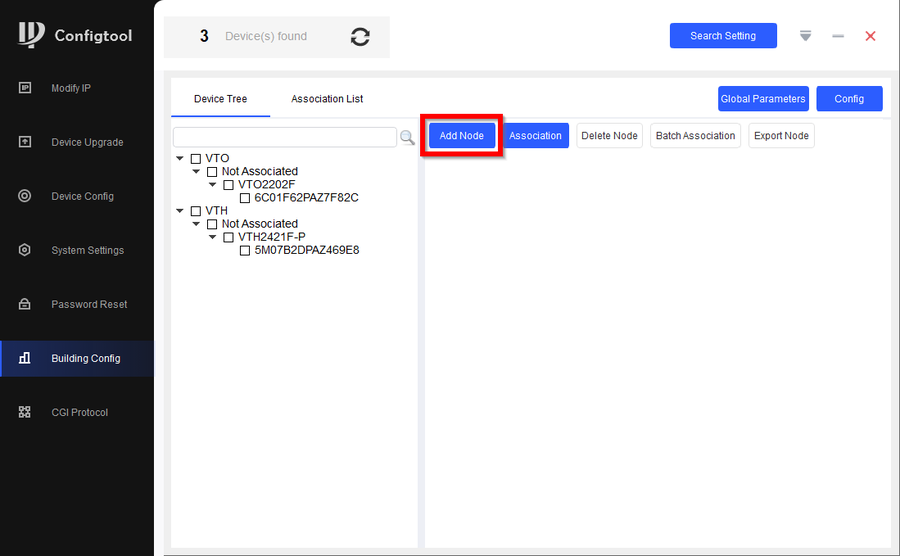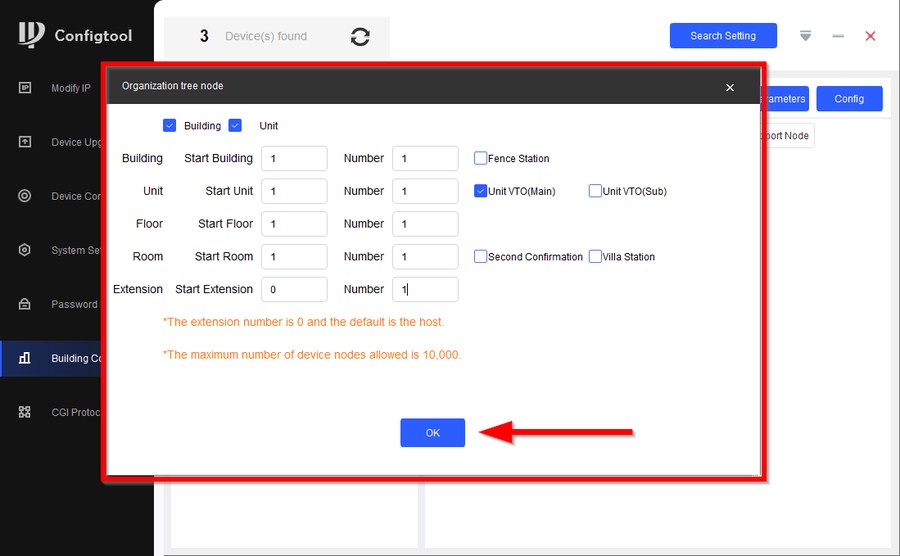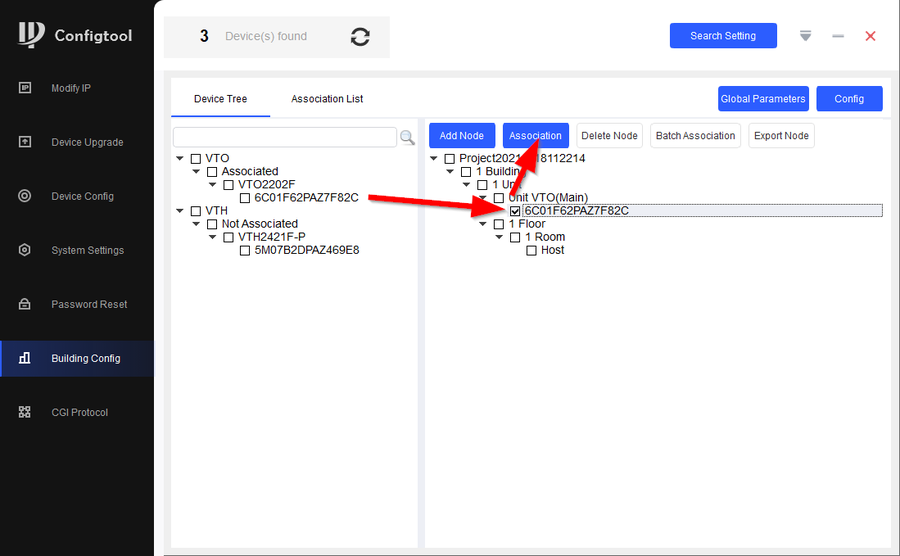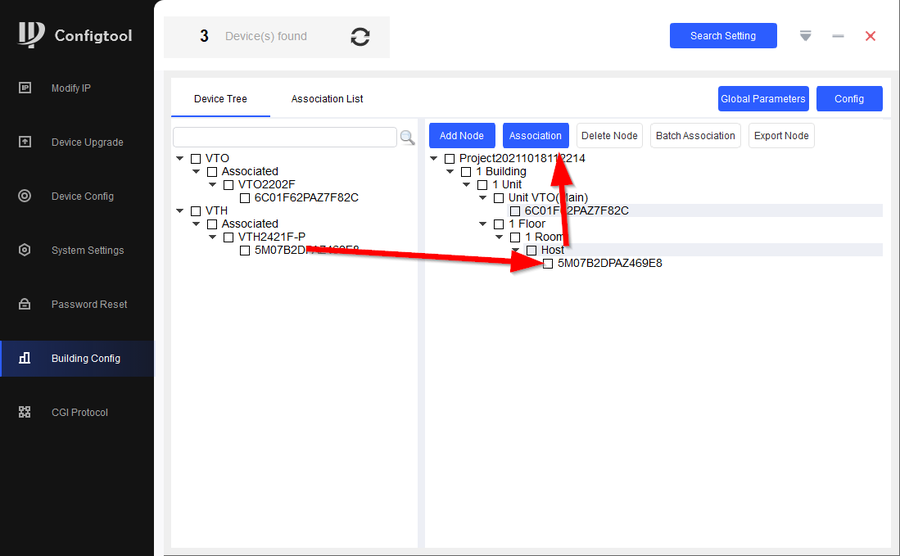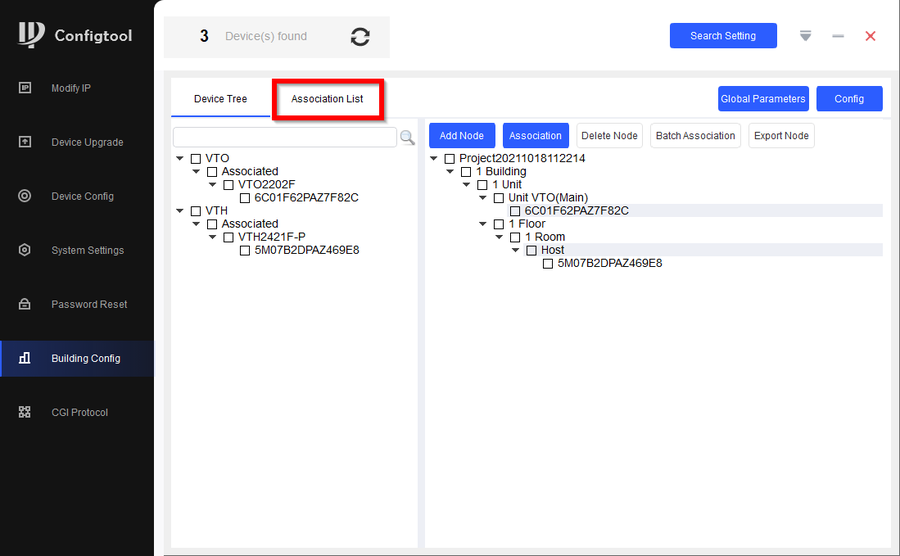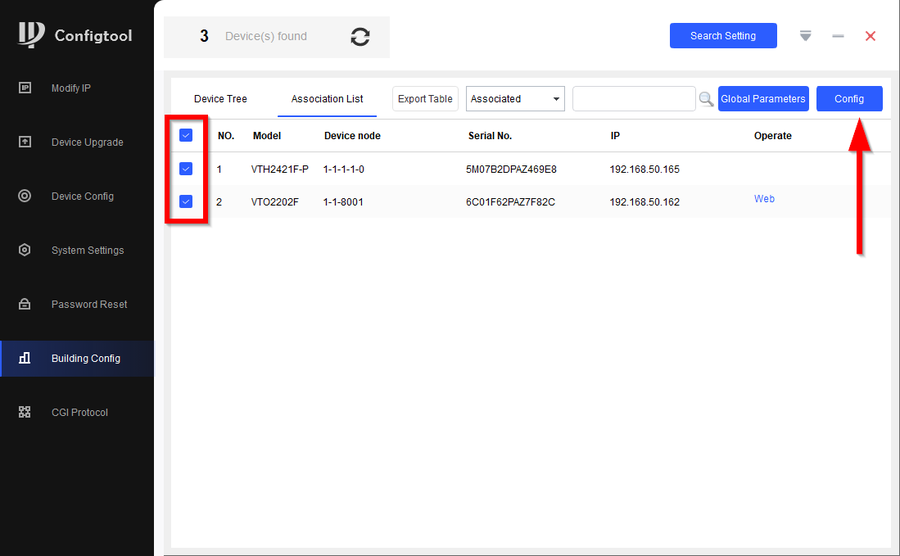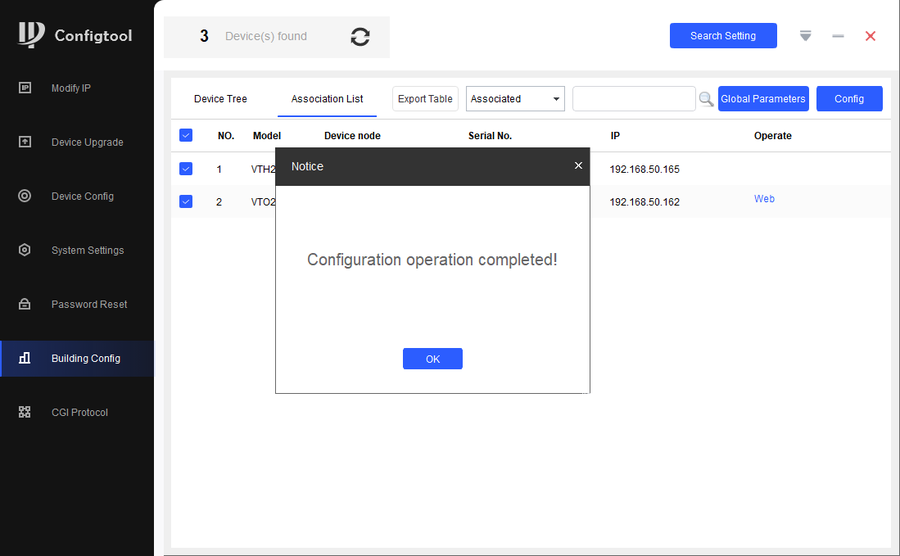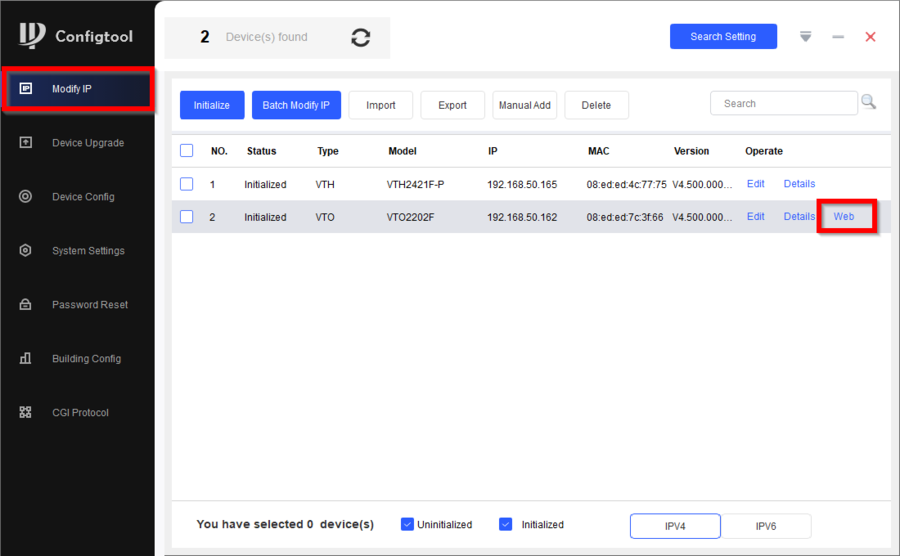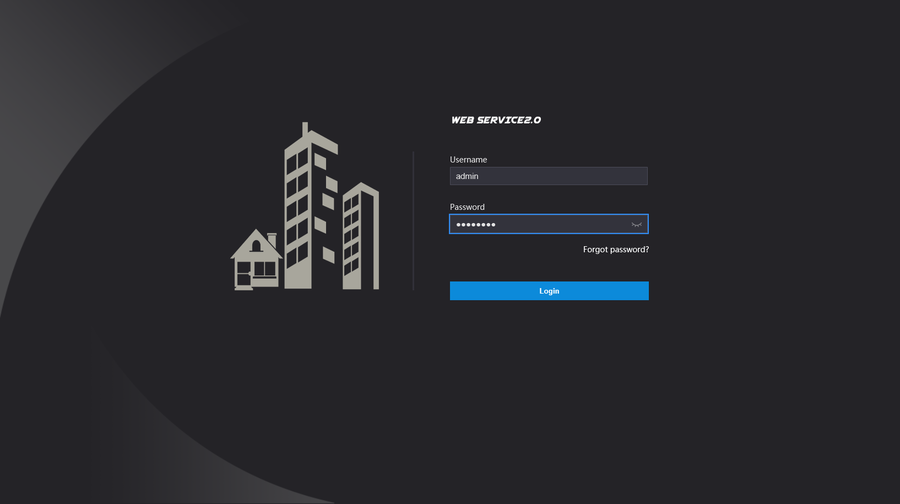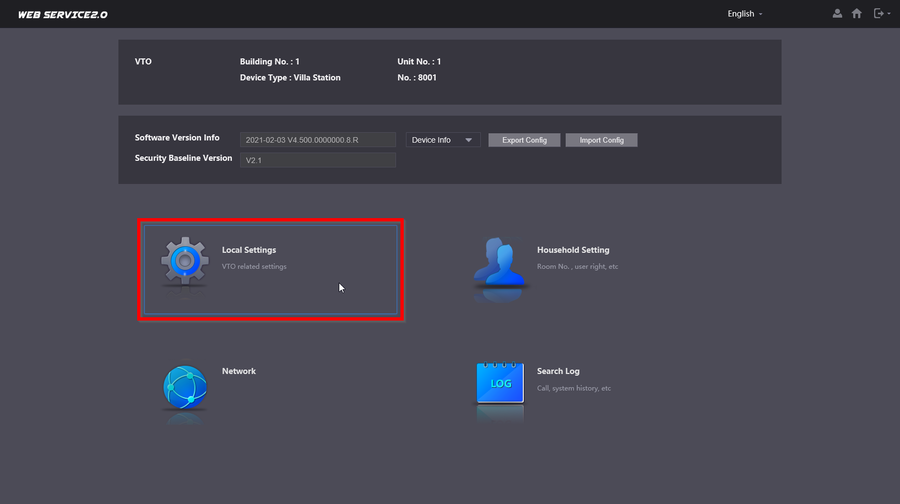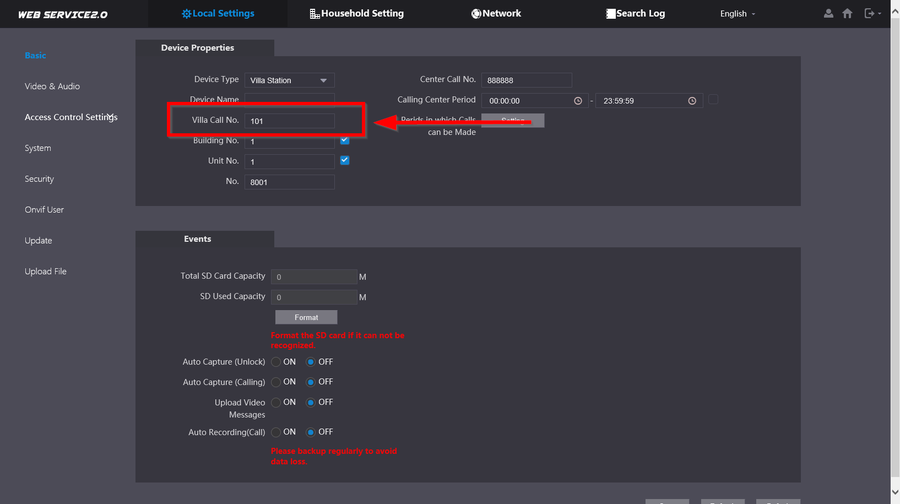Video Intercom/VTH and VTO Setup on DSS Express V8
Contents
Description
This article will go over the setup of Video Intercom with DSS Express V8 using Configtool.
DSS Express V8 will be acting as our SIP Server. Intercom devices will need to point to the system user on DSS Express V8.
With the introduction of DSS Express V8, system user is mainly used for server maintenance. For live monitoring you will want to create a new user. In this tutorial we will be using a new user named intercom
Prerequisites
- Latest Configtool
- DSS Express V8
- Dahua Video Intercom
Device Information
Step by Step Instructions
Initializing Video Intercom Devices
We first need to initialize the intercom units
1. We'll start by initializing the VTH. Select the VTH and click on Initialize
2. Enter the password you would like to use. In this tutorial we are using 123456. Click Next
3. Select the language and click on Finish
4. Now initialize the VTO, check the VTO and click on Initialize
5. Click on Initialize
6. Enter the password you would like to use. We'll be using admin123. Then click on Next
7. Click on Finish
Setting up Video Intercom with Configtool
1. We now need to setup the Video Intercom Devices. Go to Building Config
2. Click on Global Parameters
3. Entering the correct information to global parameters will ensure that everything will be configured properly. The SIP information will be sent to all VDP devices to ensure they all speak to the SIP Server. The Login Information for VTO and VTH will ensure that Configtool has permission to login and assign it the SIP information
| Global Parameter | |
|---|---|
| Center Number = Leave Default | Server Type = Express/DSS |
| Sever Address = Main VTO IP Address | Server Port = 5080 |
| Sever Username = system | Sever Password = Enter password for system |
| Sip Domain = VDP | Register PWD = Leave Default |
| VTO Username = Enter VTO username | VTO Password = Enter VTO password |
| VTH Username = Enter VTH username | VTH Password = Enter VTH Password |
4.
5.
6.
7.
8.
9.
10.
11.
12.
13.
14.