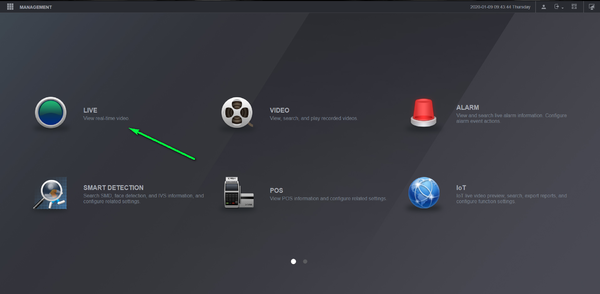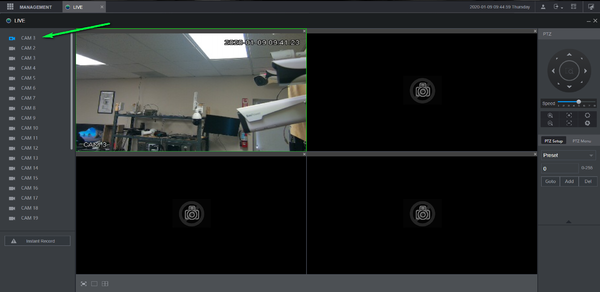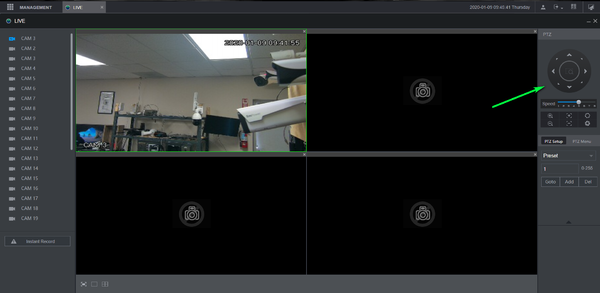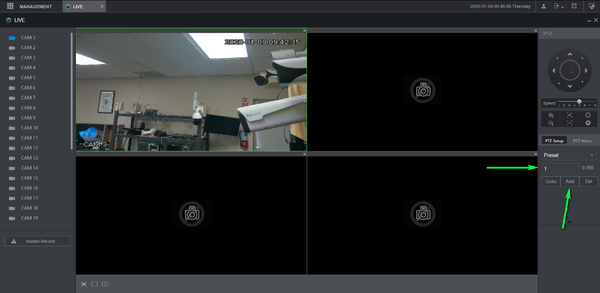Difference between revisions of "Template:PTZ Preset WebUI New"
| Line 1: | Line 1: | ||
| − | + | ==Video Instructions== | |
<embedvideo service="youtube">https://youtu.be/bLxDtbbhCvE</embedvideo> | <embedvideo service="youtube">https://youtu.be/bLxDtbbhCvE</embedvideo> | ||
| − | + | ==Step by Step Instructions== | |
1. Open internet Explorer and login to your Recorder | 1. Open internet Explorer and login to your Recorder | ||
Revision as of 20:24, 9 January 2020
Video Instructions
Step by Step Instructions
1. Open internet Explorer and login to your Recorder
2. Select Live View
3. Double click your camera from the list to pull up live view
4. Use the Directional arrows to locate the desired preset location
5. Enter Desired Preset number and select add
You can now select go to and the PTZ will move to the set location