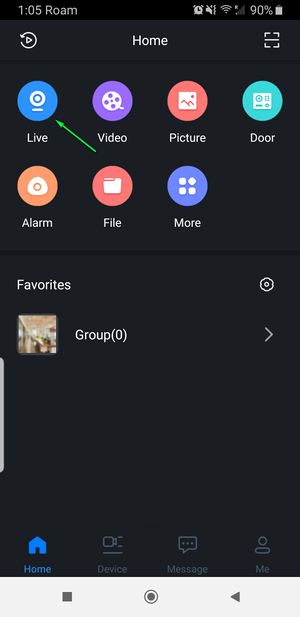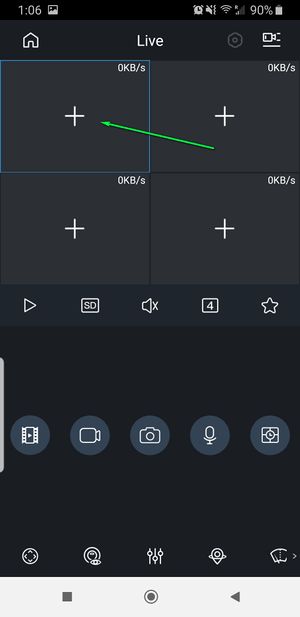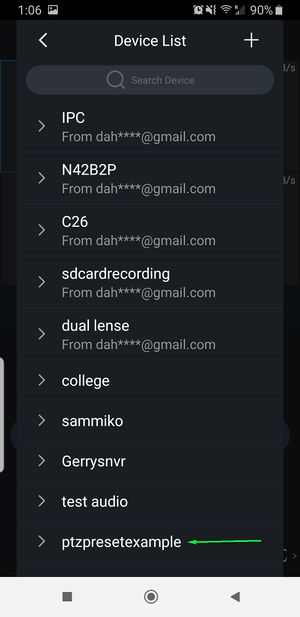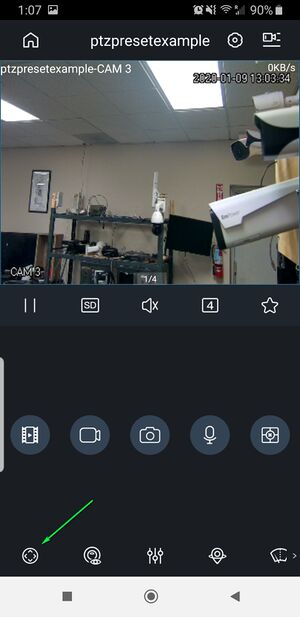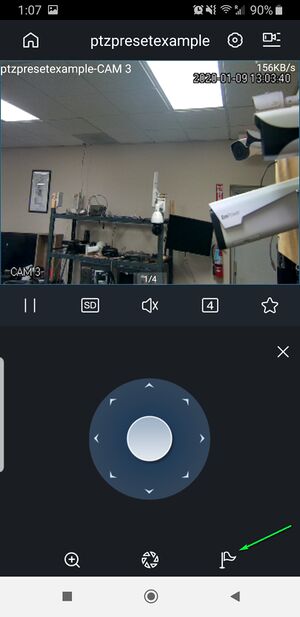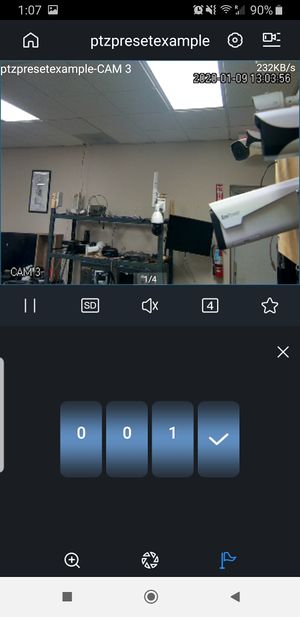Difference between revisions of "Template:PTZ Preset MobileUI DMSS"
| Line 5: | Line 5: | ||
==Step by Step Instructions== | ==Step by Step Instructions== | ||
| − | + | <B> | |
1. Select live view from the Home screen | 1. Select live view from the Home screen | ||
| Line 29: | Line 29: | ||
[[File:SelectPresetp.jpg|300px]] | [[File:SelectPresetp.jpg|300px]] | ||
| + | |||
| + | <B/> | ||
Revision as of 21:29, 9 January 2020
Note
Creating a preset cannot be completed in the mobile application.
Step by Step Instructions
1. Select live view from the Home screen
2. Select the + Sign in an open window on live view screen
3. Select your PTZ camera from your device list
4. Select the PTZ Menu icon from the bottom left
5. Select the Preset Menu from the bottom Indicated by a flag icon
6. Select the preset number you wish to view and click the checkmark to move to selected preset
<B/>