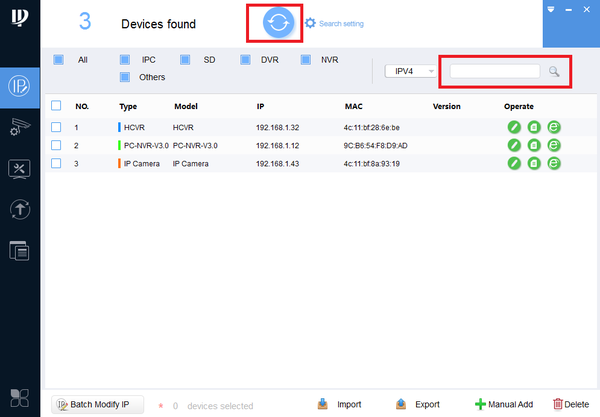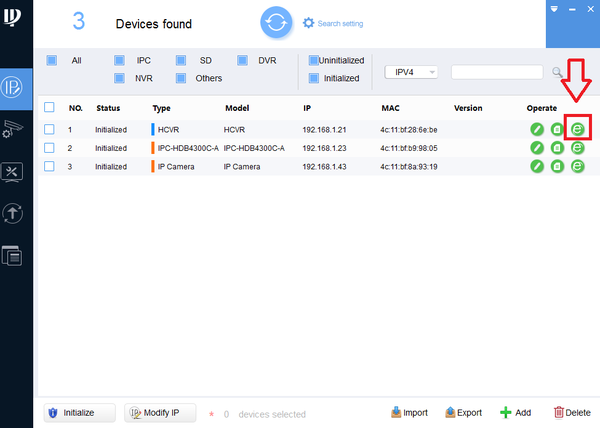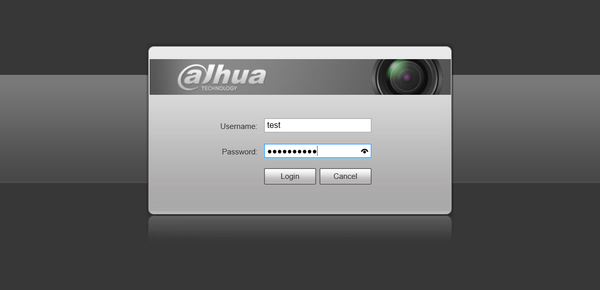Difference between revisions of "Software/ConfigTool 4 05/Locate"
(→Step by Step Instructions) |
(→Step by Step Instructions) |
||
| Line 29: | Line 29: | ||
[[File:DahuaTBconfig3.png|600px]] | [[File:DahuaTBconfig3.png|600px]] | ||
| − | * From this step, by logging in you can select live view to identify the device. | + | * From this step, by logging in you can select live view to locate and identify the device. |
Revision as of 18:26, 15 February 2018
Contents
Dahua ConfigTool Version 4.05 Locate Dahua Device
Description
How to locate Dahua devices on LAN and modify IP address of Dahua Device via Configtool
Prerequisites
- ConfigTool Version 4.05
- ConfigTool Downloads
- Dahua Devices on the same LAN as PC.
- Note: If your IP Camera is connected to the back of an NVR, these instructions will not apply. Please see, "How to Connect IP Camera to NVR"
Video Instructions
Step by Step Instructions
1. Install ConfigTool, Run and Open.
2. Here you can see Dahua Devices on the same LAN are located upon opening the ConfigTool application. Refresh if Dahua devices are not located. You can also manually locate the device by typing in the IP address of the device in the search.
3. To Identify the device click on the IE (Internet Explorer) icon.
- This will open an IE web browser to access the web service of the device.
- From this step, by logging in you can select live view to locate and identify the device.
4. To modify IP address of selected device, select the edit button -> select DHCP or for static change the IP address according to the networks range settings -> Select "OK" to save changes.
- Note: this step pertains if Dahua Devices are using factory default user names and passwords.
- Refresh to see modified IP address.