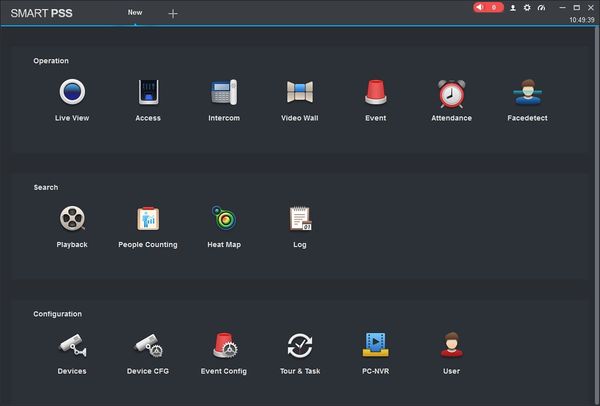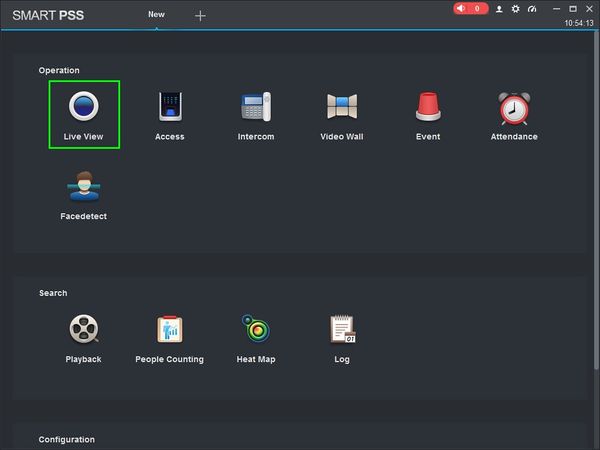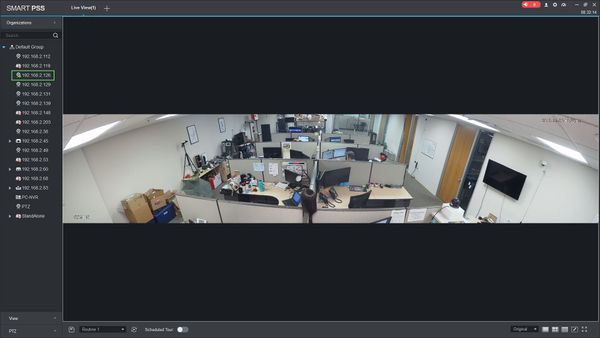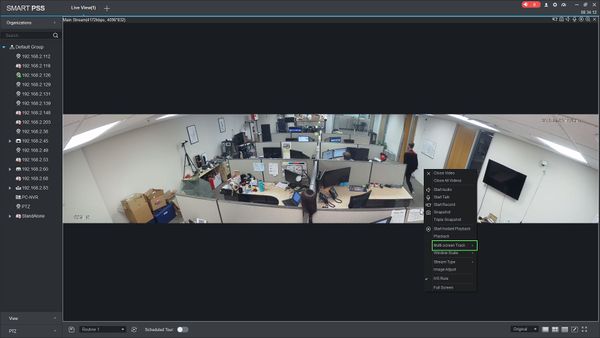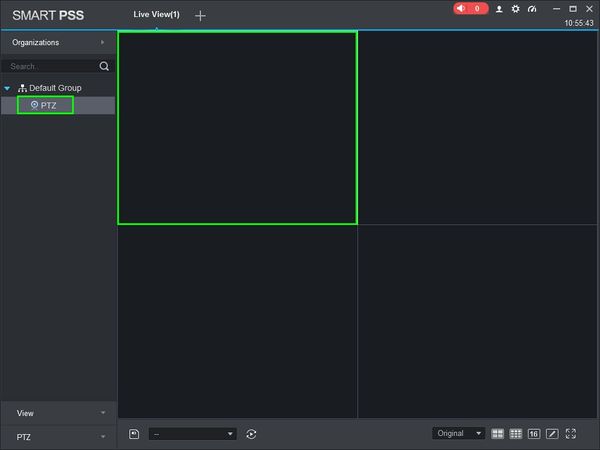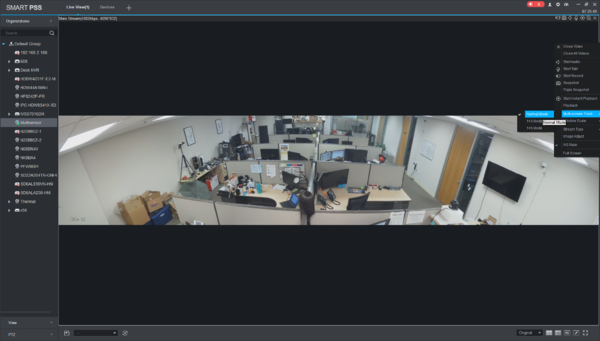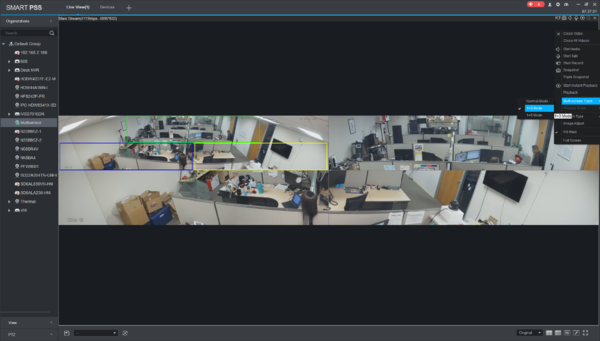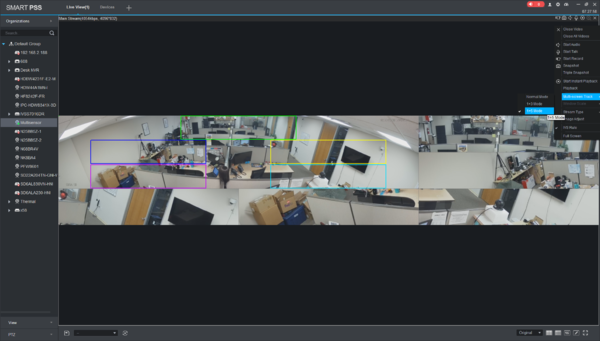Difference between revisions of "SmartPSS/How To Use Different Multisensor Camera Modes"
(→How to Use Different Multisensor Camera Modes) |
|||
| Line 2: | Line 2: | ||
===Description=== | ===Description=== | ||
| − | This article will show you how to | + | This article will show you how to suse different multisensor camera modes in SmartPSS 2.0 |
===Prerequisites=== | ===Prerequisites=== | ||
* [https://dahuawiki.com/Template:SmartPSS SmartPSS] | * [https://dahuawiki.com/Template:SmartPSS SmartPSS] | ||
| − | * | + | * Multisensor camera |
| − | * | + | * Multisensor camera added to SmartPSS Device List - [[SmartPSS/Add Device via IP|How To Add Device to SmartPSS]] |
===Video Instructions=== | ===Video Instructions=== | ||
| Line 23: | Line 23: | ||
[[File:Preset_SmartPSS_2.jpg|600px]] | [[File:Preset_SmartPSS_2.jpg|600px]] | ||
| − | 3. Double Click the | + | 3. Double Click the Multisensor on the device list on the left side of the screen, then double click the video pane to bring the feed up in full screen |
| + | |||
| + | [[File:How_To_Use_Different_Multisensor_Camera_Modes_-_1.jpg|600px]] | ||
| + | |||
| + | 4. Right click the video stream window, then select 'Multi-screen Track' | ||
| + | |||
| + | [[File:How_To_Use_Different_Multisensor_Camera_Modes_-_2.jpg|600px]] | ||
| + | |||
| + | There are 3 layout options under this menu: | ||
| + | *Normal | ||
| + | *1+3 Mode | ||
| + | *1+5 Mode | ||
[[File:Preset_SmartPSS_3.jpg|600px]] | [[File:Preset_SmartPSS_3.jpg|600px]] | ||
| + | |||
| + | |||
[[file:Panoramic_Normal_Mode_Example.png|600px]] Normal Mode | [[file:Panoramic_Normal_Mode_Example.png|600px]] Normal Mode | ||
Revision as of 15:37, 3 April 2019
Contents
How to Use Different Multisensor Camera Modes
Description
This article will show you how to suse different multisensor camera modes in SmartPSS 2.0
Prerequisites
- SmartPSS
- Multisensor camera
- Multisensor camera added to SmartPSS Device List - How To Add Device to SmartPSS
Video Instructions
Step by Step Instructions
1. Launch SmartPSS.
2. Click 'Live View'
3. Double Click the Multisensor on the device list on the left side of the screen, then double click the video pane to bring the feed up in full screen
4. Right click the video stream window, then select 'Multi-screen Track'
There are 3 layout options under this menu:
- Normal
- 1+3 Mode
- 1+5 Mode