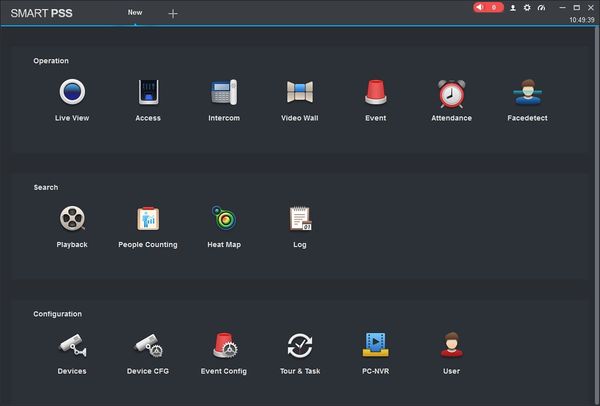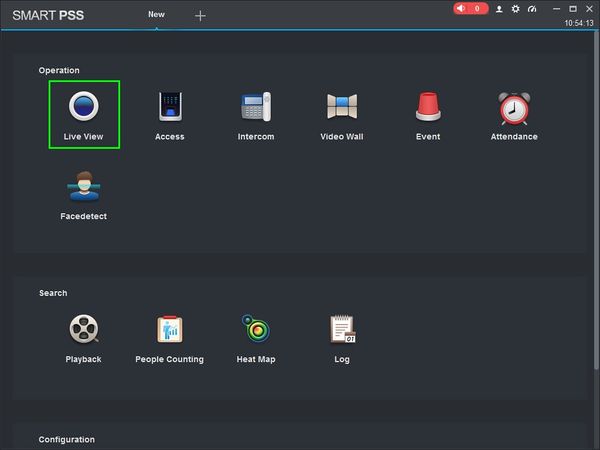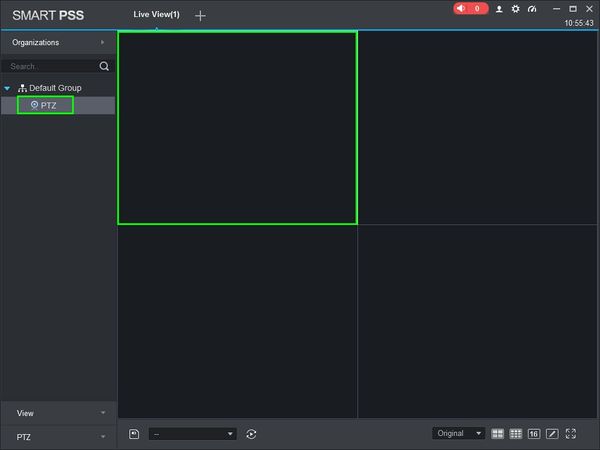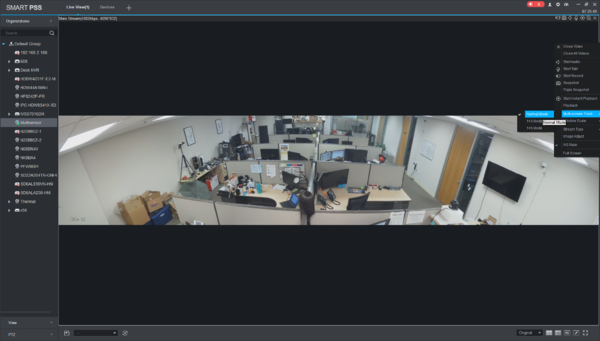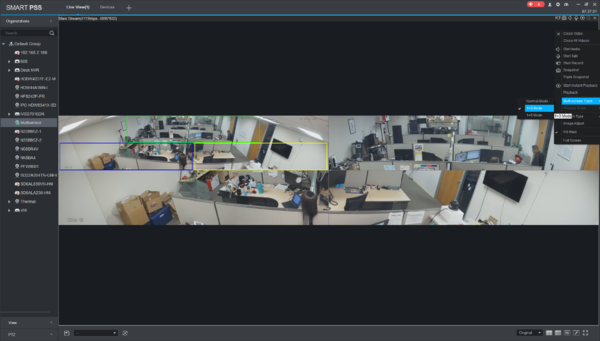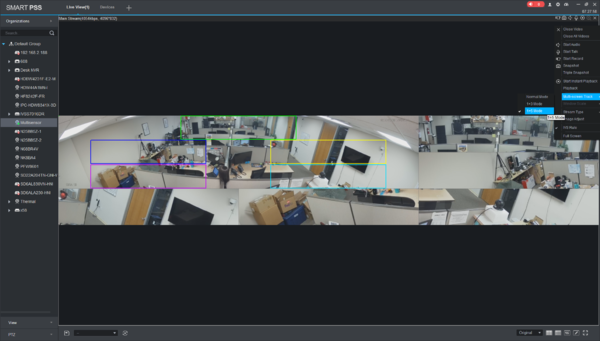Difference between revisions of "SmartPSS/How To Use Different Multisensor Camera Modes"
(→How to Use Different Multisensor Camera Modes) |
|||
| Line 1: | Line 1: | ||
| − | =How to Use Different Multisensor Camera Modes= | + | ==How to Use Different Multisensor Camera Modes== |
| + | |||
| + | ===Description=== | ||
| + | This article will show you how to setup and use PTZ Pattern in SmartPSS 2.0 | ||
| + | |||
| + | ===Prerequisites=== | ||
| + | * [https://dahuawiki.com/Template:SmartPSS SmartPSS] | ||
| + | * PTZ Camera. | ||
| + | * PTZ added to SmartPSS Device List - [[SmartPSS/Add Device via IP|How To Add Device to SmartPSS]] | ||
| + | |||
| + | ===Video Instructions=== | ||
| + | <embedvideo service="youtube">https://youtu.be/O9Ukhp8jrK8</embedvideo> | ||
| + | |||
| + | ===Step by Step Instructions=== | ||
| + | 1. Launch SmartPSS. | ||
| + | |||
| + | [[File:Preset_SmartPSS_1.jpg|600px]] | ||
| + | |||
| + | [[Category:Troubleshoot]] | ||
| + | |||
| + | 2. Click 'Live View' | ||
| + | |||
| + | [[File:Preset_SmartPSS_2.jpg|600px]] | ||
| + | |||
| + | 3. Double Click the PTZ on the device list on the left side of the screen, then double click the video pane to bring the feed up in full screen | ||
| + | |||
| + | [[File:Preset_SmartPSS_3.jpg|600px]] | ||
[[file:Panoramic_Normal_Mode_Example.png|600px]] Normal Mode | [[file:Panoramic_Normal_Mode_Example.png|600px]] Normal Mode | ||
Revision as of 15:30, 3 April 2019
Contents
How to Use Different Multisensor Camera Modes
Description
This article will show you how to setup and use PTZ Pattern in SmartPSS 2.0
Prerequisites
- SmartPSS
- PTZ Camera.
- PTZ added to SmartPSS Device List - How To Add Device to SmartPSS
Video Instructions
Step by Step Instructions
1. Launch SmartPSS.
2. Click 'Live View'
3. Double Click the PTZ on the device list on the left side of the screen, then double click the video pane to bring the feed up in full screen