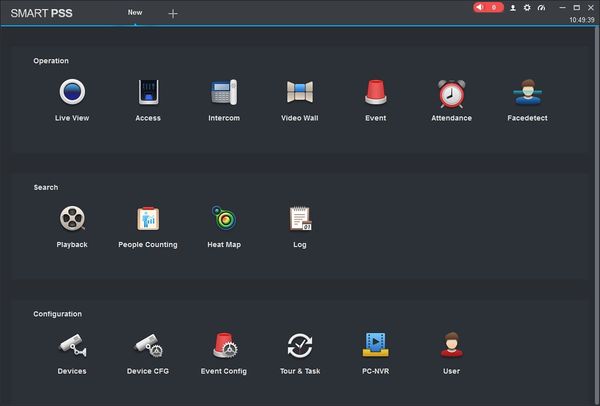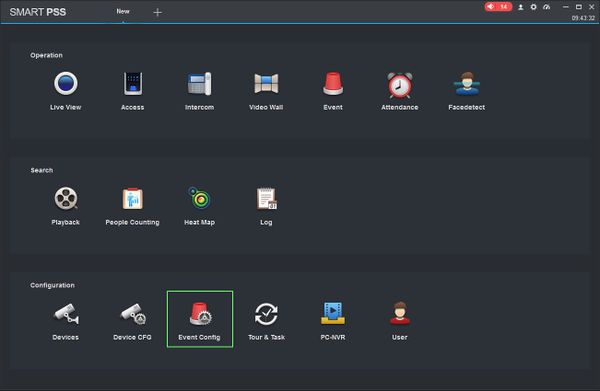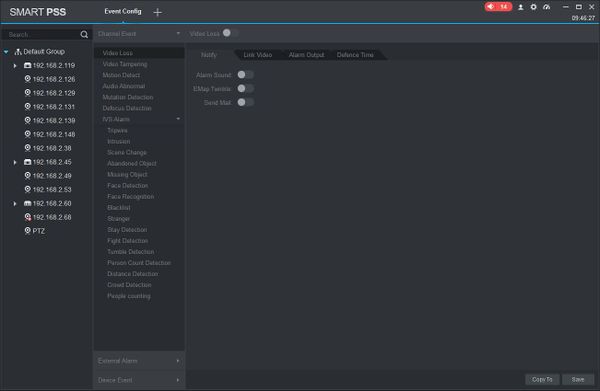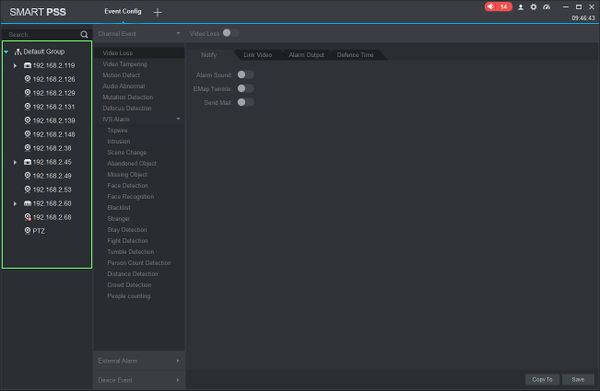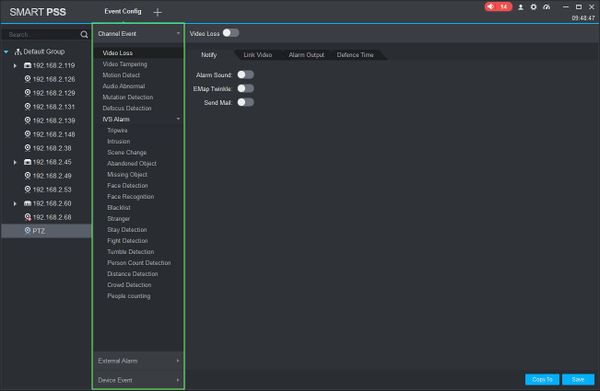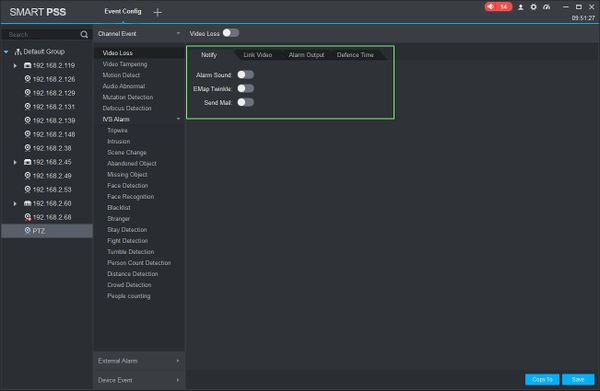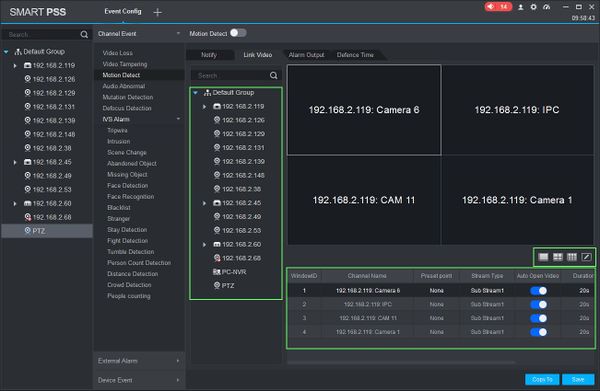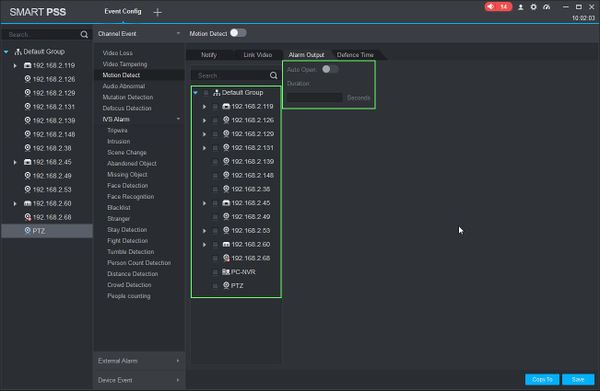Difference between revisions of "SmartPSS/How To Setup Event Alarm Link"
(→Notify) |
(→Notify) |
||
| Line 48: | Line 48: | ||
Notification types | Notification types | ||
| + | |||
Alarm Sound: Play sound at local computer | Alarm Sound: Play sound at local computer | ||
Revision as of 18:08, 28 March 2019
Contents
How To Setup Event Alarm Link In SmartPSS
Description
This article will show you how to setup the Event Alarm Link feature in SmartPSS 2.0
Prerequisites
- SmartPSS
- Devices added to SmartPSS Device List - How To Add Device to SmartPSS
Video Instructions
Coming Soon
Step by Step Instructions
1. Launch SmartPSS.
2. Click 'Event Config'
3. The Event Config menu will appear.
4. Click to select the device you wish to configure from the Device Tree on the left
5. Select the Event Type for this camera
6. Use the tabs on the right to set up the parameters for when the Event is triggered.
Notify
When the event occurs it can give a notification.
Notification types
Alarm Sound: Play sound at local computer
EMap Twinkle: Twinkle notification on EMap
Send Mail: Send an email
Link Video
When event occurs it can link to a live camera preview or record.
Drag and drop a device from device tree into the grid layout in the center of the screen
Select from the pre-configured layouts or create your own
- Preset point: Allows the user to select a preset point for supported cameras such as PTZ - SmartPSS/How To Use PTZ Preset in SmartPSS
- Stream Type: Select which video stream: Main Stream, Sub Stream1, etc.
- Duration: Time (in seconds) for video .
- Operation: Use the X icon to delete
Alarm Output
When event occurs it can output a signal to trigger an alarm directly on the camera.
Select the device from the device tree
Set Auto Open
Duration: Enter a time for the alarm output (in seconds)