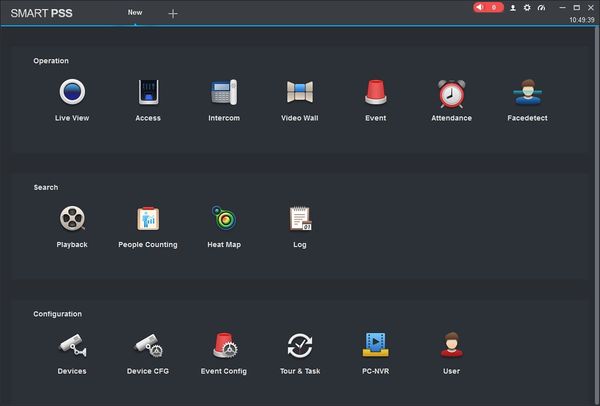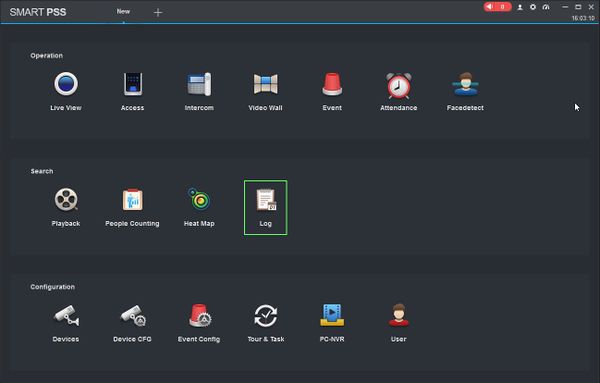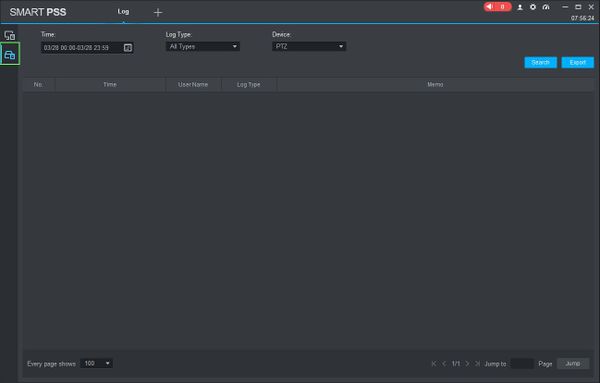Difference between revisions of "SmartPSS/How To Search Device Log"
(Created page with "==How To Search Device Log In SmartPSS== ===Description=== This article will show you how to search and review the device log in SmartPSS 2.0 ===Prerequisites=== * [https://...") |
(→How To Search Device Log In SmartPSS) |
||
| Line 21: | Line 21: | ||
[[File:How_To_Search_Client_Log_-_1.jpg|600px]] | [[File:How_To_Search_Client_Log_-_1.jpg|600px]] | ||
| − | 3. This will open the Log menu | + | |
| + | 3. This will open the Log menu. Click the 'Device' icon on the left side of the screen, then enter the parameters of the search: | ||
| + | |||
| + | [[File:How_To_Search_Device_Log_-_1.jpg|600px]] | ||
| + | |||
| + | Make sure the 'Device' icon on the left side of the screen is selected, then enter the parameters of the search: | ||
| + | |||
| + | Time Range: Click in the Time field to select a date range to search. Please note the maximum is 24 hour range. | ||
| + | Log Type: Select the type of log you wish to search for | ||
| + | Device: Select from the drop-down list that shows all devices added to SmartPSS | ||
| + | |||
| + | Click 'Search' to begin the search. | ||
| + | |||
| + | |||
| + | 4. | ||
Revision as of 15:00, 28 March 2019
Contents
How To Search Device Log In SmartPSS
Description
This article will show you how to search and review the device log in SmartPSS 2.0
Prerequisites
Video Instructions
Coming Soon
Step by Step Instructions
Local Recording
1. Launch SmartPSS.
2. Click Log
3. This will open the Log menu. Click the 'Device' icon on the left side of the screen, then enter the parameters of the search:
Make sure the 'Device' icon on the left side of the screen is selected, then enter the parameters of the search:
Time Range: Click in the Time field to select a date range to search. Please note the maximum is 24 hour range. Log Type: Select the type of log you wish to search for Device: Select from the drop-down list that shows all devices added to SmartPSS
Click 'Search' to begin the search.
4.