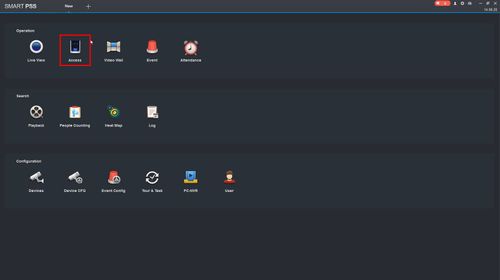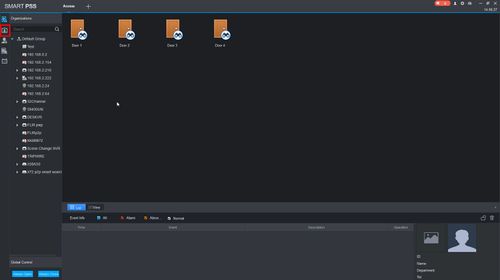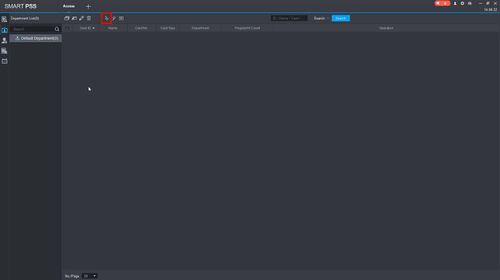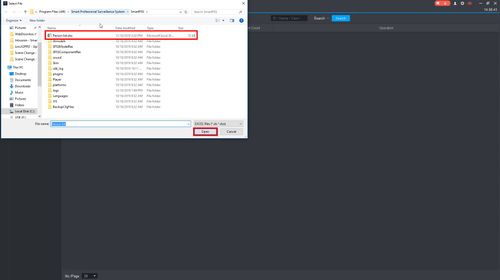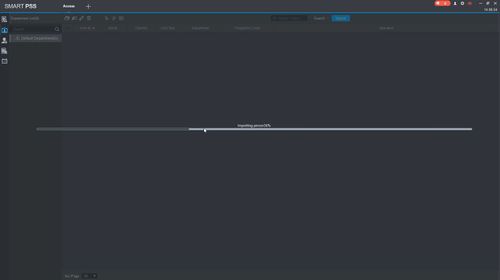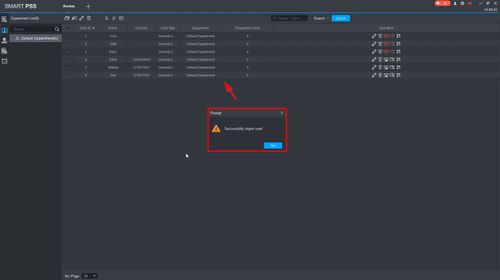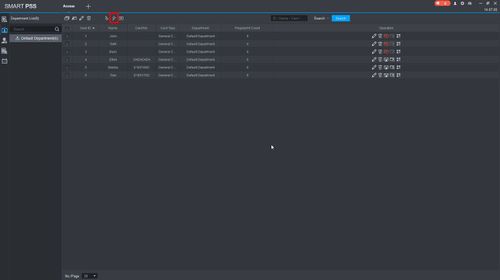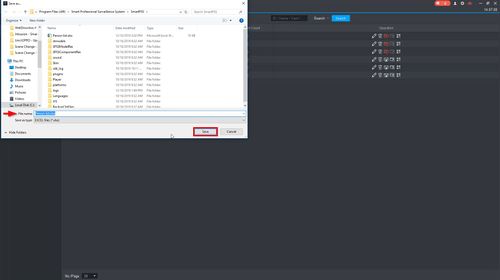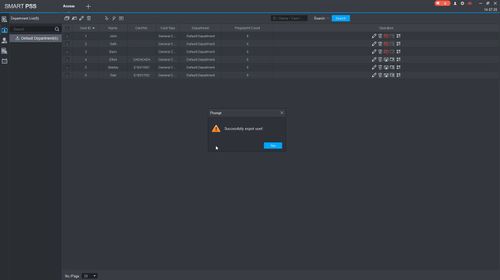Difference between revisions of "SmartPSS/How To Import Export Access User List"
(Created page with "==How To Import & Export Access User List In SmartPSS== ===Description=== This guide will show how to Export and Import a User List for an Access Controller in SmartPSS ===Pr...") |
|||
| (2 intermediate revisions by the same user not shown) | |||
| Line 7: | Line 7: | ||
* Supported access control device (for ex: DHI-ASC1204C 4 Door Controller [[Access Control/Products/ASC1204C]]) | * Supported access control device (for ex: DHI-ASC1204C 4 Door Controller [[Access Control/Products/ASC1204C]]) | ||
* Device added to SmartPSS Device List - [[SmartPSS/Add Device via IP|How To Add Device to SmartPSS]] | * Device added to SmartPSS Device List - [[SmartPSS/Add Device via IP|How To Add Device to SmartPSS]] | ||
| + | * User(s) added to Access Control device | ||
===Video Instructions=== | ===Video Instructions=== | ||
| − | <embedvideo service="youtube">https://youtu.be/ | + | <embedvideo service="youtube">https://youtu.be/cK-dTee5B1o</embedvideo> |
| − | |||
===Step by Step Instructions=== | ===Step by Step Instructions=== | ||
| + | ====Import Access User List==== | ||
1. Launch SmartPSS. | 1. Launch SmartPSS. | ||
| + | |||
| + | From the Main Menu click Access | ||
| + | |||
| + | [[File:SmartPSS_-_Access_-_Import_Export_User_-_1.jpg|500px]] | ||
| + | |||
| + | 2. Click User | ||
| + | |||
| + | [[File:SmartPSS_-_Access_-_Import_Export_User_-_2.jpg|500px]] | ||
| + | |||
| + | 3. Click Import | ||
| + | |||
| + | [[File:SmartPSS_-_Access_-_Import_Export_User_-_3.jpg|500px]] | ||
| + | |||
| + | 4. Use the window that appears to select the user list to Import | ||
| + | |||
| + | Click Open | ||
| + | |||
| + | [[File:SmartPSS_-_Access_-_Import_Export_User_-_4.jpg|500px]] | ||
| + | |||
| + | 5. The user list will begin importing | ||
| + | |||
| + | [[File:SmartPSS_-_Access_-_Import_Export_User_-_5.jpg|500px]] | ||
| + | |||
| + | A prompt will confirm a successful import | ||
| + | |||
| + | The information from the selected user list will be updated to the current user list | ||
| + | |||
| + | [[File:SmartPSS_-_Access_-_Import_Export_User_-_6.jpg|500px]] | ||
| + | |||
| + | ====Export Access User List==== | ||
| + | 1. From User section of Access | ||
| + | |||
| + | Click Export | ||
| + | |||
| + | [[File:SmartPSS_-_Access_-_Import_Export_User_-_7.jpg|500px]] | ||
| + | |||
| + | 2. Use the window that appears to confirm the name of the backup and where to save the file | ||
| + | |||
| + | [[File:SmartPSS_-_Access_-_Import_Export_User_-_8.jpg|500px]] | ||
| + | |||
| + | 3. A prompt will confirm a successful export | ||
| + | |||
| + | [[File:SmartPSS_-_Access_-_Import_Export_User_-_9.jpg|500px]] | ||
Latest revision as of 00:08, 11 December 2019
Contents
How To Import & Export Access User List In SmartPSS
Description
This guide will show how to Export and Import a User List for an Access Controller in SmartPSS
Prerequisites
- SmartPSS
- Supported access control device (for ex: DHI-ASC1204C 4 Door Controller Access Control/Products/ASC1204C)
- Device added to SmartPSS Device List - How To Add Device to SmartPSS
- User(s) added to Access Control device
Video Instructions
Step by Step Instructions
Import Access User List
1. Launch SmartPSS.
From the Main Menu click Access
2. Click User
3. Click Import
4. Use the window that appears to select the user list to Import
Click Open
5. The user list will begin importing
A prompt will confirm a successful import
The information from the selected user list will be updated to the current user list
Export Access User List
1. From User section of Access
Click Export
2. Use the window that appears to confirm the name of the backup and where to save the file
3. A prompt will confirm a successful export