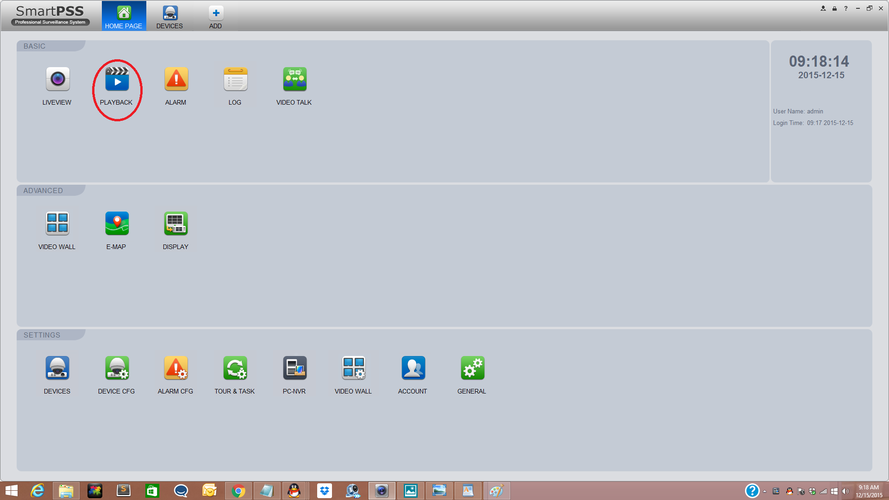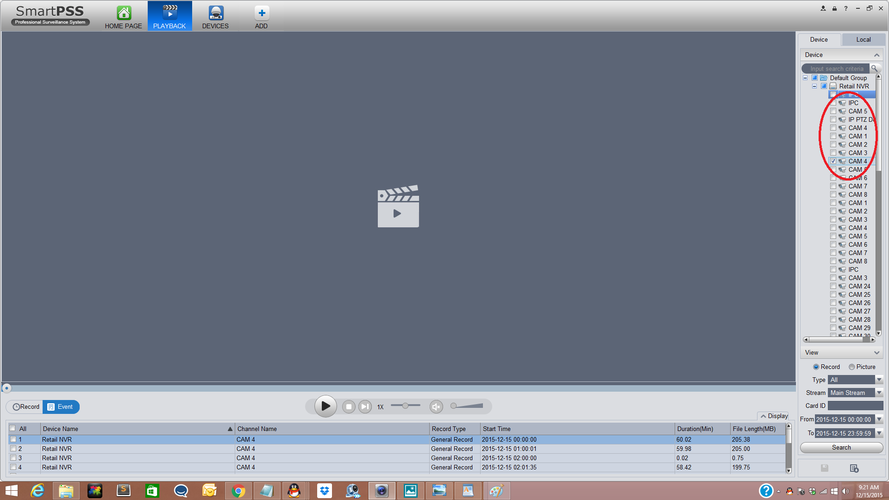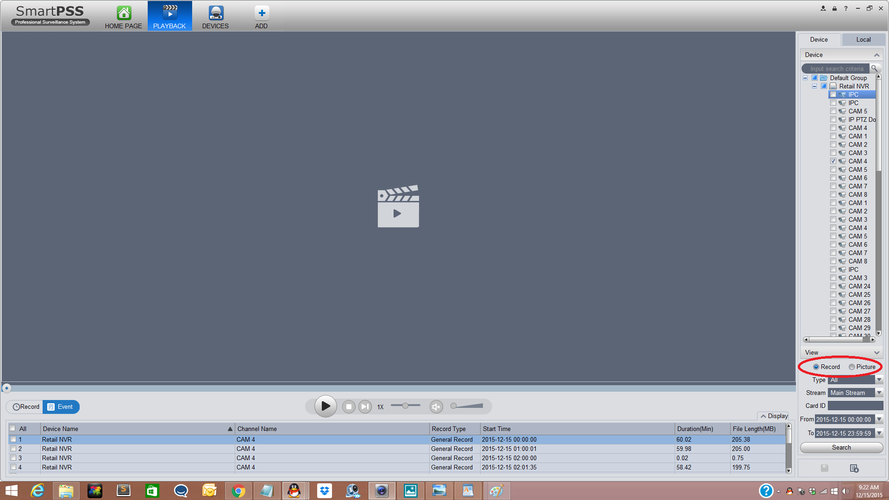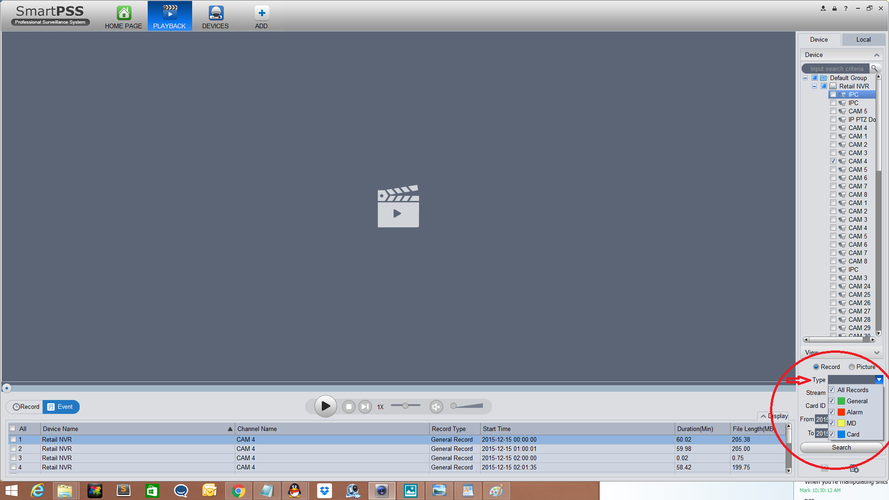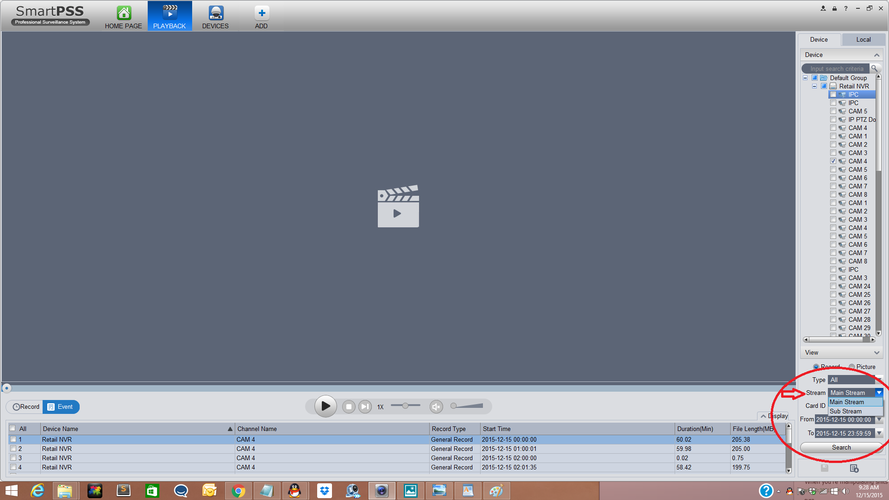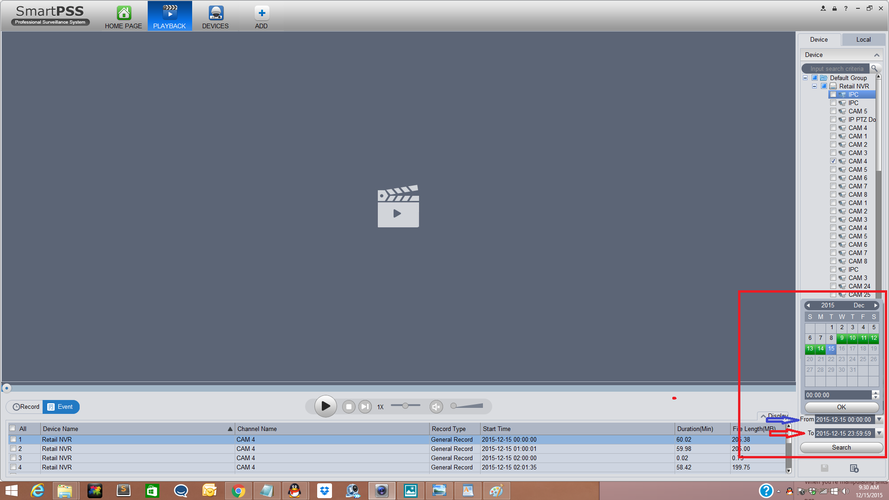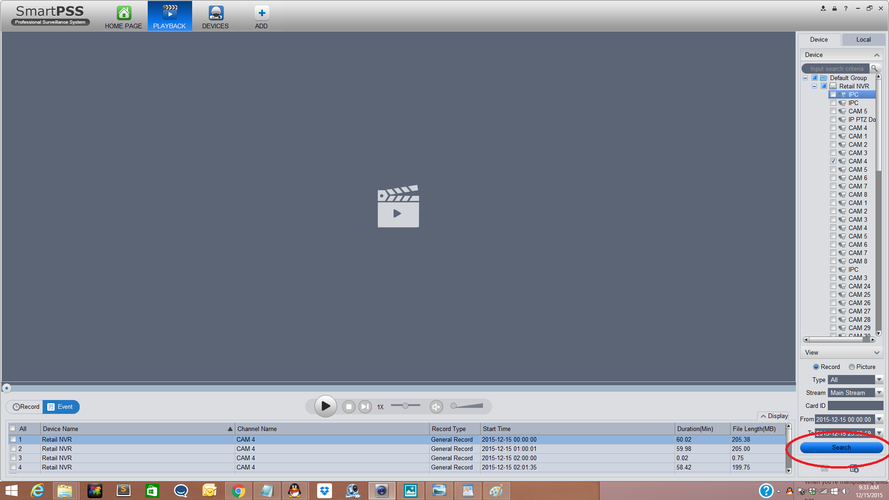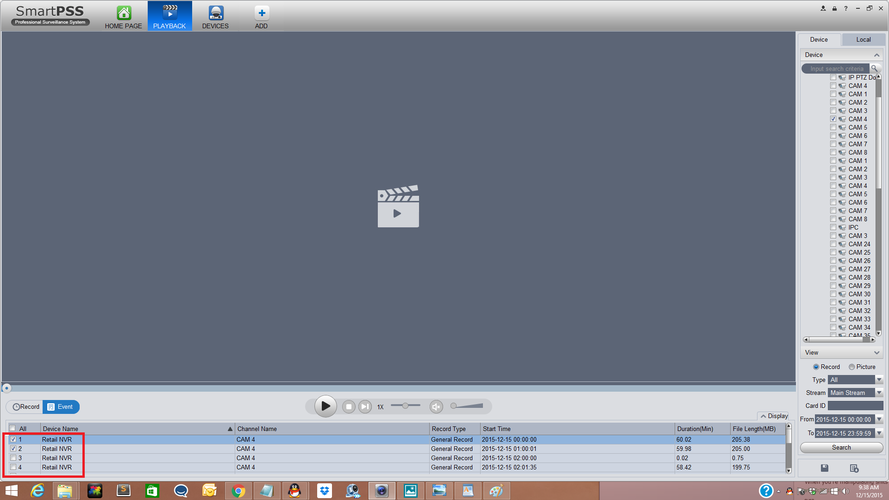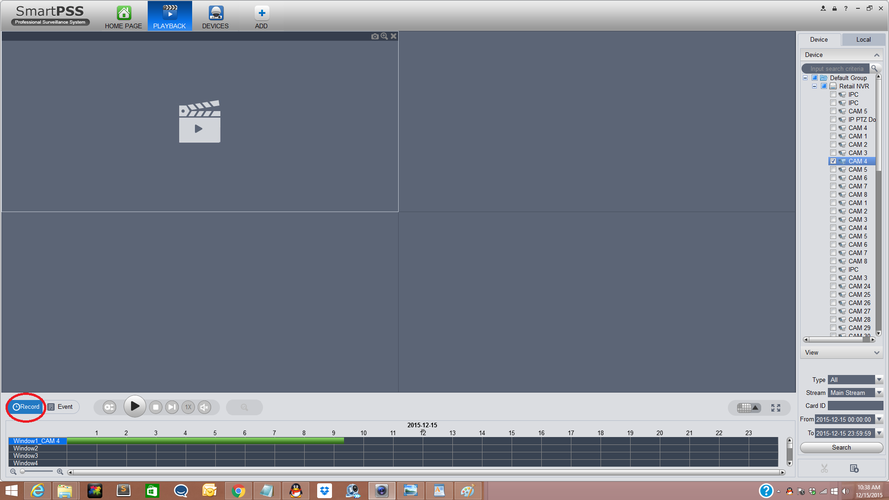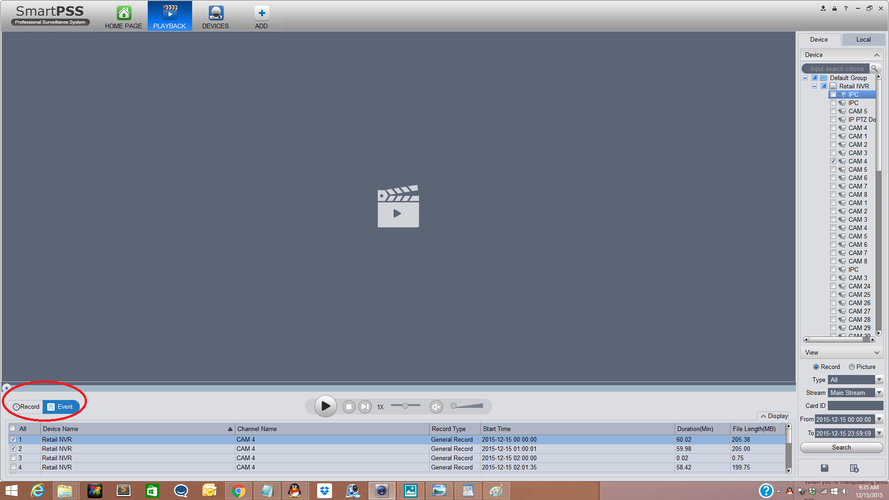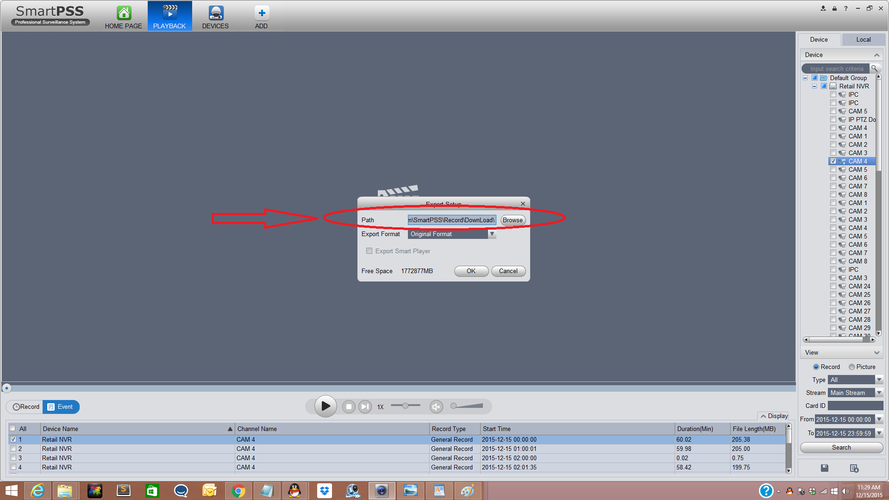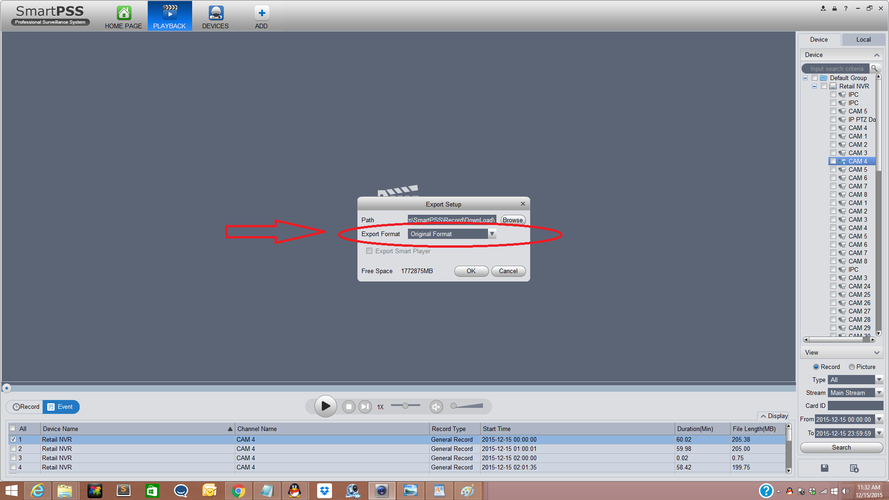SmartPSS/Backup
Backup via SmartPSS
From the Home Page on SmartPSS select the “Play Back Button”
From the Play Back Page on the right hand side select “Camera or Channel” for the footage you would like to backup.
Multiple cameras or channels may be selected.
Select "Record or Picture".
Select which one of the options "Type" (such as Motion Detection) you would like to back up.
Select the stream "Main or Sub".
Select and choose “From Date and time”.
Select "Search"
Select or Check which footage you would like to export or download.
You may trim the video footage if the "Record" tab is selected.
You will need to click the scissor or trim icon to trim the selected video.
On the "Event" tab you will need to select or check the events you want to save. Multiple videos may be selected to export.
Click on the disk icon to save and start the download.
Select Path you would like to save. You may save it to a specific folder.
Select "Export Format" (Original Format, ASF, AVI, MP4) and click "OK"
You may view the progress by clicking on the "Export Progress" icon.