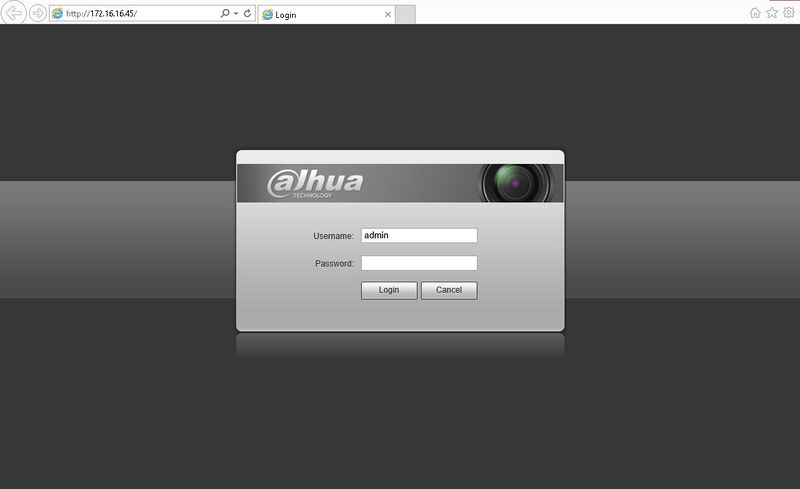Difference between revisions of "Remote Access/Locate Device via ConfigTool"
(→Step by Step Instructions) |
|||
| Line 13: | Line 13: | ||
1. Download and install ConfigTool from DahuaSecurity.com, under Support->Download Center->Software | 1. Download and install ConfigTool from DahuaSecurity.com, under Support->Download Center->Software | ||
| + | [https://dahuawiki.com/ConfigTool ConfigTool Downloads] | ||
2. Run the ConfigTool. | 2. Run the ConfigTool. | ||
| − | 3. The ConfigTool should display your IP Camera's IP address. Click the, "[[file:ConfigToolIPCEIcon.jpg]]" icon to open Internet Explorer and access your IP Camera. Alternatively, you can input that IP address into your browser manually. | + | 3. The ConfigTool should display your IP Camera's IP address. Click the, "[[file:ConfigToolIPCEIcon.jpg]]" icon to open Internet Explorer and access your IP Camera. Alternatively, you can input that IP address into your browser manually. |
[[file:IPCLoginPage.jpg|800px]] | [[file:IPCLoginPage.jpg|800px]] | ||
Revision as of 20:18, 14 February 2018
Contents
How to locate device on LAN via ConfigTool
Prerequisites
- ConfigTool Installed.
- An IPC online.
Video Instructions
Step by Step Instructions
Note: If your IP Camera is connected to the back of an NVR, these instructions will not apply. Please see, "How to Connect IP Camera to NVR"
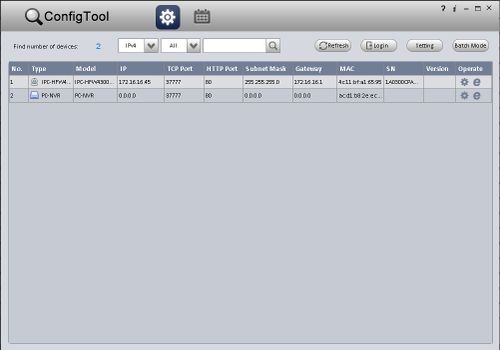
1. Download and install ConfigTool from DahuaSecurity.com, under Support->Download Center->Software ConfigTool Downloads
2. Run the ConfigTool.
3. The ConfigTool should display your IP Camera's IP address. Click the, "![]() " icon to open Internet Explorer and access your IP Camera. Alternatively, you can input that IP address into your browser manually.
" icon to open Internet Explorer and access your IP Camera. Alternatively, you can input that IP address into your browser manually.
4. Login with the default credentials: User Name: admin Passsword: admin