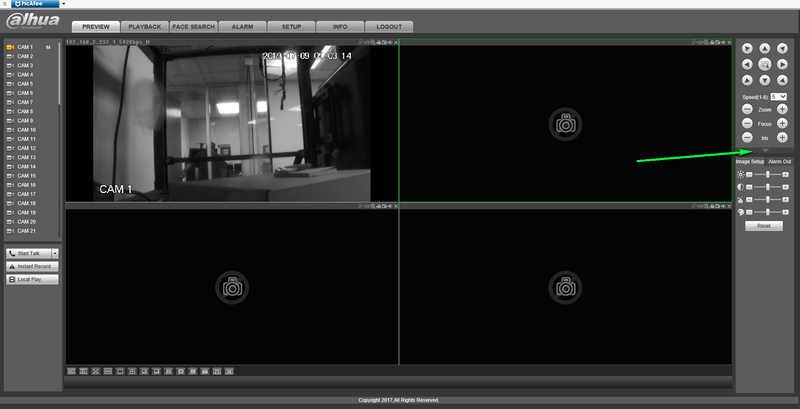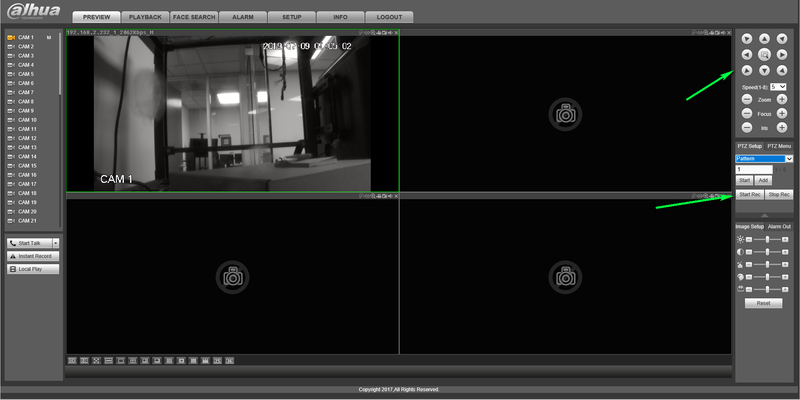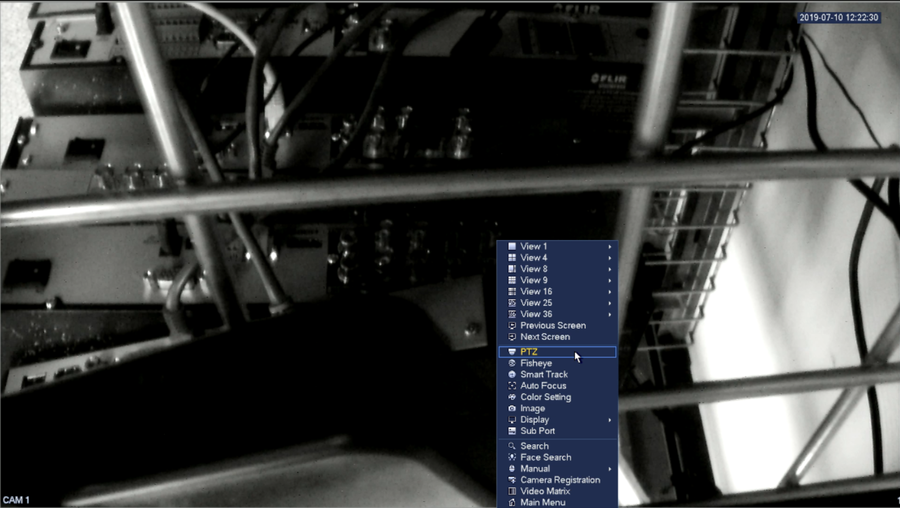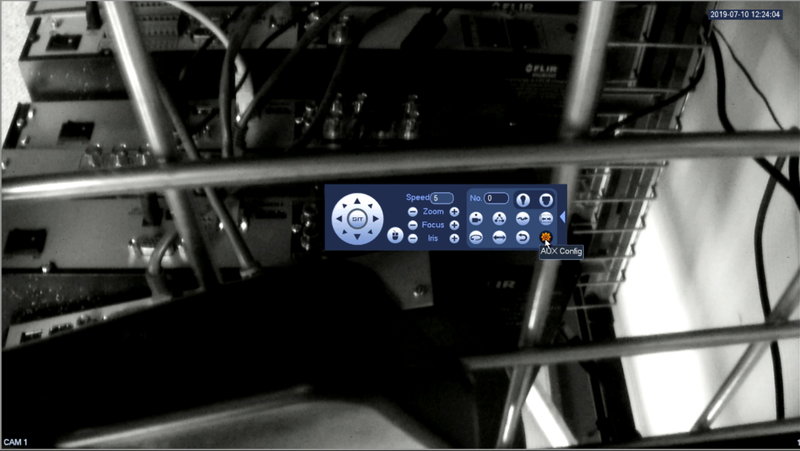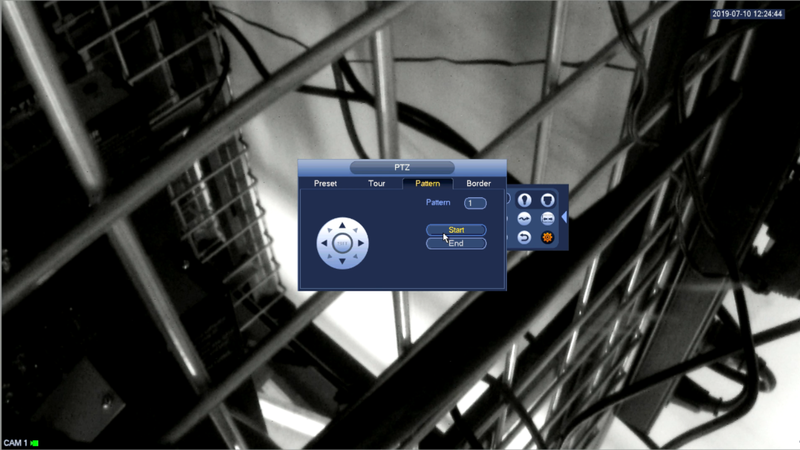Difference between revisions of "PTZ Pattern Setup"
(Created page with "===HDCVI Pattern Tutorial=== ===Description=== How To Dewarp set up a pattern for your PTZ ===Step by step instructions=== 1.Log into your device from its IP address in your...") |
|||
| (13 intermediate revisions by one other user not shown) | |||
| Line 1: | Line 1: | ||
| − | + | ==HDCVI Pattern Tutorial== | |
| + | |||
===Description=== | ===Description=== | ||
How To Dewarp set up a pattern for your PTZ | How To Dewarp set up a pattern for your PTZ | ||
| − | |||
| + | ===Step by step instructions From Web Browser=== | ||
1.Log into your device from its IP address in your web browser | 1.Log into your device from its IP address in your web browser | ||
2.Select the down arrow to expand your PTZ Control Menu | 2.Select the down arrow to expand your PTZ Control Menu | ||
| − | [[File:liveviewpage.png| | + | [[File:liveviewpage.png|800px]] |
3.Select Pattern from the drop down menu | 3.Select Pattern from the drop down menu | ||
| − | [[File:selectpattern.png| | + | [[File:selectpattern.png|800px]] |
4.Select Start Record | 4.Select Start Record | ||
| − | [[File:startrecording.png| | + | [[File:startrecording.png|800px]] |
5.Using the Arrows on the PTZ menu Draw the pattern you wish your PTZ to follow | 5.Using the Arrows on the PTZ menu Draw the pattern you wish your PTZ to follow | ||
| Line 23: | Line 24: | ||
Your pattern should now be applied to the Pattern number selected. | Your pattern should now be applied to the Pattern number selected. | ||
| + | |||
| + | ===Step By Step Instructions From local Monitor=== | ||
| + | 1.Log into your DVR | ||
| + | |||
| + | 2.Right click and select PTZ from the drop down menu | ||
| + | |||
| + | [[File:selectptzmenu1.png|900px]] | ||
| + | |||
| + | 3.Click the arrow on the right hand side to expand the menu | ||
| + | |||
| + | [[File:expandptzmenu.png|800px]] | ||
| + | |||
| + | 4.Click Aux Config from the icon shown below | ||
| + | |||
| + | [[File:selectmore.png|800px]] 1 | ||
| + | |||
| + | 5.Select Pattern | ||
| + | |||
| + | 6.Select start and use the arrows to create the desired pattern | ||
| + | |||
| + | [[File:selectstart.png|800px]] | ||
| + | |||
| + | 7.Select End to complete your pattern | ||
| + | |||
| + | |||
| + | [[Category:Camera]] | ||
| + | [[Category:How To]] | ||
| + | [[Category:Web UI]] | ||
| + | [[Category:HDCVI Camera]] | ||
| + | [[Category:HD-CVI]] | ||
| + | [[Category:PTZ]] | ||
| + | [[Category:SmartPSS]] | ||
| + | [[Category:IP Camera]] | ||
Latest revision as of 16:15, 2 August 2019
Contents
HDCVI Pattern Tutorial
Description
How To Dewarp set up a pattern for your PTZ
Step by step instructions From Web Browser
1.Log into your device from its IP address in your web browser
2.Select the down arrow to expand your PTZ Control Menu
3.Select Pattern from the drop down menu
4.Select Start Record
5.Using the Arrows on the PTZ menu Draw the pattern you wish your PTZ to follow
6.Select Stop Record
Your pattern should now be applied to the Pattern number selected.
Step By Step Instructions From local Monitor
1.Log into your DVR
2.Right click and select PTZ from the drop down menu
3.Click the arrow on the right hand side to expand the menu
4.Click Aux Config from the icon shown below
5.Select Pattern
6.Select start and use the arrows to create the desired pattern
7.Select End to complete your pattern