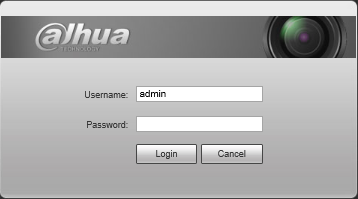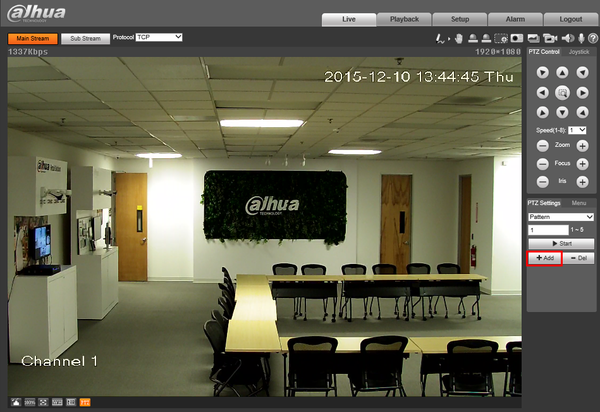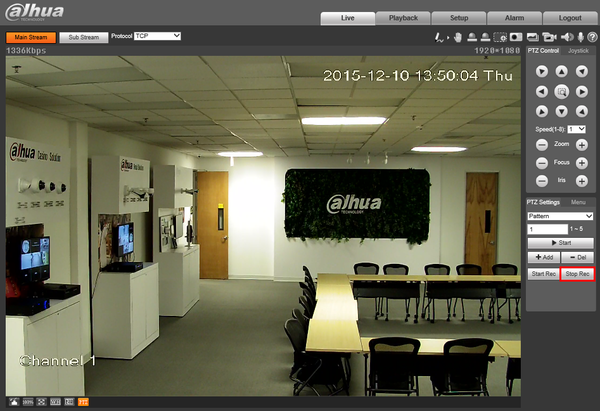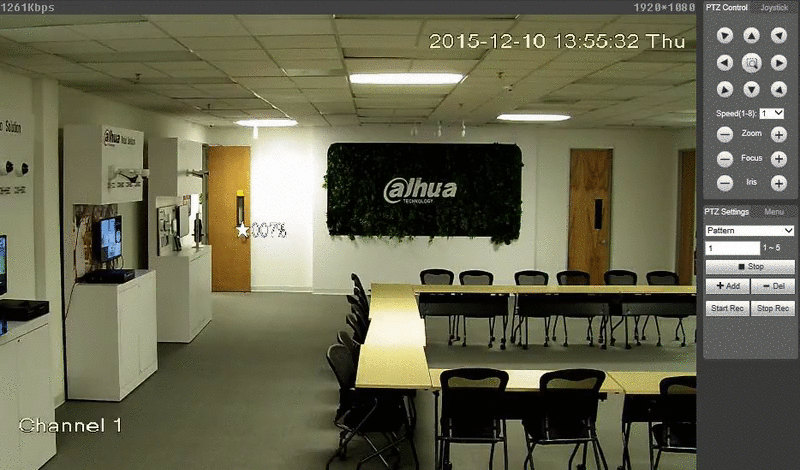Difference between revisions of "PTZPattern"
(Created page with "==How to Setup Pattern== ===Description=== The Pattern feature allows you to set a predetermined path to multiple locations, and adjust Zoom, Focus, and Iris as the camera mov...") |
|||
| (5 intermediate revisions by 3 users not shown) | |||
| Line 1: | Line 1: | ||
==How to Setup Pattern== | ==How to Setup Pattern== | ||
===Description=== | ===Description=== | ||
| − | The Pattern feature allows you to set a predetermined path to multiple locations, and adjust Zoom, Focus, and Iris as the camera moves between positions. | + | The Pattern feature allows you to set a predetermined path to multiple locations, and adjust Zoom, Focus, and Iris as the camera moves between positions. |
| − | ===Instructions=== | + | ===Prerequisites=== |
| + | * Dahua Network PTZ | ||
| + | * Internet Explorer | ||
| + | * IP Address of Network PTZ | ||
| + | |||
| + | ===Video Instructions=== | ||
| + | <embedvideo service="youtube">https://youtu.be/f-iR8CPU4nk</embedvideo> | ||
| + | ===Step by Step Instructions=== | ||
1. Login to your IP Camera via Internet Explorer. | 1. Login to your IP Camera via Internet Explorer. | ||
| − | [[file:PTZScan1.png | + | [[file:PTZScan1.png]] |
2. On the right hand side click, "PTZ Settings" and make sure, "Pattern" is selected in the drop down menu. | 2. On the right hand side click, "PTZ Settings" and make sure, "Pattern" is selected in the drop down menu. | ||
| Line 24: | Line 31: | ||
[[file:PTZPatternGIF.gif]] | [[file:PTZPatternGIF.gif]] | ||
| + | |||
| + | [[Category:PTZ]] | ||
Latest revision as of 21:07, 25 July 2016
Contents
How to Setup Pattern
Description
The Pattern feature allows you to set a predetermined path to multiple locations, and adjust Zoom, Focus, and Iris as the camera moves between positions.
Prerequisites
- Dahua Network PTZ
- Internet Explorer
- IP Address of Network PTZ
Video Instructions
Step by Step Instructions
1. Login to your IP Camera via Internet Explorer.
2. On the right hand side click, "PTZ Settings" and make sure, "Pattern" is selected in the drop down menu.
3. Click, "Add"
4. Move the camera to the location you wish the pattern to begin, and press, "Start Rec"
5. Move the camera to each location, one by one. Once complete, press, "Stop Rec"