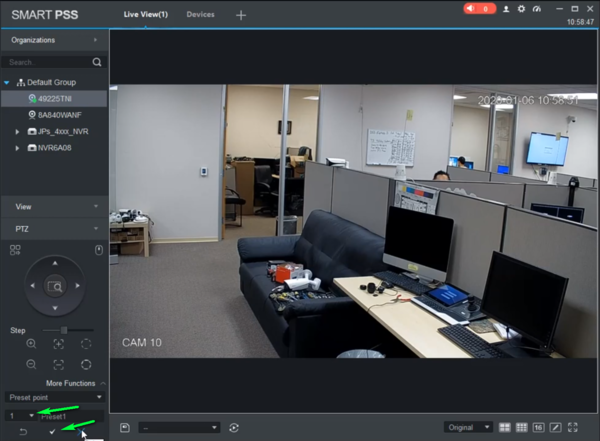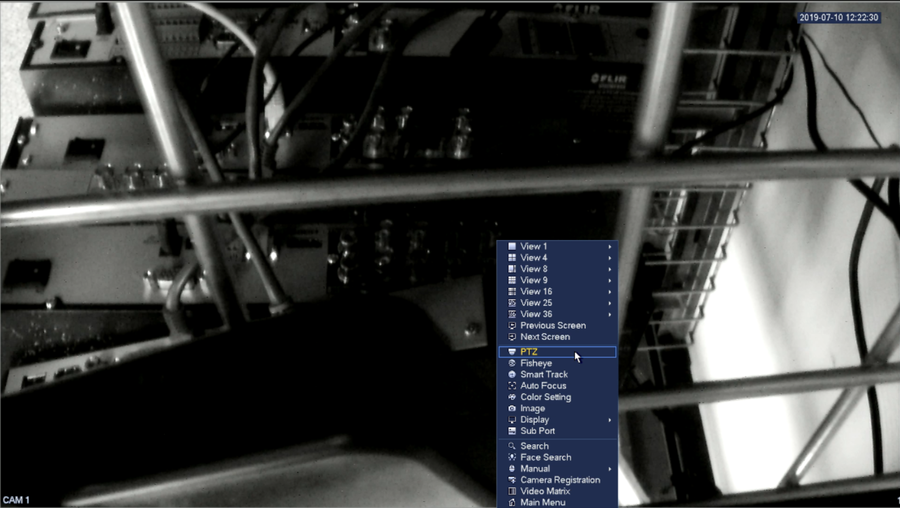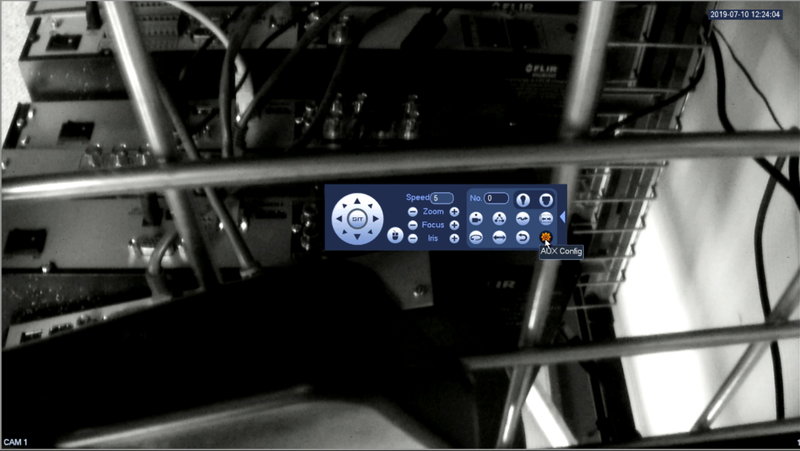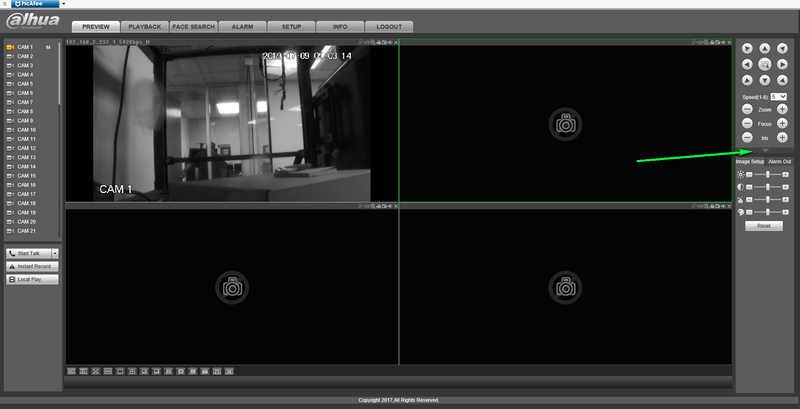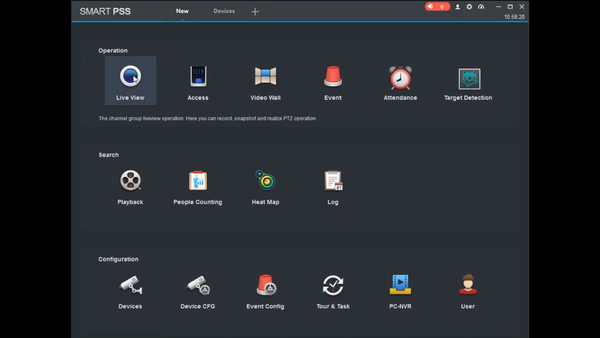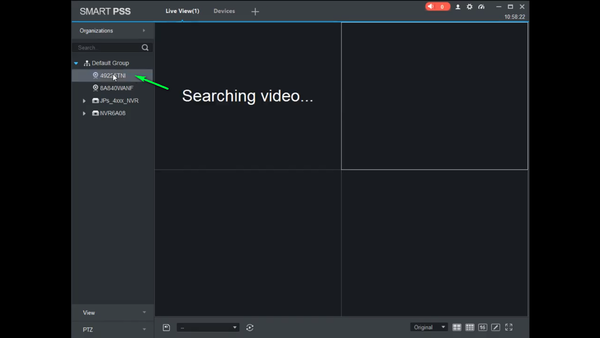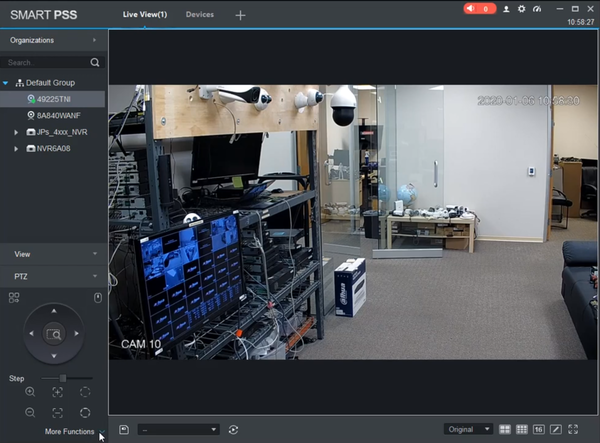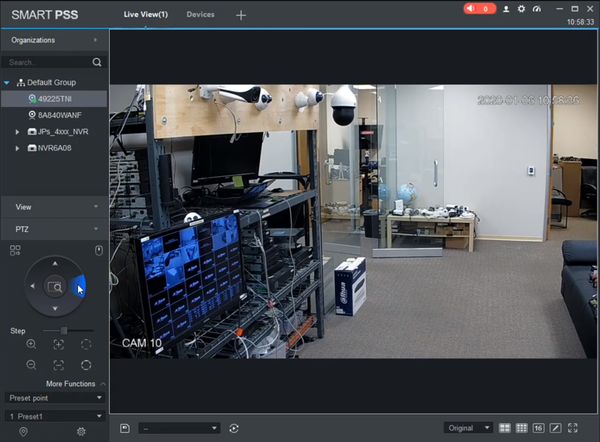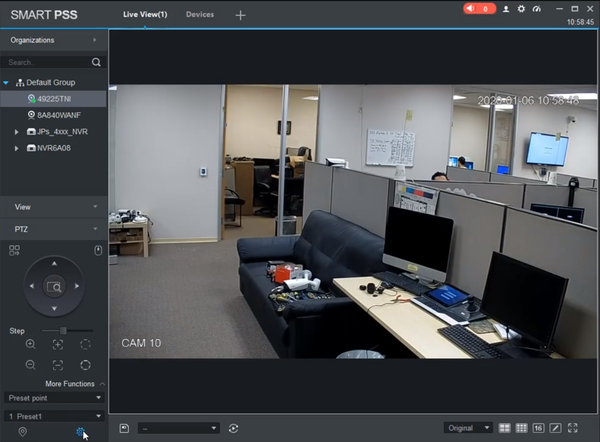PTZ/Instructions/Preset
Contents
Preset
Instructions
Prerequisites
1. Dahua Recorder using the old GUI
2. Mouse/Monitor Connected to the device
Video Instructions
Step By Step Instructions From local Monitor
1.Log into your DVR
2.Right click and select PTZ from the drop down menu
3.Click the arrow on the right hand side to expand the menu
4.Click Aux Config from the icon shown below
5.Move the camera to the desired preset position
6.Click Setting to set the preset to the currently defined preset number
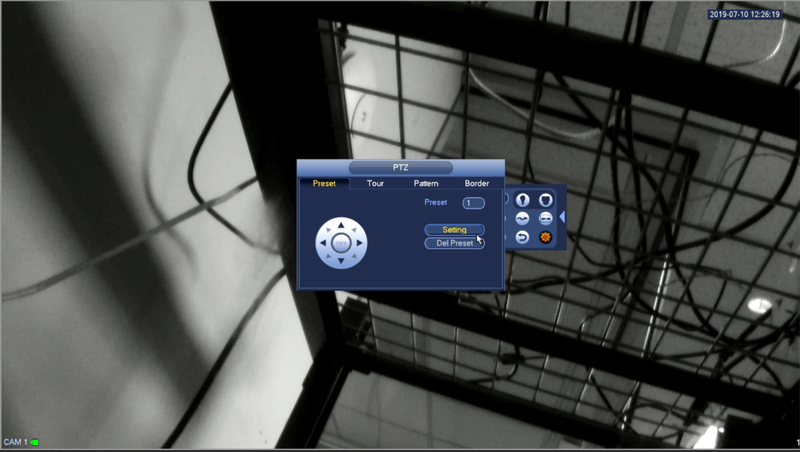
Prerequisites
1. Computer with web browser access to Dahua camera/recorder
Video Instructions
Step by step instructions From Web Browser
1.Enter your DVR's IP Address in the URL section of your browser
2.Log Into your Recorder with Admin permissions
3.Double Click your PTZ to pull up live view
4.Expand the PTZ Menu by clicking the down arrow
5.Expand the dropdown menu and select Preset
6.Select add to set the current position to preset one
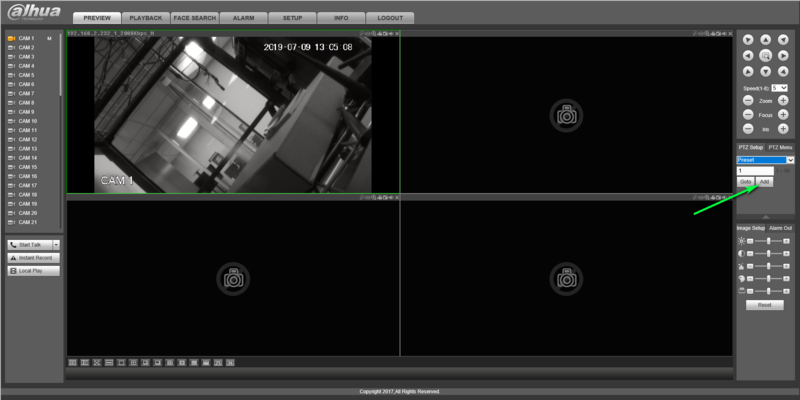
Prerequisites
1. Computer with SmartPSS Installed
2. Dahua PTZ added to the software directly or through the recorder
Video Instructions
Step by Step Instructions
1. Select Live View
2. Double Click the PTZ camera from your device list
3. Expand the PTZ Menu and select More functions
4. Set Desired Preset Location
5. Click the Settings Gear in the bottom of the PTZ Menu
6. Select the desired preset number and select save