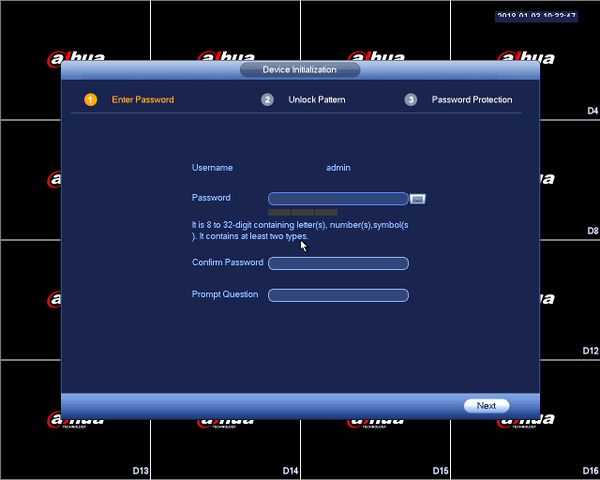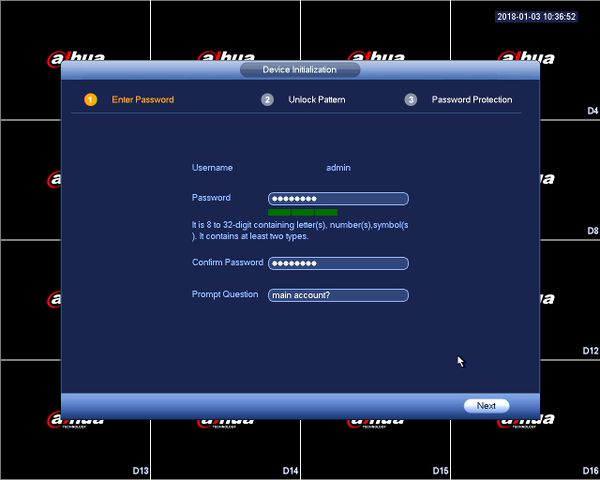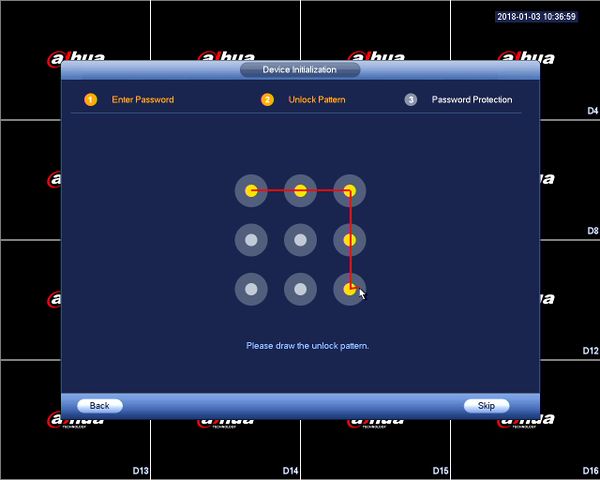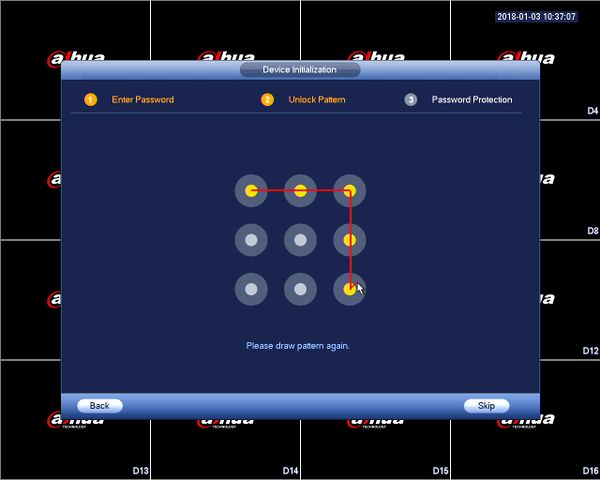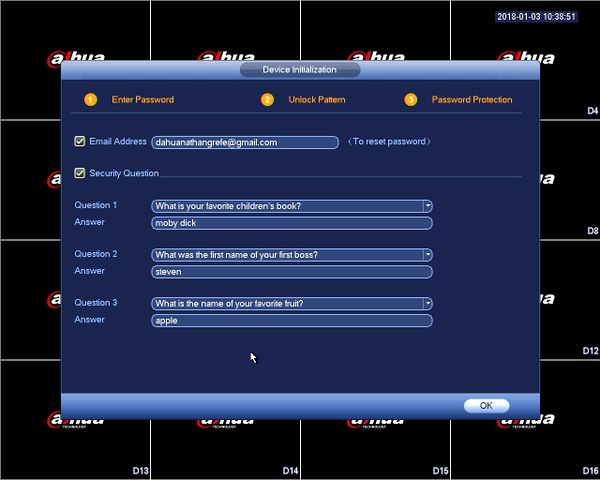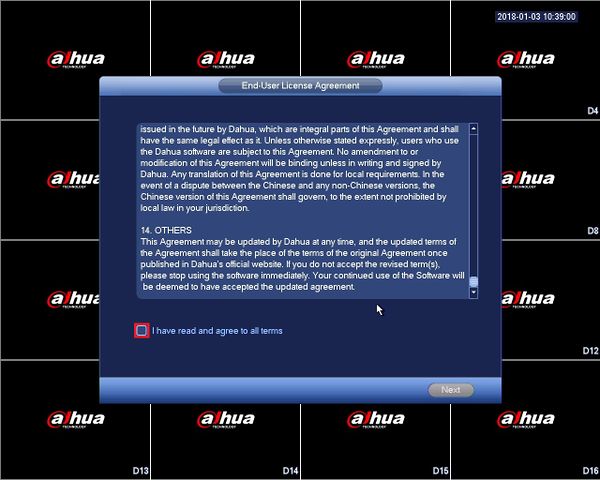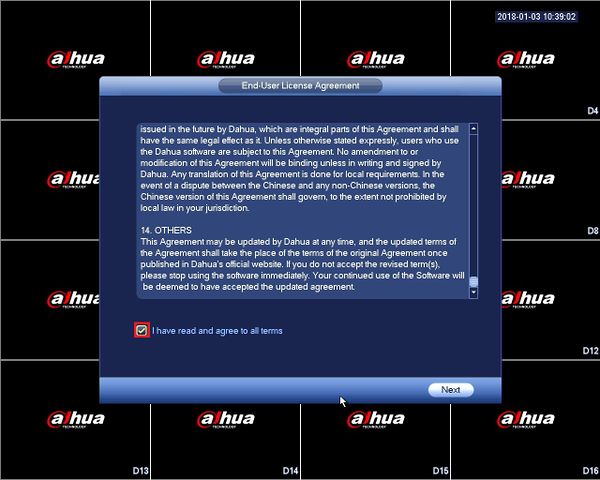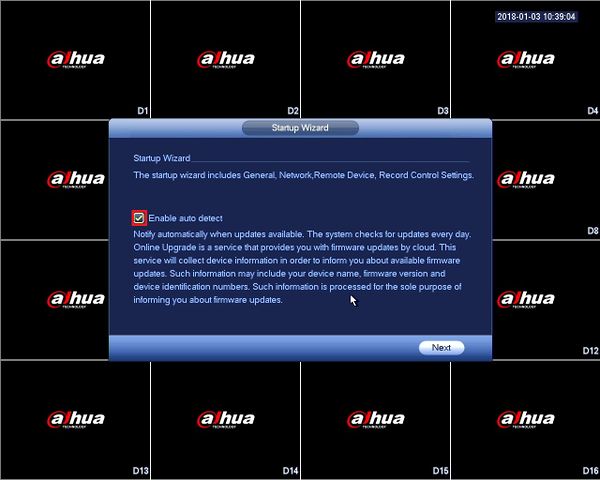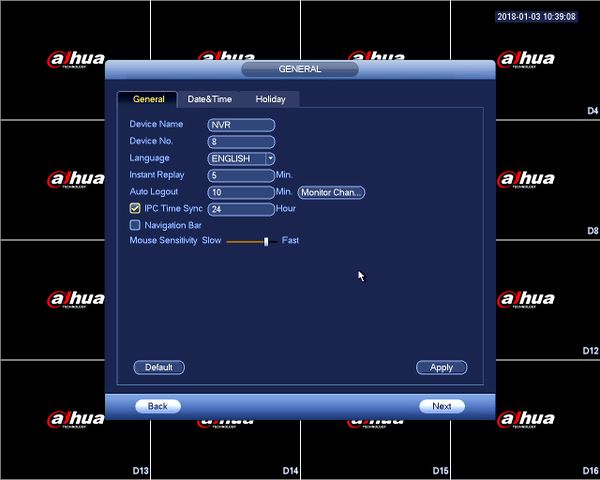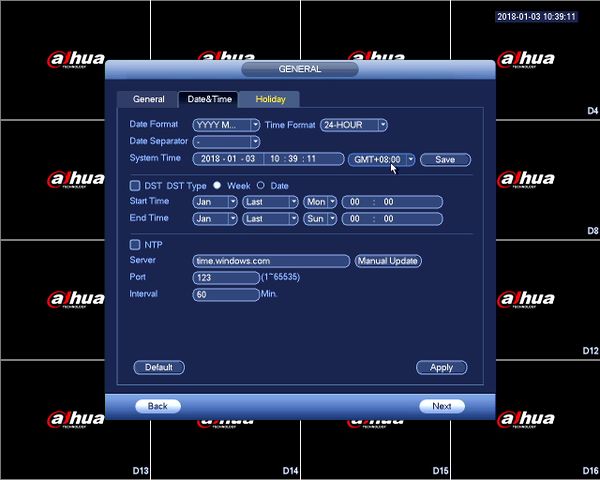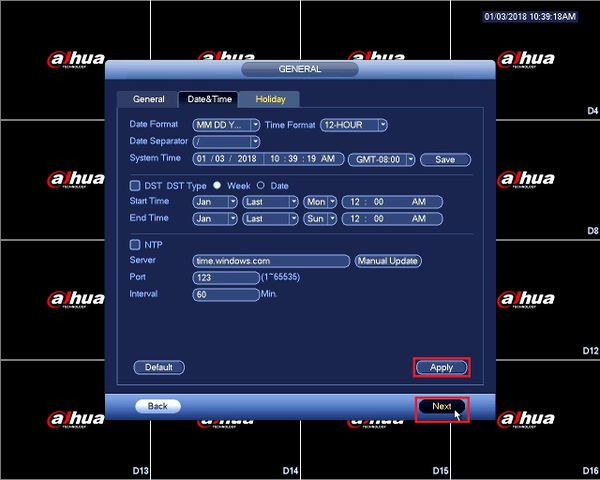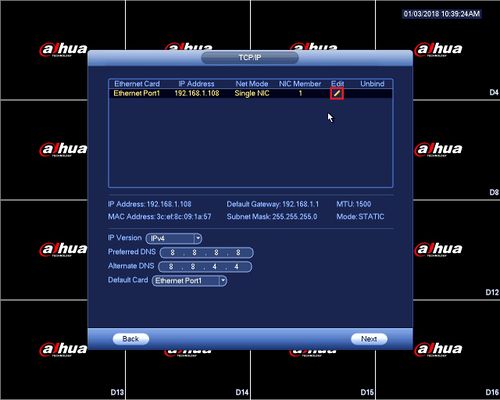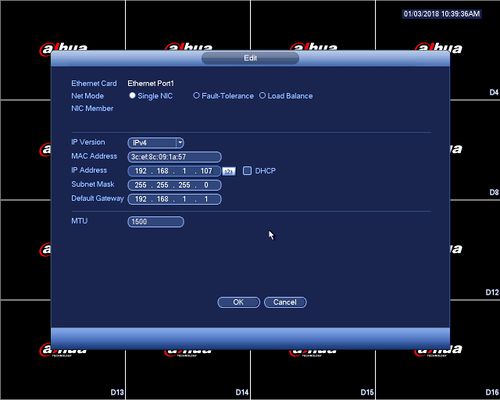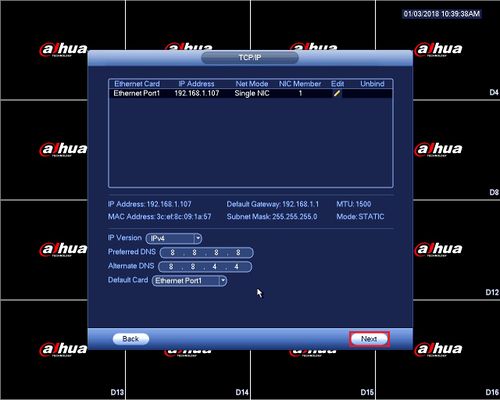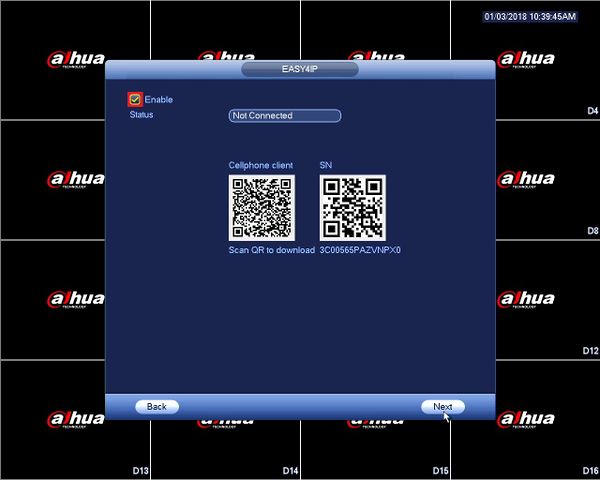Difference between revisions of "NVR/Basic Setup/Device Initialization"
(→Step by Step Instructions) |
|||
| Line 14: | Line 14: | ||
| − | 2.'''Enter Password''' - You will be prompted to change the default admin password. Make sure it's at least 8 characters long and contain letters, numbers, and symbols. ( | + | 2.'''Enter Password''' - You will be prompted to change the default admin password. Make sure it's at least 8 characters long and contain letters, numbers, and symbols. (At least two of the three types.) |
[[File:NVRDeviceInitialization2.jpg|600px]] | [[File:NVRDeviceInitialization2.jpg|600px]] | ||
Revision as of 22:37, 10 January 2018
Contents
Device Initialization
NVR Device Initialization
Prerequisites
- Dahua NVR, DVR, or XVR running the latest firmware
- A display connected to your Dahua recorder
Video Instructions
Step by Step Instructions
1. Connect the NVR to the display and power it on.
2.Enter Password - You will be prompted to change the default admin password. Make sure it's at least 8 characters long and contain letters, numbers, and symbols. (At least two of the three types.)
3. Unlock Pattern - Alternatively, you can unlock the recorder with a pattern to avoid having to type in the password. Click and drag on the circles to draw your pattern and re-draw the pattern to complete the setup.
4.Password Protection - Input an E-mail address to be able to receive a password reset code. Answer the security questions to complete the password protection setup.
5.End-User License Agreement - Read through the End-User License Agreement, when ready check the agreement box to enable the "Next" button.
6.Firmware Updates - Check the "Enable auto detect" box to automatically check the latest firmware.
7.General Settings - You can set common general settings here like renaming the NVR, adjusting the logout time, and even enabling to sync time with IP cameras.
8.Date and Time - Make sure to properly set up your time zone to assure accurate time readings. You can also configure Daylight Saving Time (DST). When finished click on "Apply" and then click "Next" to proceed.
9.TCP/IP - To edit the IP Address on the recorder's NIC click on the pencil icon. You can now set a Static IP or enable DHCP to let the recorder grab an IP Address from the network, once done click "OK" and then "Next" to finish the setup.
10.Remote Access - P2P (Easy4IP), by checking this box it'll connect you to Dahua's P2P server and will allow you to remote to your device. If TCP/IP was set properly to your network the status will show as "online".
NOTE Left QR code will direct you to the smartphone application. Right QR code will scan the SN of your device.