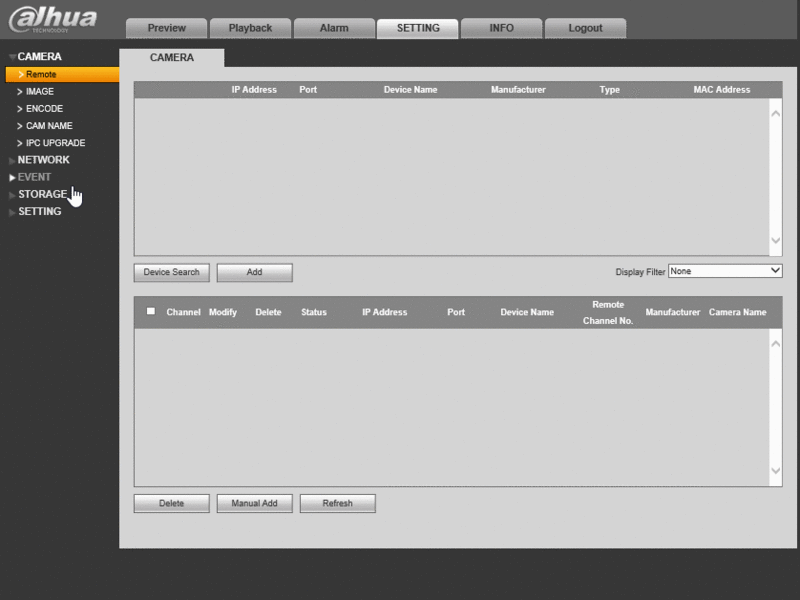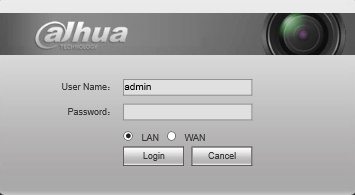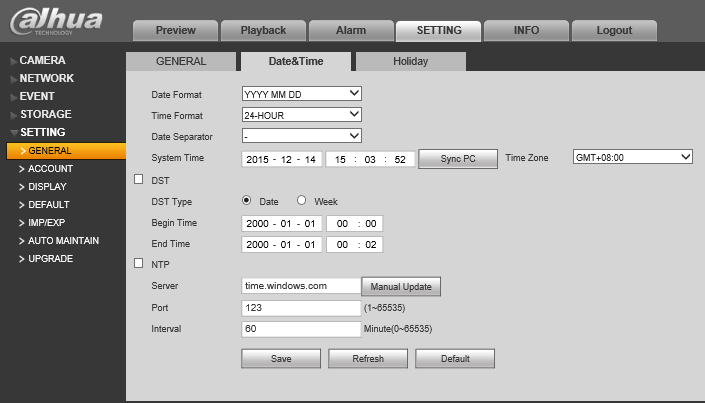Difference between revisions of "NVR/Basic Setup/Date and Time"
(Created page with "Placeholder for Instructions ===GMT=== {| |- | width="273"| '''City /Region Name''' | width="284"| '''Time Zone''' |- | width="273"| London | width="284"| GMT+0 |- | wid...") |
|||
| Line 1: | Line 1: | ||
| − | + | ==How to Set Date and Time== | |
| + | <div class="toccolours mw-collapsible mw-collapsed" style="width:800px"> | ||
| + | ===Quick Video=== | ||
| + | <div class="mw-collapsible-content">[[file:DateandTimeGIF.gif|800px]] | ||
| + | Please Note: For this example, we will be setting all cameras to record 24/7 | ||
| + | </div> | ||
| + | </div> | ||
| + | ===Step by Step Instructions=== | ||
| + | 1. Login to the device via Internet Explorer. | ||
| + | |||
| + | [[file:DateandTime1.png]] | ||
| + | |||
| + | 2. Go to Settings->Setting->General->Date&Time | ||
| + | |||
| + | [[file:DateandTime2.png|800px]] | ||
| + | |||
| + | 3. Input the current date and time, and click, "Save" | ||
===GMT=== | ===GMT=== | ||
Revision as of 23:05, 14 December 2015
How to Set Date and Time
Step by Step Instructions
1. Login to the device via Internet Explorer.
2. Go to Settings->Setting->General->Date&Time
3. Input the current date and time, and click, "Save"
GMT
|
City /Region Name |
Time Zone |
|
London |
GMT+0 |
|
Berlin |
GMT+1 |
|
Cairo |
GMT+2 |
|
Moscow |
GMT+3 |
|
New Deli |
GMT+5 |
|
Bangkok |
GMT+7 |
|
Beijing (Hong Kong) |
GMT+8 |
|
Tokyo |
GMT+9 |
|
Sydney |
GMT+10 |
|
Hawaii |
GMT-10 |
|
Alaska |
GMT-9 |
|
Pacific Time(P.T) |
GMT-8 |
|
American Mountain Time(M.T) |
GMT-7 |
|
American Central Time(C.T) |
GMT-6 |
|
American Eastern Time(E.T) |
GMT-5 |
|
Atlantic Time |
GMT-4 |
|
Brazil |
GMT-3 |
|
Middle Atlantic Time |
GMT-2 |