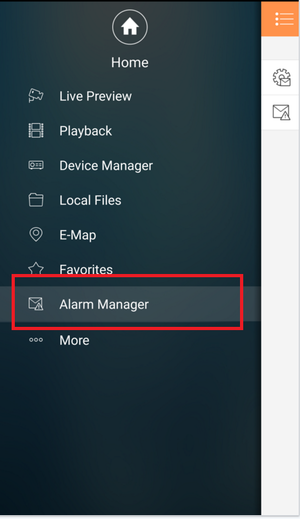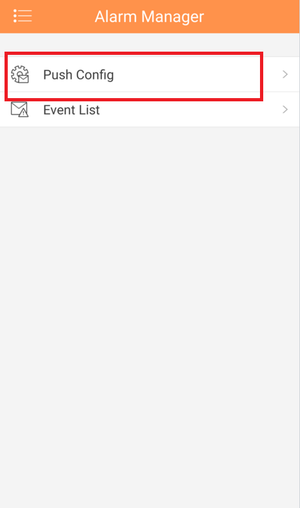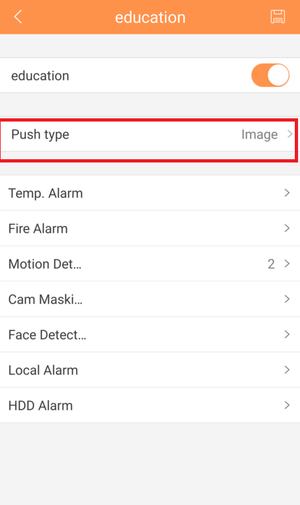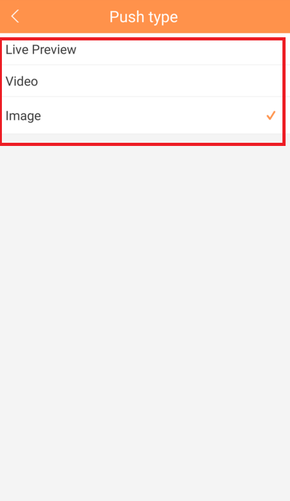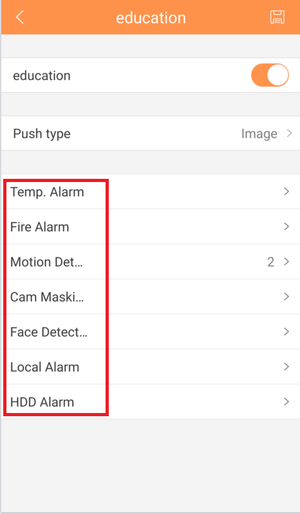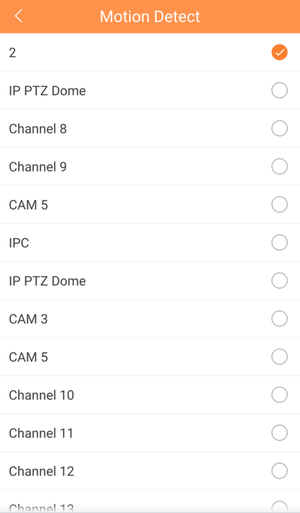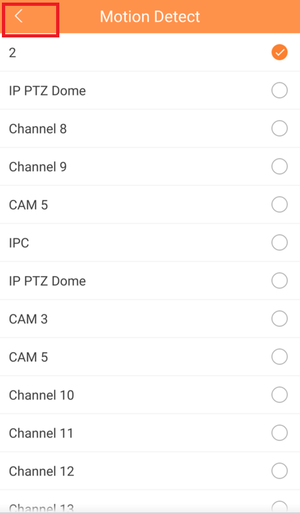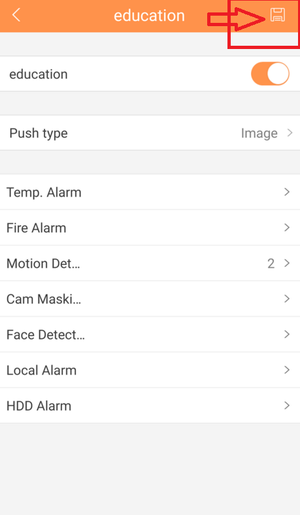Difference between revisions of "Mobile/iDMSS Push Notifications"
(Created page with "==How to Setup Push Notifications via Mobile Application==") |
(→How to Setup Push Notifications via Mobile Application) |
||
| Line 1: | Line 1: | ||
==How to Setup Push Notifications via Mobile Application== | ==How to Setup Push Notifications via Mobile Application== | ||
| + | |||
| + | '''Note:''' '''This is the paid version for IDMSS/GDMSS. For push notifications to work you must have Event and or Alarm enabled From the Device Manager in the main menu of IDMSS/GDMSS paid application.''' | ||
| + | |||
| + | |||
| + | '''Step 1.''' From Main Menu Select "Alarm Manager" | ||
| + | |||
| + | [[File:push_not_1.png|300px]] | ||
| + | |||
| + | |||
| + | '''Step 2.''' Select "Push Config" | ||
| + | |||
| + | [[File:push_not_2.png|300px]] | ||
| + | |||
| + | |||
| + | '''Step 3.''' Select Recorder | ||
| + | |||
| + | [[File:push_not_3.png|300px]] | ||
| + | |||
| + | |||
| + | |||
| + | '''Step 4.''' Select "Push Type" → Select one of the following: Live Preview, Video or Image. | ||
| + | |||
| + | [[File:push_not_4.png|300px]] | ||
| + | [[File:push_not_5.png|290px]] | ||
| + | |||
| + | |||
| + | '''Step 5.''' Select Alarm Type | ||
| + | |||
| + | [[File:push_not_6.png|300px]] | ||
| + | |||
| + | |||
| + | '''Step.6''' Select Camera or Cameras | ||
| + | |||
| + | [[File:push_not_7.png|300px]] | ||
| + | |||
| + | |||
| + | '''Step 7.''' Select back icon → Select Disk icon to save entry | ||
| + | |||
| + | [[File:push_not_8.png|300px]] | ||
| + | [[File:push_not_9.png|300px]] | ||
Revision as of 22:12, 25 January 2016
How to Setup Push Notifications via Mobile Application
Note: This is the paid version for IDMSS/GDMSS. For push notifications to work you must have Event and or Alarm enabled From the Device Manager in the main menu of IDMSS/GDMSS paid application.
Step 1. From Main Menu Select "Alarm Manager"
Step 2. Select "Push Config"
Step 3. Select Recorder
Step 4. Select "Push Type" → Select one of the following: Live Preview, Video or Image.
Step 5. Select Alarm Type
Step.6 Select Camera or Cameras
Step 7. Select back icon → Select Disk icon to save entry