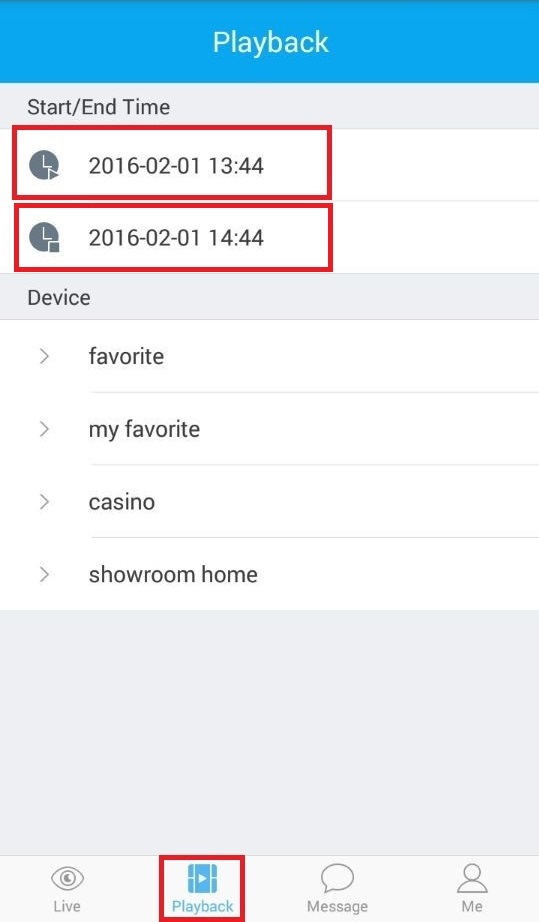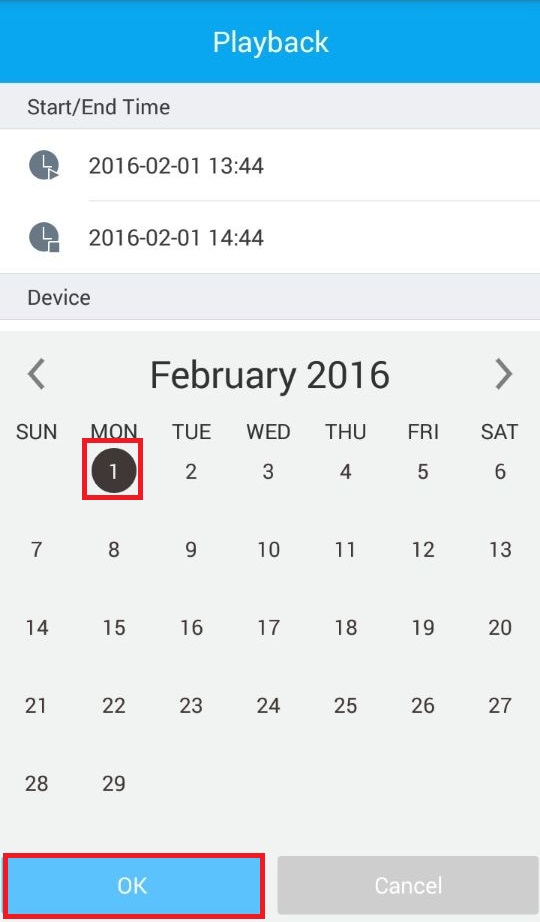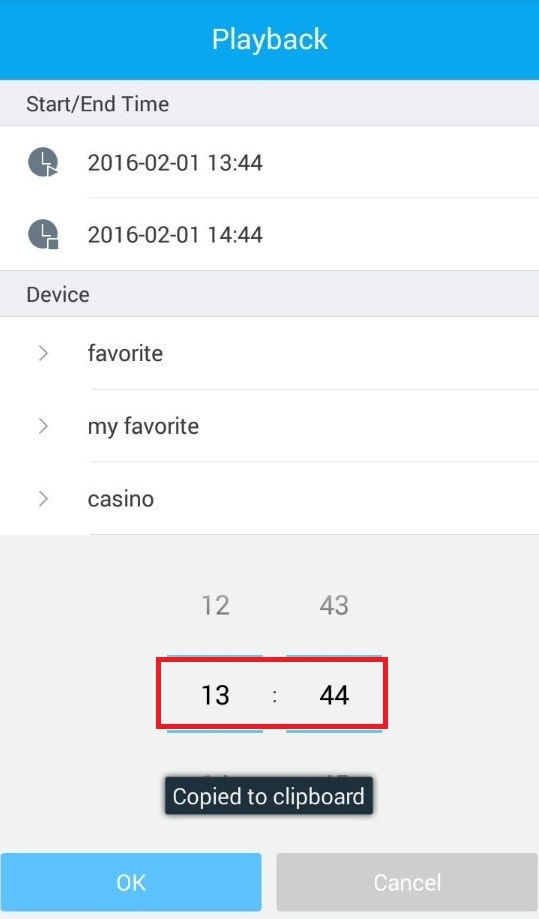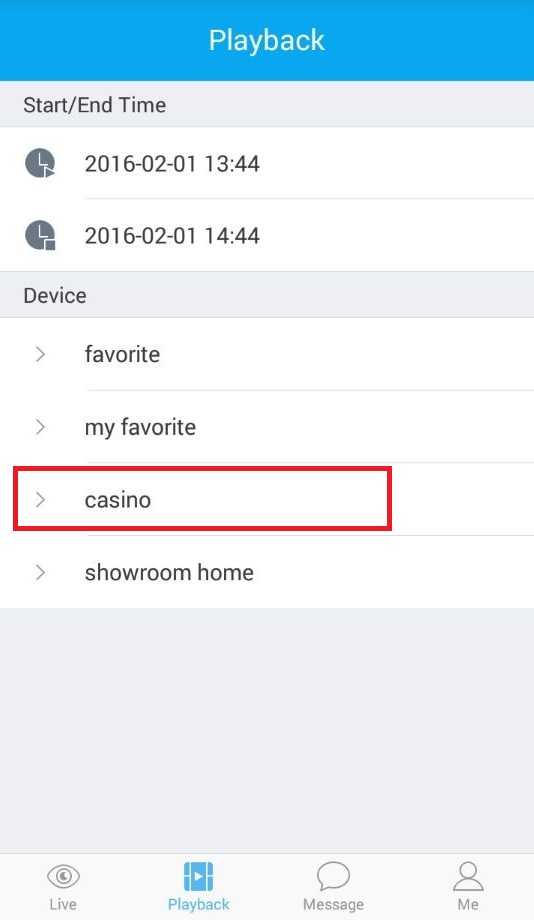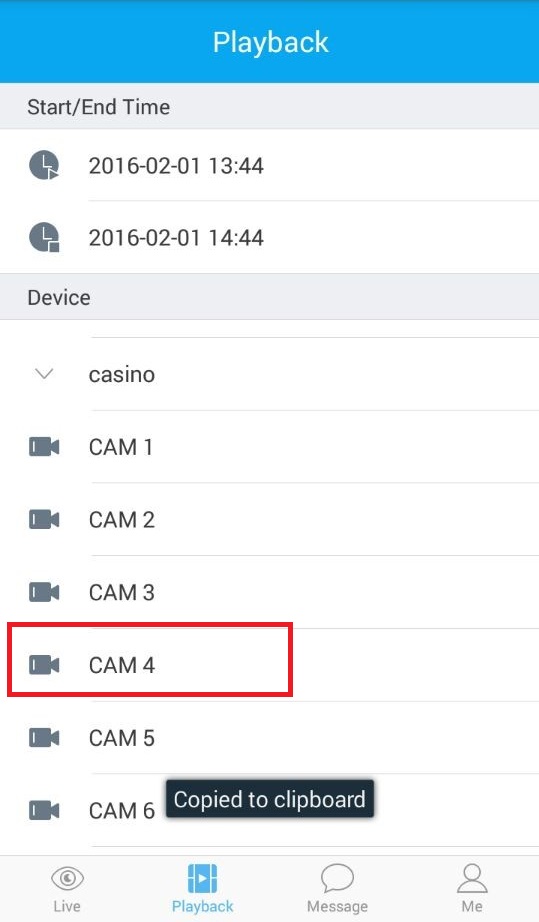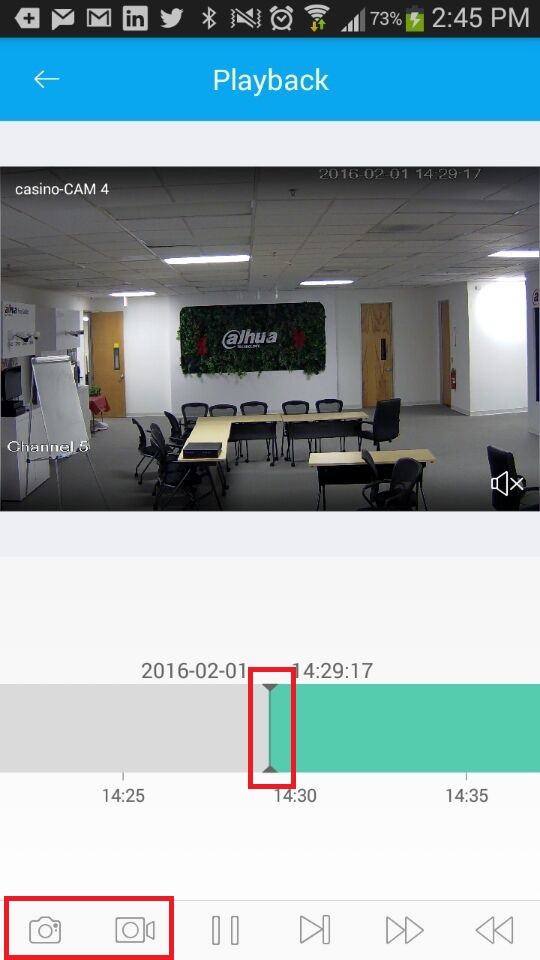Difference between revisions of "Mobile/Easy4IP Mobile Playback"
(Created page with "==How to Playback Video via Easy4IP Mobile Application==") |
|||
| Line 1: | Line 1: | ||
==How to Playback Video via Easy4IP Mobile Application== | ==How to Playback Video via Easy4IP Mobile Application== | ||
| + | |||
| + | To Access Playback video in Easy4IP: | ||
| + | |||
| + | 1. Select the playback at the bottom of the app and select a start time and end time for the playback. | ||
| + | |||
| + | [[File:Playback1.jpg]] | ||
| + | |||
| + | 2. Select a date for the playback and press ok. | ||
| + | |||
| + | [[File:Playback2.jpg]] | ||
| + | |||
| + | 3. Scroll to the time that you want and press ok. Remember to do the same for end time. | ||
| + | |||
| + | [[File:Playback3.jpg]] | ||
| + | |||
| + | 4. Select a NVR for the playback. | ||
| + | |||
| + | [[File:Playback4.jpg]] | ||
| + | |||
| + | 5. Select a camera for the playback. | ||
| + | |||
| + | [[File:Playback5.jpg]] | ||
| + | |||
| + | 6. See where you would like to see the playback scroll through the playback. | ||
| + | |||
| + | [[File:Playback6.jpg]] | ||
| + | |||
| + | Tap the bottom two selection to save to local files. | ||
Revision as of 23:07, 1 February 2016
How to Playback Video via Easy4IP Mobile Application
To Access Playback video in Easy4IP:
1. Select the playback at the bottom of the app and select a start time and end time for the playback.
2. Select a date for the playback and press ok.
3. Scroll to the time that you want and press ok. Remember to do the same for end time.
4. Select a NVR for the playback.
5. Select a camera for the playback.
6. See where you would like to see the playback scroll through the playback.
Tap the bottom two selection to save to local files.