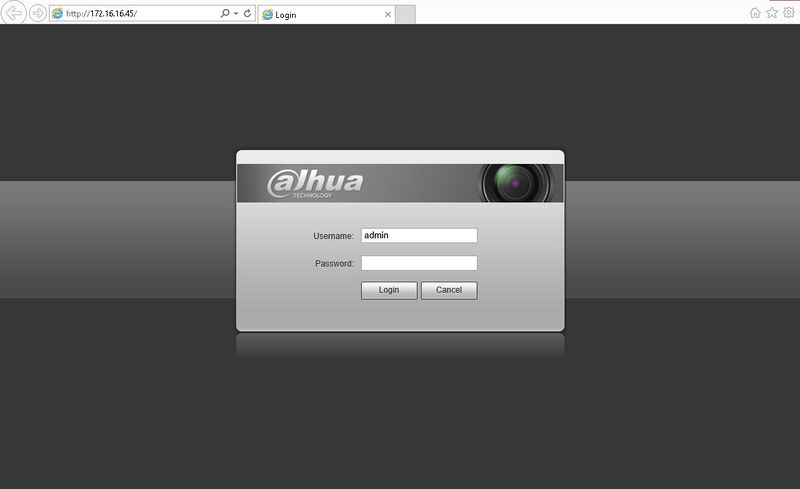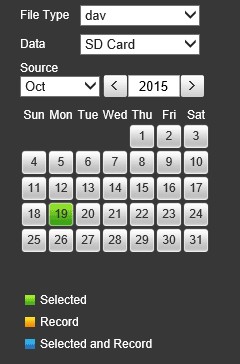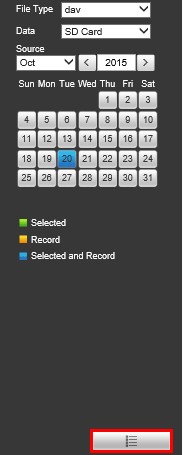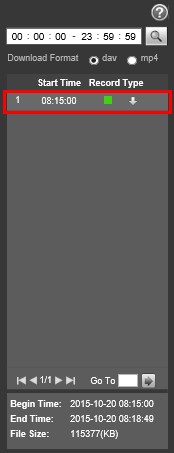Difference between revisions of "IP Camera/Playback/Playback Web Browser"
(Created page with "===How to Playback Video from IP Camera=== Note: Camera must be connected to LAN via POE switch. You cannot login directly to an IP Camera that is connected to the back of the...") |
|||
| Line 6: | Line 6: | ||
[[File:IPCLoginPage.jpg|800px]] | [[File:IPCLoginPage.jpg|800px]] | ||
| − | 2. Click, " | + | 2. Click, "Playback" |
[[file:IPCPLayback3.jpg]] | [[file:IPCPLayback3.jpg]] | ||
| − | 3. | + | 3. On the right hand side there will be a calendar displayed. Click on the day you wish to playback video from. |
| + | *Grey-No recordings for that day found on SD-Card. | ||
| + | *Green-The day that is currently selected. | ||
| + | *Blue-Day currently selected, and has recordings. | ||
| + | |||
| + | [[file:IPCPLayback4.jpg]] | ||
| + | |||
| + | 4. Click on the, "More Info" button on the lower right hand corner of the page. | ||
| + | |||
| + | [[file:IPCPLayback5.jpg]] | ||
| + | |||
| + | 5. From this page you can begin playing back the file by clicking once. | ||
| + | |||
| + | [[file:IPCPLayback6.jpg]] | ||
Revision as of 00:19, 20 October 2015
How to Playback Video from IP Camera
Note: Camera must be connected to LAN via POE switch. You cannot login directly to an IP Camera that is connected to the back of the NVR.
1. Login to your IP Camera from your web browser.
2. Click, "Playback"
3. On the right hand side there will be a calendar displayed. Click on the day you wish to playback video from.
- Grey-No recordings for that day found on SD-Card.
- Green-The day that is currently selected.
- Blue-Day currently selected, and has recordings.
4. Click on the, "More Info" button on the lower right hand corner of the page.
5. From this page you can begin playing back the file by clicking once.