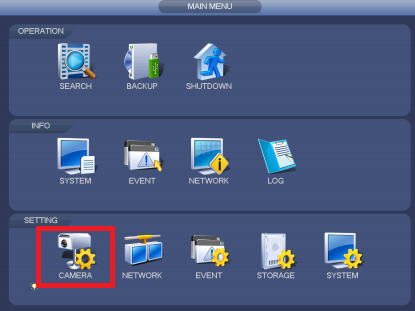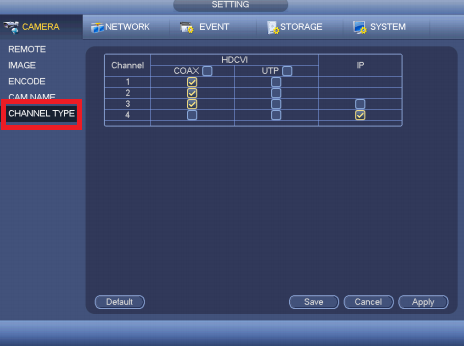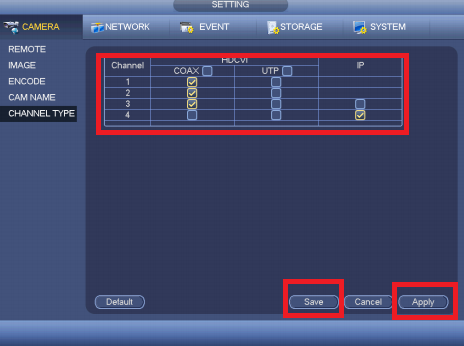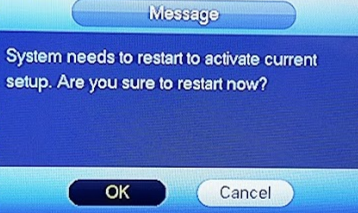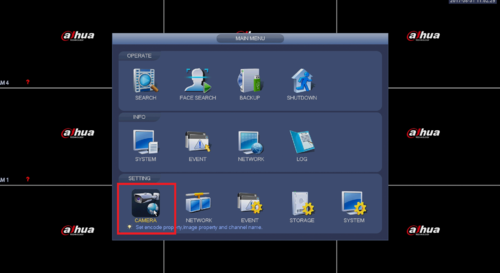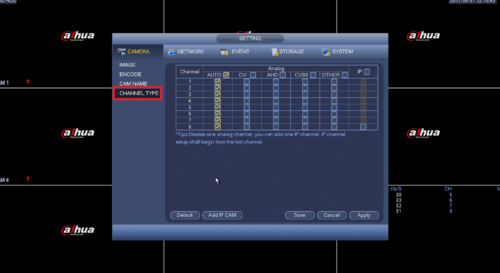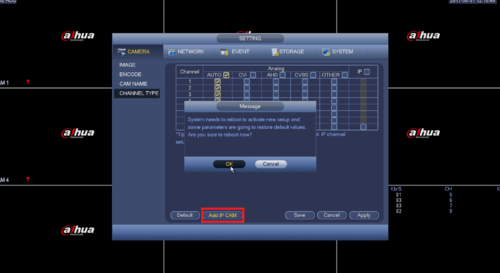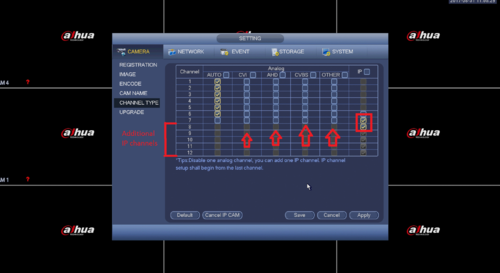DVR/Enable Popup Screen
Contents
How to enable pop-up screen from Alarm or Motion detection triggered.
Description
Follow these step-by-step instructions to full screen pop-up when Alarm or Motion detection triggered.
Prerequisites
- HCVR or XVR
- HDCVI, analog, or IP cameras (optional)
Video Instructions
Coming soon.
Step-by-Step Instructions for HCVR
1. From the main menu, select Camera.
2. Select Channel Type.
3. Check off which channels are to be Coaxial, UTP and IP. Note: you can make one any of the channels IP ➞ Select Apply and Save.
Device will reboot once changes are saved.
Step-by-Step Instructions for XVR
1. From the main menu, select Camera.
2. Select Channel Type.
3. If you are trying to activate this XVR's additional IP channels then select "Add IP CAM"; this will require a reboot.
4. If you need to designate a coaxial channel for IP in addition to bonus channels then you can occupy those channels with IP in a reverse sequential order. If you need to force a coaxial channel for HDCVI, AHD, CVBS, or other, this would be the place, although this process should be automatic.