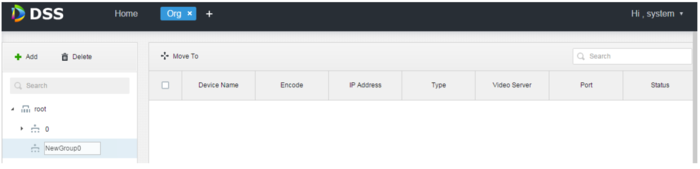Difference between revisions of "DSS Windows/Pro/Group"
| Line 6: | Line 6: | ||
[[file:group1.PNG|700px]] | [[file:group1.PNG|700px]] | ||
| − | 2. Click on '''Organization'''. The organization page will displayed as below: | + | 2. Click on '''Organization'''. The organization page will be displayed as below: |
[[file:Group2.PNG|700px]] | [[file:Group2.PNG|700px]] | ||
Revision as of 15:53, 3 July 2018
The first level organization defaults to Root, newly added organizations will be place on the next subordinated to Root.
1. Click + on the right side of Home. All functional menu will be display on the menu interface.
2. Click on Organization. The organization page will be displayed as below:
3. Select the Root organization, and then click +Add Enter name for new organization, then press Enter. For example: NewGroup1.
4. Check the devices under the root organization, click Move To, Choose NewGroup1, then click OK.
Devices then will be added under new organization.
Note:
You can click on the pencil icon next to organization name to rename it.
Select the organization and click on Delete to remove the organization.