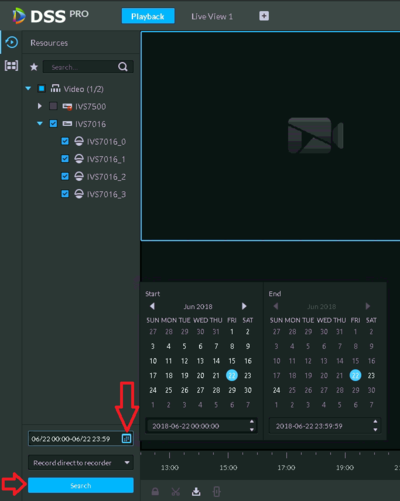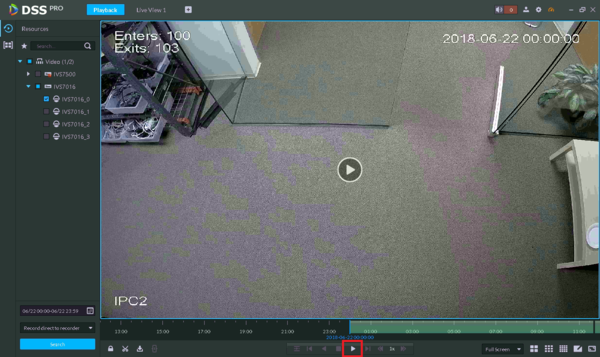Difference between revisions of "DSS Windows/Both/Playback"
(Created page with "===DSS Pro=== 1. Login to DSS Client. 2. Click + on the main menu, and click on '''Playback''' 3. Select the camera channel you like to search, enter the search date and tim...") |
(→DSS Pro) |
||
| (8 intermediate revisions by the same user not shown) | |||
| Line 1: | Line 1: | ||
===DSS Pro=== | ===DSS Pro=== | ||
| − | 1. Login to DSS Client. | + | Step 1. Login to DSS Client. <br /> |
| − | 2. Click + on the main menu, and click | + | |
| − | 3. Select the camera channel you like to search | + | Step 2. Click '''+''' on the main menu, and click '''Playback'''<br /> |
| + | [[File:DSSPro-Playback-2.PNG|600px]] | ||
| + | [[File:DSSPro-Playback-2-1.PNG|600px]] | ||
| + | |||
| + | |||
| + | Step 3. Select the camera channel you like to search. Multiple devices may be selected. <br /> | ||
| + | [[File:DSSPro-Playback-3.PNG|200px]] | ||
| + | |||
| + | Step 4. Enter the search date and time, click '''OK'''. And then click '''Search'''.<br /> | ||
| + | [[File:DSSPro-Playback-4.PNG|400px]] | ||
| + | |||
| + | Step 5. Click on the Play button. <br/> | ||
| + | [[File:DSSPro-Playback-5.PNG|600px]] | ||
Latest revision as of 20:06, 22 June 2018
DSS Pro
Step 1. Login to DSS Client.
Step 2. Click + on the main menu, and click Playback
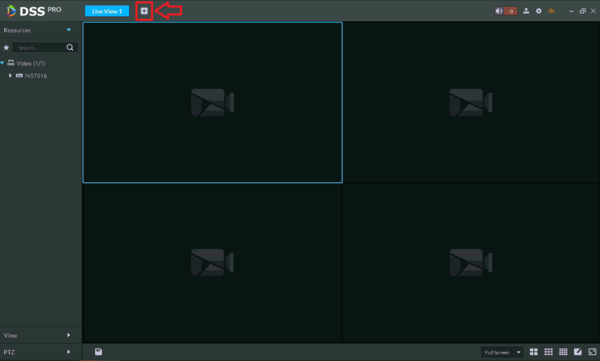
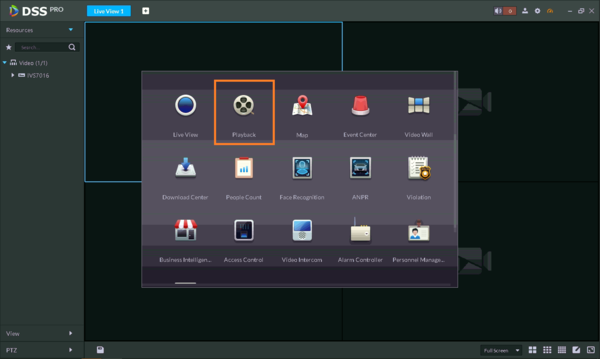
Step 3. Select the camera channel you like to search. Multiple devices may be selected.

Step 4. Enter the search date and time, click OK. And then click Search.