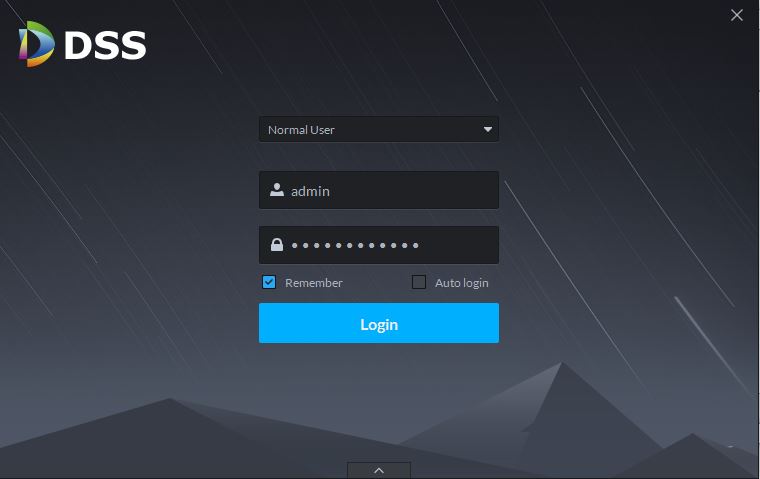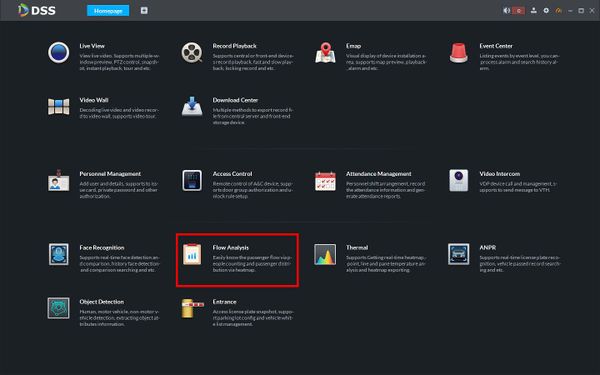DSS S2/Client/Dwell Time Report
Revision as of 19:20, 11 June 2019 by Marques.Phillips (talk | contribs) (Created page with "==How To Generate A Dwell Time Report In DSS Client== ===Description=== This article will show you how to generate a Dwell Time Report in DSS Client The data report is forme...")
Contents
How To Generate A Dwell Time Report In DSS Client
Description
This article will show you how to generate a Dwell Time Report in DSS Client
The data report is formed by searching dwell time values from supported devices added to DSS that support the Dwell Time feature.
Prerequisites
- DSS
- Computer connected to the same local network / network segment as the server. The default IP address of the server is 192.168.1.108
- Dahua device that supports Dwell Time added to DSS Server
Video Instructions
Coming Soon
Step by Step Instructions
1. Launch and Log in to DSS Client
2. Click Flow Analysis
2. Hover the mouse towards the left side of the screen over the ![]() icon until the menu expands
icon until the menu expands