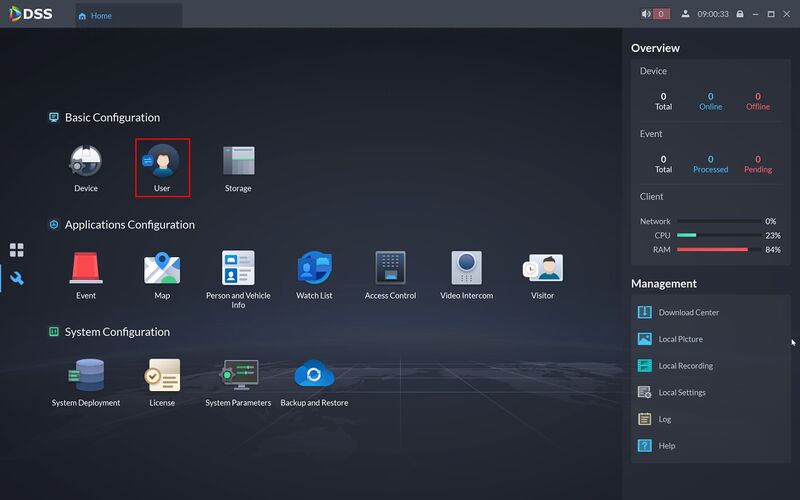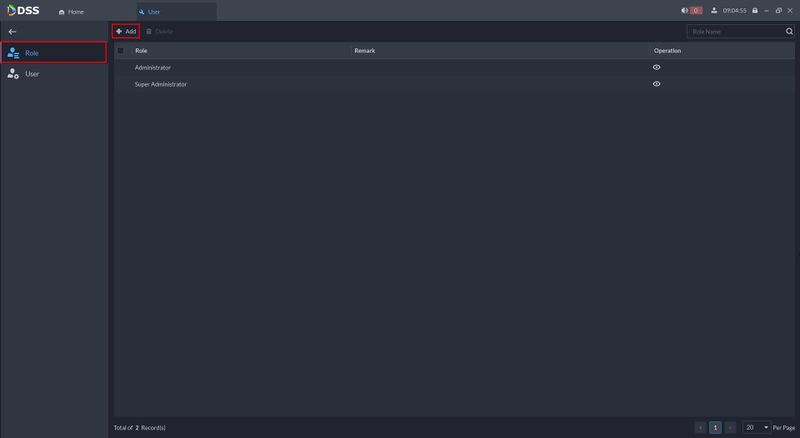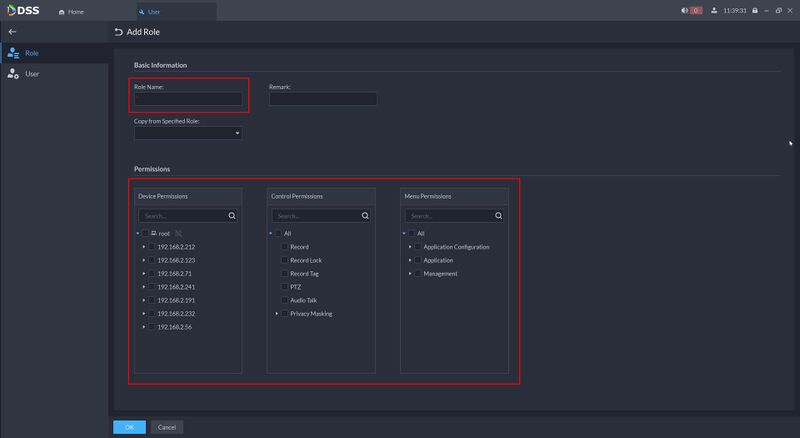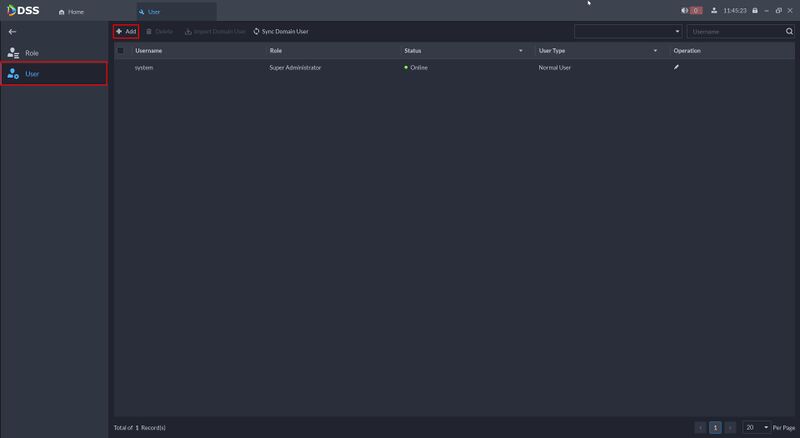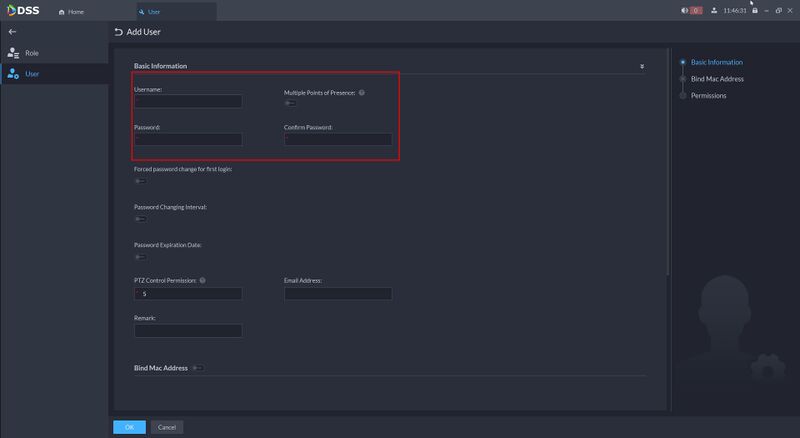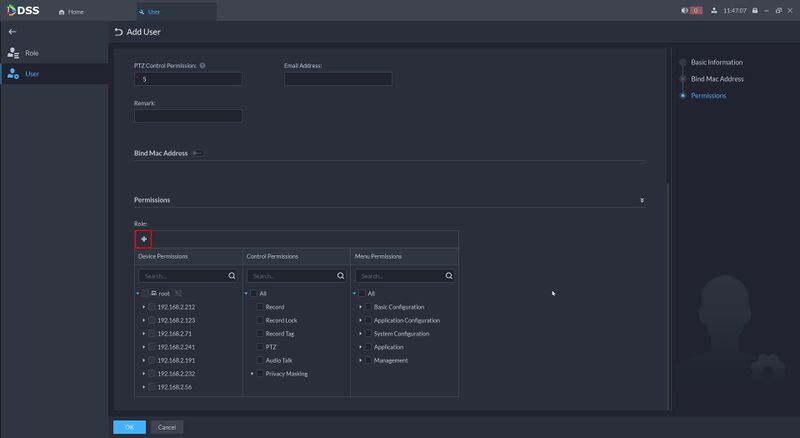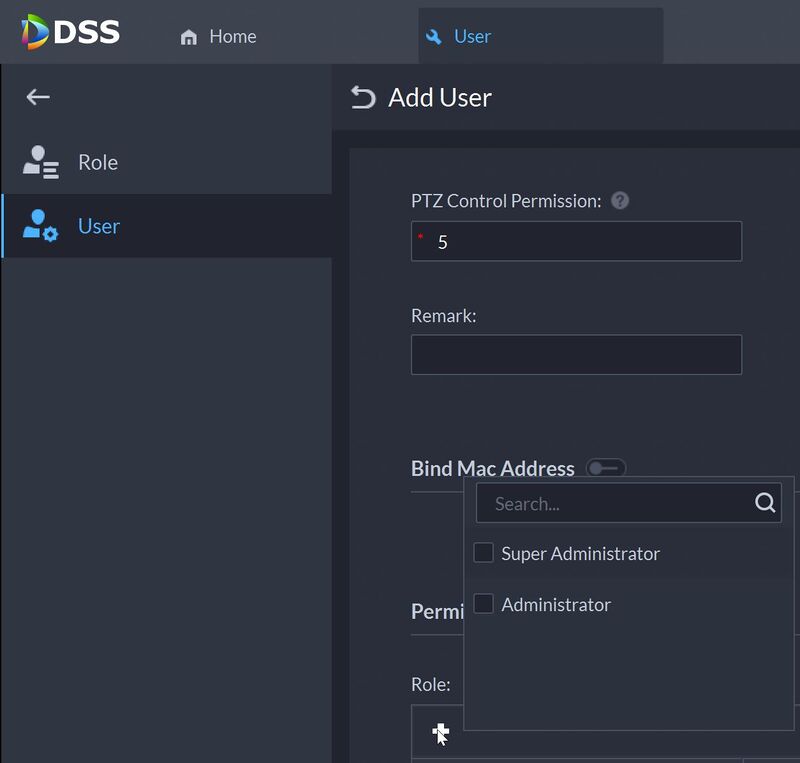Difference between revisions of "DSS/V8/DSS Pro/Instruction/User Management"
(→Step by Step Instructions) |
(→Create User) |
||
| (8 intermediate revisions by the same user not shown) | |||
| Line 6: | Line 6: | ||
==Step by Step Instructions== | ==Step by Step Instructions== | ||
| − | + | ===Create Role=== | |
1.Login to DSS Pro Client | 1.Login to DSS Pro Client | ||
| − | From Home | + | From Home Click '''User''' |
[[File:DSS_Pro_-_User_Management_-_1.jpg|800px]] | [[File:DSS_Pro_-_User_Management_-_1.jpg|800px]] | ||
| − | 2. Click | + | 2. To add a Role |
| + | |||
| + | Select Role | ||
| + | |||
| + | Click '''Add''' | ||
[[File:DSS_Pro_-_User_Management_-_2.jpg|800px]] | [[File:DSS_Pro_-_User_Management_-_2.jpg|800px]] | ||
| + | 3. Enter the role name (if required copy the permissions from another role) | ||
| + | |||
| + | Select the corresponding permissions | ||
| + | |||
| + | Device Permissions - Select which devices are visible to the role | ||
| + | Control Permissions - Select which device control options for the role | ||
| + | Menu Permissions - Select which menu permissions for the role | ||
[[File:DSS_Pro_-_User_Management_-_3.jpg|800px]] | [[File:DSS_Pro_-_User_Management_-_3.jpg|800px]] | ||
| + | Click '''OK''' to save all changes. | ||
| + | |||
| + | ===Create User=== | ||
| + | 1. To add a User | ||
| + | |||
| + | Select User | ||
| + | |||
| + | Click '''Add''' | ||
[[File:DSS_Pro_-_User_Management_-_4.jpg|800px]] | [[File:DSS_Pro_-_User_Management_-_4.jpg|800px]] | ||
| + | |||
| + | 2. Enter the basic user information, such as username and password | ||
[[File:DSS_Pro_-_User_Management_-_5.jpg|800px]] | [[File:DSS_Pro_-_User_Management_-_5.jpg|800px]] | ||
| + | |||
| + | You can also select which other options you want for the user, such as Password Changing/Expiration policy | ||
| + | |||
| + | 3. Click the + | ||
[[File:DSS_Pro_-_User_Management_-_6.jpg|800px]] | [[File:DSS_Pro_-_User_Management_-_6.jpg|800px]] | ||
| + | |||
[[File:DSS_Pro_-_User_Management_-_7.jpg|800px]] | [[File:DSS_Pro_-_User_Management_-_7.jpg|800px]] | ||
| + | |||
| + | |||
| + | |||
| + | |||
| + | |||
| + | [[DSS/V8/DSS_Pro#Instructions|'''> Return to DSS Pro instructions''']] | ||
Latest revision as of 17:01, 9 August 2021
Contents
Description
This guide will show how to add Users and Roles for DSS Pro.
Prerequisites
- DSS Pro V8 Server and Client installed
Step by Step Instructions
Create Role
1.Login to DSS Pro Client
From Home Click User
2. To add a Role
Select Role
Click Add
3. Enter the role name (if required copy the permissions from another role)
Select the corresponding permissions
Device Permissions - Select which devices are visible to the role Control Permissions - Select which device control options for the role Menu Permissions - Select which menu permissions for the role
Click OK to save all changes.
Create User
1. To add a User
Select User
Click Add
2. Enter the basic user information, such as username and password
You can also select which other options you want for the user, such as Password Changing/Expiration policy
3. Click the +