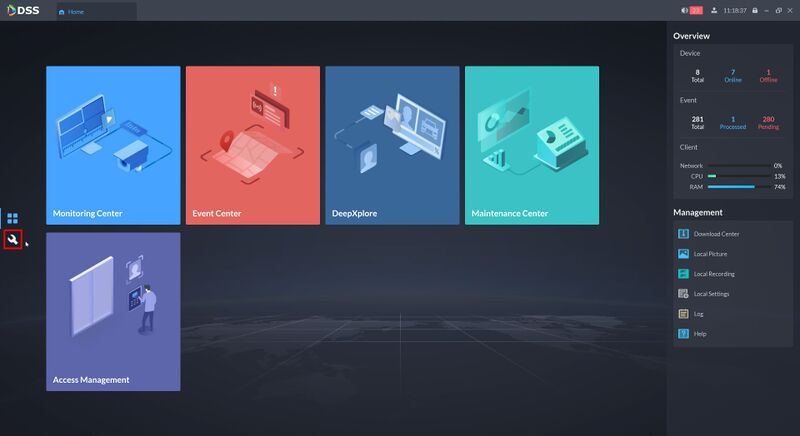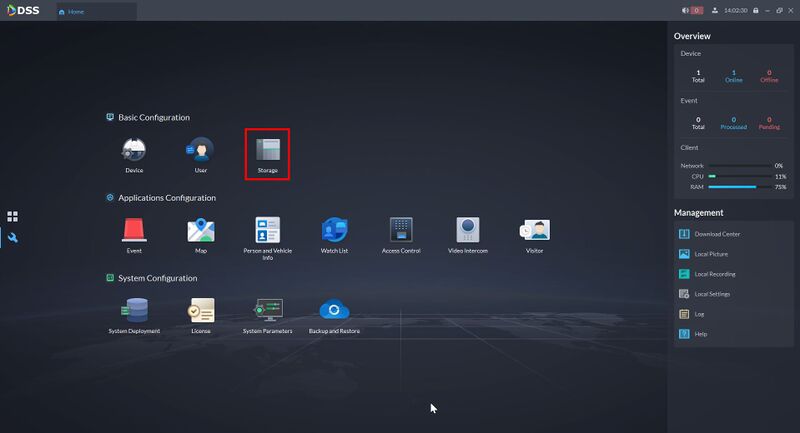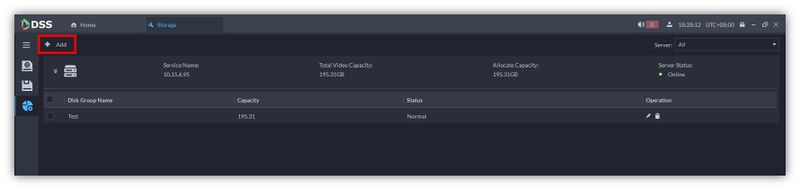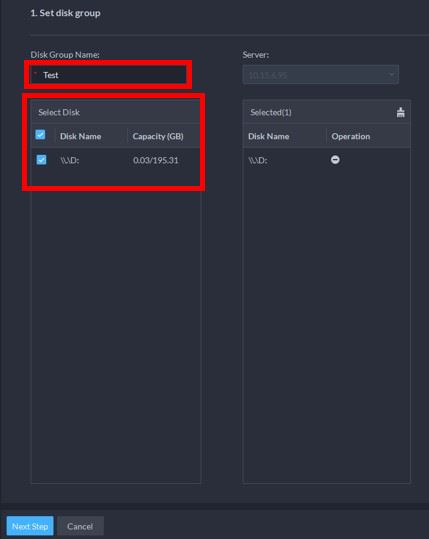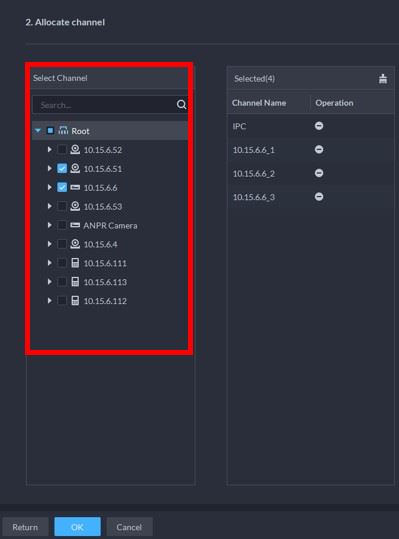Difference between revisions of "DSS/V8/DSS Pro/Instruction/Disk Group Operation"
(Created page with "=Description= This guide will show how to setup and configure a Disk group for DSS Pro. You can configure devices added to DSS Pro to record to specific Disk Groups ==Prereq...") |
(→Step by Step Instructions) |
||
| Line 19: | Line 19: | ||
[[File:DSS_Pro_Local_Disk_Configuration_-_1.jpg|800px]] | [[File:DSS_Pro_Local_Disk_Configuration_-_1.jpg|800px]] | ||
| − | 3. | + | 3. Click '''Add''' |
| − | [[File:DSS_Pro_Disk_Group_Operation_-_1.jpg]] | + | [[File:DSS_Pro_Disk_Group_Operation_-_1.jpg|800px]] |
| − | + | 4. Enter a disk group name | |
| − | [[File:DSS_Pro_Disk_Group_Operation_-_3.jpg]] | + | Select the disks to add to the group |
| + | |||
| + | [[File:DSS_Pro_Disk_Group_Operation_-_2.jpg|800px]] | ||
| + | |||
| + | 5. Select the channels to record to this disk group | ||
| + | |||
| + | [[File:DSS_Pro_Disk_Group_Operation_-_3.jpg|800px]] | ||
Revision as of 21:49, 9 August 2021
Description
This guide will show how to setup and configure a Disk group for DSS Pro.
You can configure devices added to DSS Pro to record to specific Disk Groups
Prerequisites
- DSS Pro V8 Server and Client
- Devices added to DSS Pro
Step by Step Instructions
1.Login to DSS Pro Client and then go to Configurations > Device menu.
From Home Select the Configuration menu
2. Click on Storage
3. Click Add
4. Enter a disk group name
Select the disks to add to the group
5. Select the channels to record to this disk group