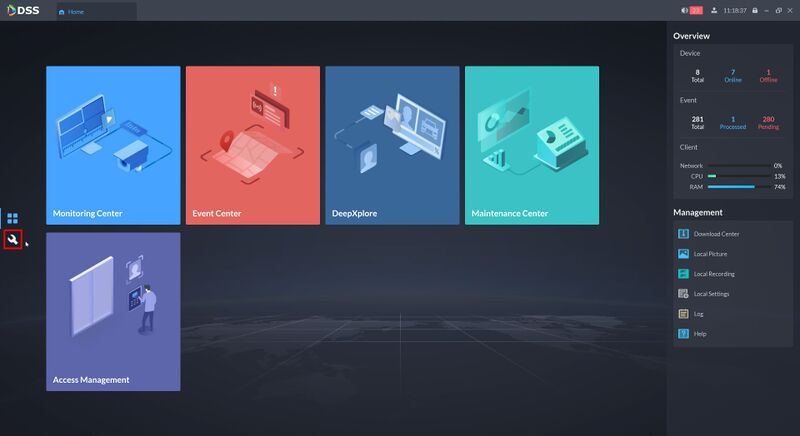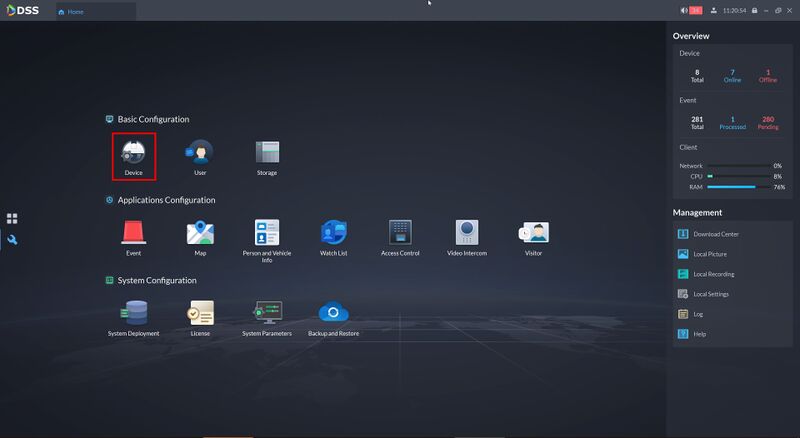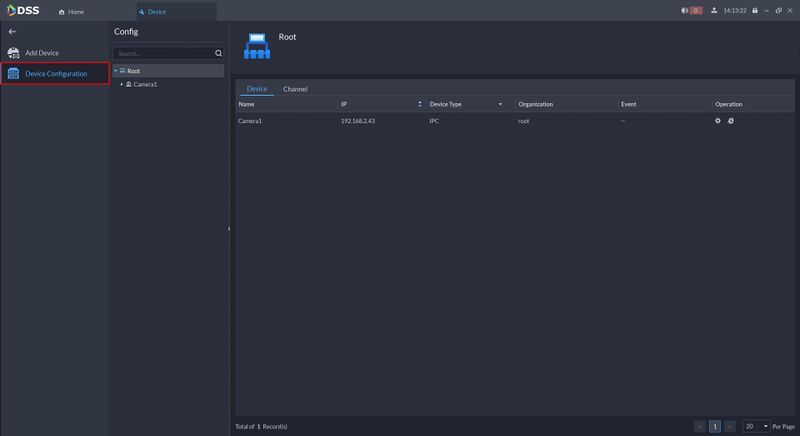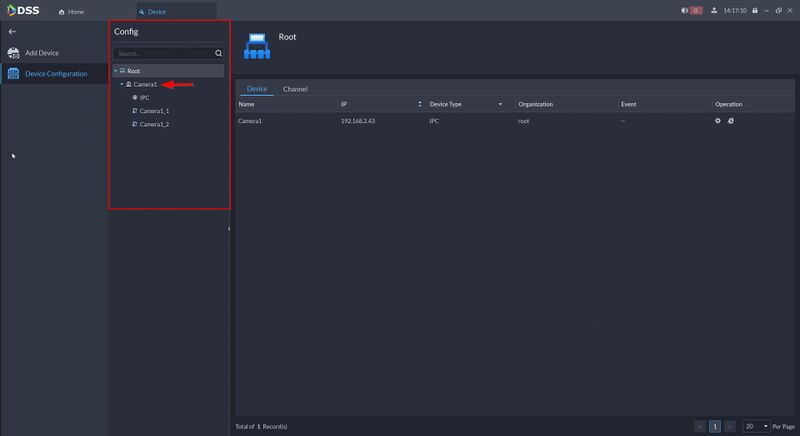Difference between revisions of "DSS/V8/DSS Pro/Instruction/Device Configuration"
(→Step by Step Instructions) |
(→Step by Step Instructions) |
||
| Line 50: | Line 50: | ||
|- | |- | ||
| ⑥ Channel Bind | | ⑥ Channel Bind | ||
| − | | style="font-weight:normal;" | | + | | style="font-weight:normal;" | Setup linked actions that will bind a video channel with an alarm input channel, ANPR channel, access control, or another video channel to view associated video when an event occurs |
|} | |} | ||
Revision as of 18:12, 9 August 2021
Description
This guide will show how to configure device settings, such as for devices added to DSS Pro.
Prerequisites
- DSS Pro V8 Server and Client
- Device(s) connected to the network, added to DSS Pro
Step by Step Instructions
1.Login to DSS Pro Client and then go to Configurations > Device menu.
From Home Select the Configuration menu
2. Click on Device.
3. Click Device Configuration
Devices that are added to DSS Pro will appear in the Device Tree in the center
| Feature | Description |
|---|---|
| ① Configuration | Enable or disable Smart Plan / Intelligent Analysis for the device |
| ② Event Information | |
| ③ Recording Information | Add or remove record plans for devices. Click here for how-to setup Recording Schedules. |
| ④ Record Retrieval | Configure backup so videos on the device can be automatically uploaded to DSS for redundancy |
| ⑤ Recording Storage Config | Configure the video retention period for the device's recorded video |
| ⑥ Channel Bind | Setup linked actions that will bind a video channel with an alarm input channel, ANPR channel, access control, or another video channel to view associated video when an event occurs |