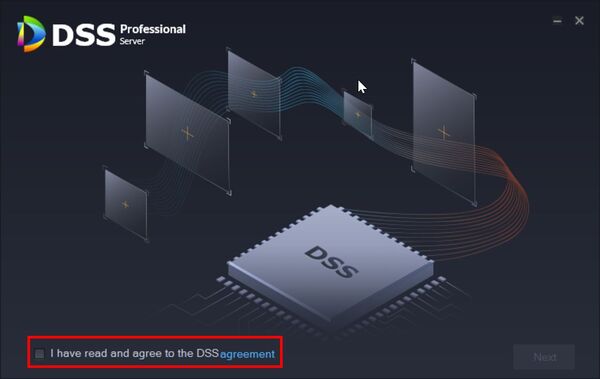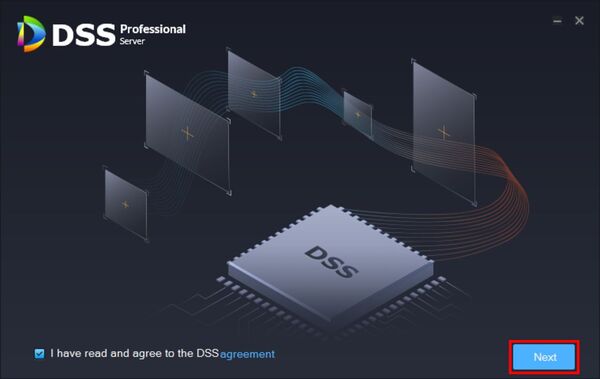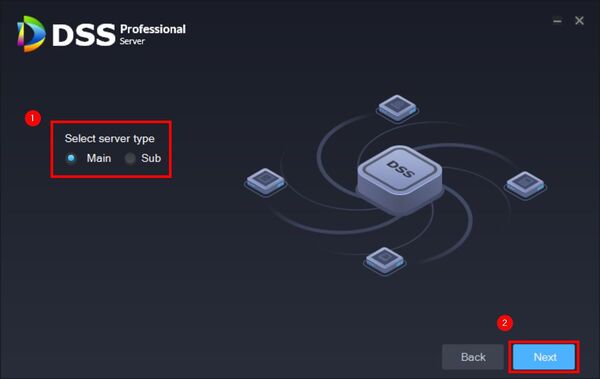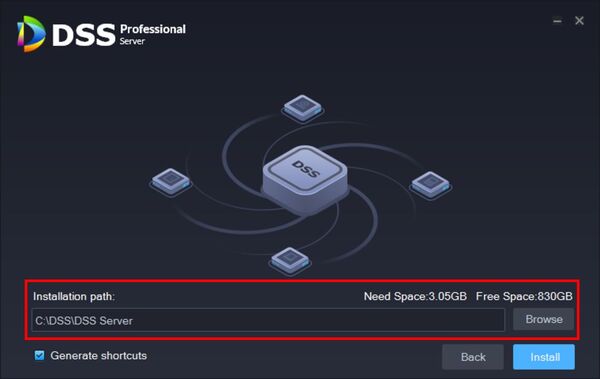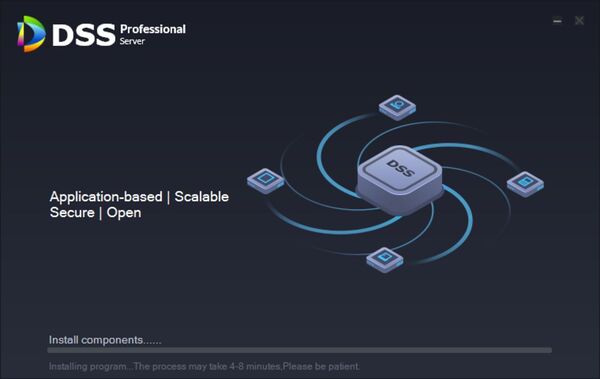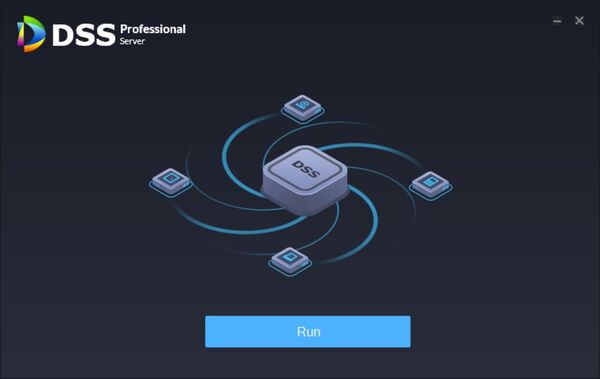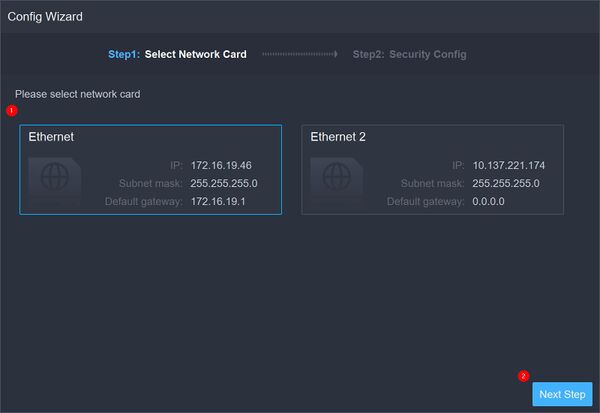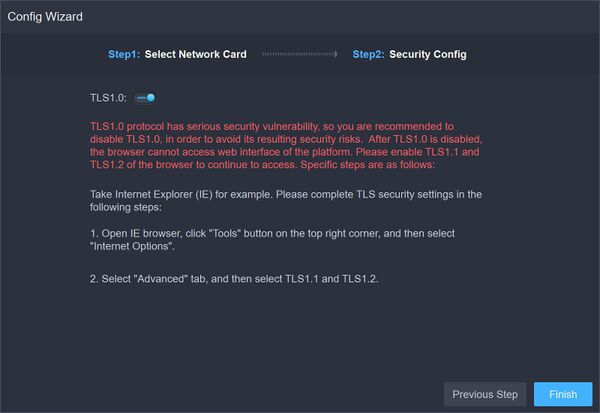Difference between revisions of "DSS/V8/DSS Pro/Instruction/DSS Server Installation"
(→Step by Step Instructions) |
(→Install Server Software) |
||
| (9 intermediate revisions by the same user not shown) | |||
| Line 14: | Line 14: | ||
==Step by Step Instructions== | ==Step by Step Instructions== | ||
===Install Server Software=== | ===Install Server Software=== | ||
| − | 1.Download the Install package for DSS Pro | + | 1.Download and run the Install package for DSS Pro |
| − | + | Check the box to agree to the Software agreement. | |
| − | + | [[File:DSS_Server_Installation_-_1.jpg|600px]] | |
| − | + | Click '''Next''' | |
[[File:DSS_Server_Installation_-_2.jpg|600px]] | [[File:DSS_Server_Installation_-_2.jpg|600px]] | ||
| + | |||
| + | 2. Select ''Main Server'' when you first install | ||
| + | |||
| + | If you are installing the server in a distributed network, select ''Sub Server'' | ||
| + | |||
| + | Click '''Next''' | ||
[[File:DSS_Server_Installation_-_3.jpg|600px]] | [[File:DSS_Server_Installation_-_3.jpg|600px]] | ||
| + | |||
| + | 3. Select the installation path | ||
| + | |||
| + | - Make sure there is enough space on the disk for the server software | ||
| + | - It is suggested to install in a non-system disk | ||
| + | |||
| + | Click '''Install''' | ||
[[File:DSS_Server_Installation_-_4.jpg|600px]] | [[File:DSS_Server_Installation_-_4.jpg|600px]] | ||
| + | |||
| + | The process may take 4-8 minutes. | ||
[[File:DSS_Server_Installation_-_5.jpg|600px]] | [[File:DSS_Server_Installation_-_5.jpg|600px]] | ||
| − | + | Once fully installed click '''Run''' to start DSS Pro server | |
[[File:DSS_Server_Installation_-_6.jpg|600px]] | [[File:DSS_Server_Installation_-_6.jpg|600px]] | ||
| − | + | ===DSS Pro Server configuration=== | |
| + | |||
| + | The DSS Professional Server software will display the Config Wizard on first startup | ||
| + | |||
| + | All network cards for the server will be displayed. | ||
| − | + | Select the network card and click Next Step | |
| − | + | ''Please note the license key can only be bound to one network card, if you change the network card the license key will be void.'' | |
[[File:DSS_Server_Installation_-_7.jpg|600px]] | [[File:DSS_Server_Installation_-_7.jpg|600px]] | ||
| + | |||
| + | Disable or enable TLS1.0 | ||
| + | |||
| + | ''It is recommended to disable TLS1.0 due to serious security vulnerability in the TLS1.0 protocol'' | ||
[[File:DSS_Server_Installation_-_8.jpg|600px]] | [[File:DSS_Server_Installation_-_8.jpg|600px]] | ||
| − | + | Click '''Finish''' | |
| + | |||
| + | DSS Server software is now installed. | ||
| − | |||
| − | |||
[[DSS/V8/DSS_Pro#Instructions|'''> Return to DSS Pro instructions''']] | [[DSS/V8/DSS_Pro#Instructions|'''> Return to DSS Pro instructions''']] | ||
Latest revision as of 17:31, 4 August 2021
Contents
Description
This guide will show how to download and install DSS Pro.
Prerequisites
- DSS Express V8 Pro installer downloaded
- Computer that meets DSS Pro Requirements -
Step by Step Instructions
Install Server Software
1.Download and run the Install package for DSS Pro
Check the box to agree to the Software agreement.
Click Next
2. Select Main Server when you first install
If you are installing the server in a distributed network, select Sub Server
Click Next
3. Select the installation path
- Make sure there is enough space on the disk for the server software - It is suggested to install in a non-system disk
Click Install
The process may take 4-8 minutes.
Once fully installed click Run to start DSS Pro server
DSS Pro Server configuration
The DSS Professional Server software will display the Config Wizard on first startup
All network cards for the server will be displayed.
Select the network card and click Next Step
Please note the license key can only be bound to one network card, if you change the network card the license key will be void.
Disable or enable TLS1.0
It is recommended to disable TLS1.0 due to serious security vulnerability in the TLS1.0 protocol
Click Finish
DSS Server software is now installed.