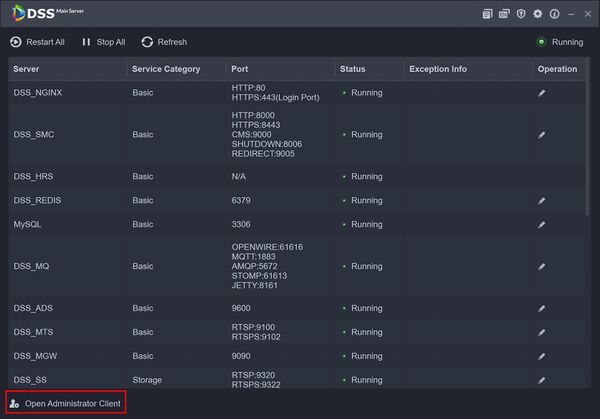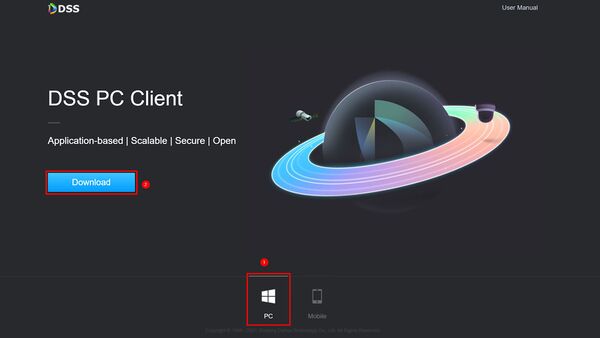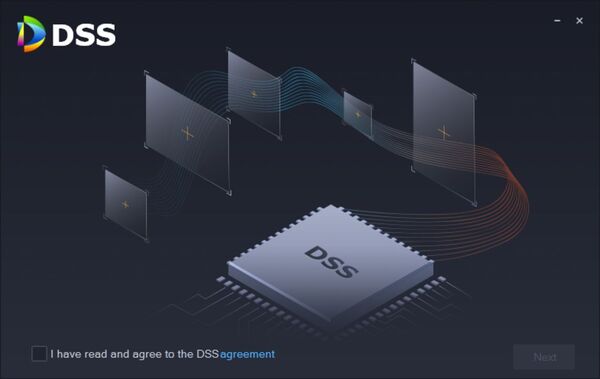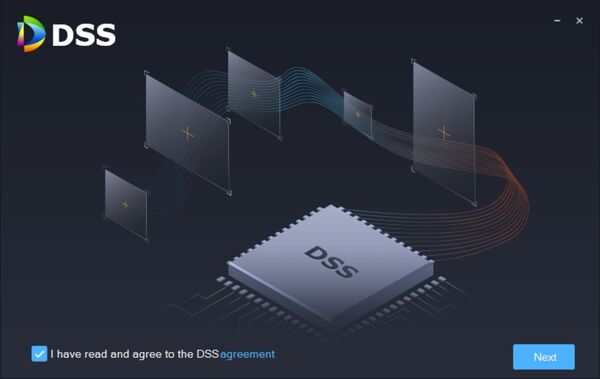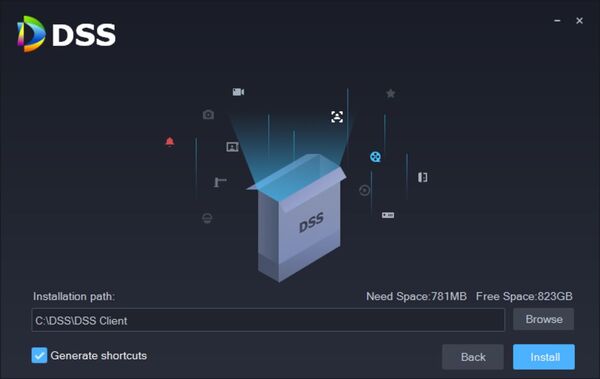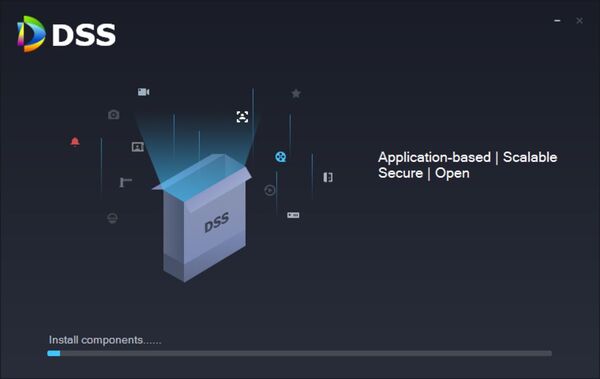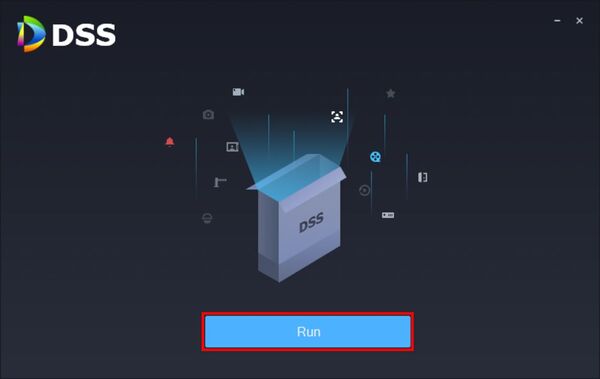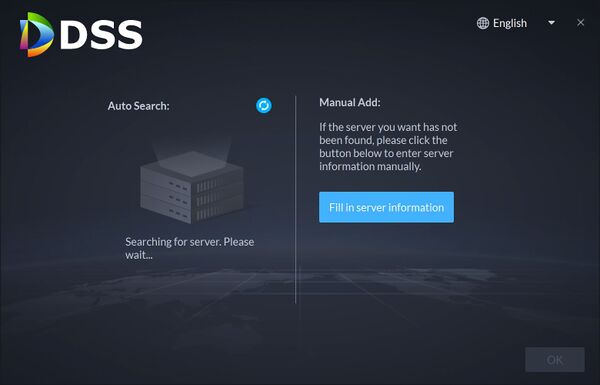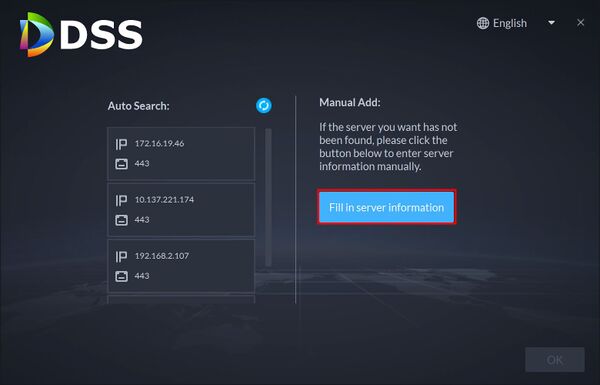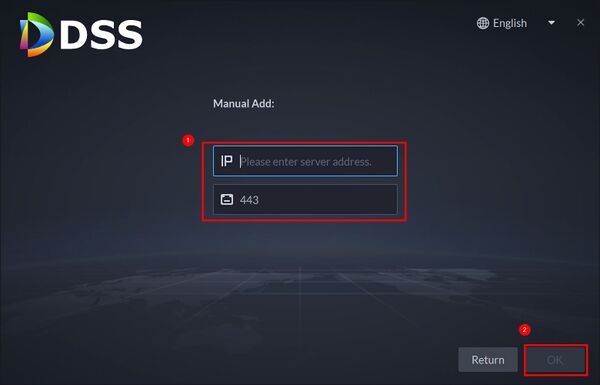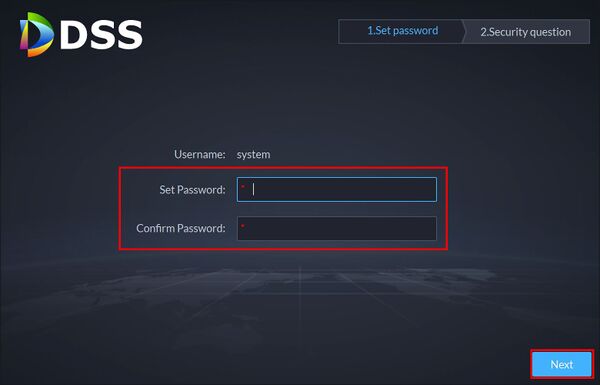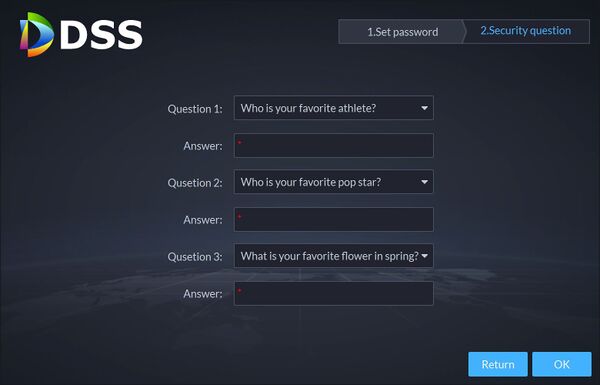Difference between revisions of "DSS/V8/DSS Pro/Instruction/DSS Client Installation"
(→Step by Step Instructions) |
|||
| (9 intermediate revisions by the same user not shown) | |||
| Line 1: | Line 1: | ||
=Description= | =Description= | ||
This guide will show how to download and install DSS Pro Client software. | This guide will show how to download and install DSS Pro Client software. | ||
| − | |||
==Prerequisites== | ==Prerequisites== | ||
| Line 8: | Line 7: | ||
==Step by Step Instructions== | ==Step by Step Instructions== | ||
| − | 1.Download the Install package for DSS Pro PC Client | + | ===Download and Install DSS Client=== |
| + | 1. You can Download the Install package for DSS Pro PC Client, from the DSS Pro server itself. | ||
| + | |||
| + | There are two methods: | ||
* open DSS Server click '''Open Administrator Client''' | * open DSS Server click '''Open Administrator Client''' | ||
OR | OR | ||
* Input the address of DSS Server in browser | * Input the address of DSS Server in browser | ||
| + | |||
[[File:DSS_Client_Installation_-_2.jpg|600px]] | [[File:DSS_Client_Installation_-_2.jpg|600px]] | ||
| − | + | ||
| + | Both will direct you to the server page, here you can | ||
Select which client you need to download PC or Mobile Click '''Download''' | Select which client you need to download PC or Mobile Click '''Download''' | ||
[[File:DSS_Client_Installation_-_1.jpg|600px]] | [[File:DSS_Client_Installation_-_1.jpg|600px]] | ||
| + | |||
| + | 2. Run the DSS Pro Client installer | ||
Check the box to agree to the Software agreement. | Check the box to agree to the Software agreement. | ||
| − | [[File: | + | [[File:DSS_Client_Installation_-_3.jpg|600px]] |
| + | |||
| + | Click '''Next''' | ||
| + | |||
| + | [[File:DSS_Client_Installation_-_4.jpg|600px]] | ||
| + | |||
| + | 3. Select the installation path | ||
| + | |||
| + | Click '''Install''' | ||
| + | |||
| + | [[File:DSS_Client_Installation_-_5.jpg|600px]] | ||
| + | |||
| + | The installation process will begin | ||
| + | |||
| + | [[File:DSS_Client_Installation_-_6.jpg|600px]] | ||
| + | |||
| + | Once fully installed click '''Run''' to start DSS Pro Client | ||
| + | |||
| + | [[File:DSS_Client_Installation_-_7.jpg|600px]] | ||
| + | |||
| + | ===First Time DSS Pro Client Configuration=== | ||
| + | The DSS Client needs to be configured to connect to the desired DSS Pro server | ||
| + | |||
| + | Auto Search will display any DSS servers discovered on the local network | ||
| + | |||
| + | [[File:DSS_Client_Installation_-_Setup_-_1.jpg|600px]] | ||
| + | |||
| + | Click '''Fill in server information''' to Manually Add the DSS Pro Server by IP | ||
| + | |||
| + | [[File:DSS_Client_Installation_-_Setup_-_2.jpg|600px]] | ||
| + | |||
| + | Enter the IP of the server | ||
| + | Enter the Login port, default 443 | ||
| + | |||
| + | Click '''OK''' | ||
| + | |||
| + | [[File:DSS_Client_Installation_-_Setup_-_3.jpg|600px]] | ||
| + | |||
| + | Create a Password for the system user for DSS Pro | ||
| + | |||
| + | Enter a password twice to confirm | ||
| + | |||
| + | Click '''Next Step''' | ||
| + | |||
| + | [[File:DSS_Client_Installation_-_Setup_-_4.jpg|600px]] | ||
| + | |||
| + | Set up security questions for password recovery | ||
| + | |||
| + | Click '''OK''' | ||
| + | |||
| + | [[File:DSS_Client_Installation_-_Setup_-_5.jpg|600px]] | ||
Latest revision as of 21:57, 4 August 2021
Contents
Description
This guide will show how to download and install DSS Pro Client software.
Prerequisites
- DSS Express Pro server installed
- Windows computer
Step by Step Instructions
Download and Install DSS Client
1. You can Download the Install package for DSS Pro PC Client, from the DSS Pro server itself.
There are two methods:
- open DSS Server click Open Administrator Client
OR
- Input the address of DSS Server in browser
Both will direct you to the server page, here you can
Select which client you need to download PC or Mobile Click Download
2. Run the DSS Pro Client installer
Check the box to agree to the Software agreement.
Click Next
3. Select the installation path
Click Install
The installation process will begin
Once fully installed click Run to start DSS Pro Client
First Time DSS Pro Client Configuration
The DSS Client needs to be configured to connect to the desired DSS Pro server
Auto Search will display any DSS servers discovered on the local network
Click Fill in server information to Manually Add the DSS Pro Server by IP
Enter the IP of the server Enter the Login port, default 443
Click OK
Create a Password for the system user for DSS Pro
Enter a password twice to confirm
Click Next Step
Set up security questions for password recovery
Click OK