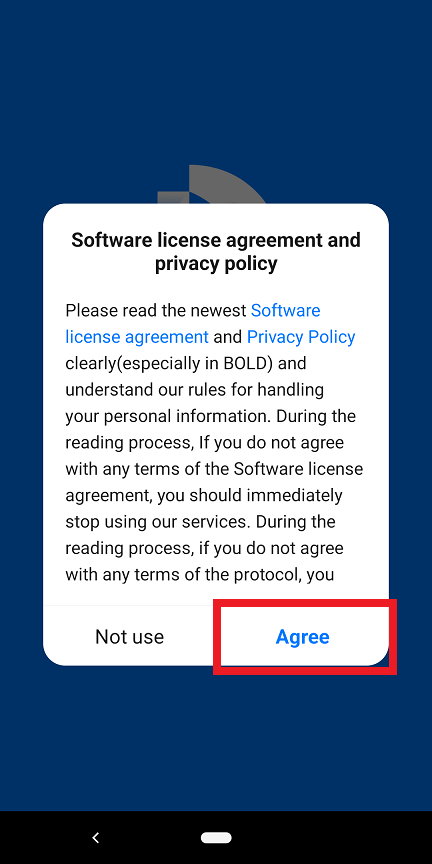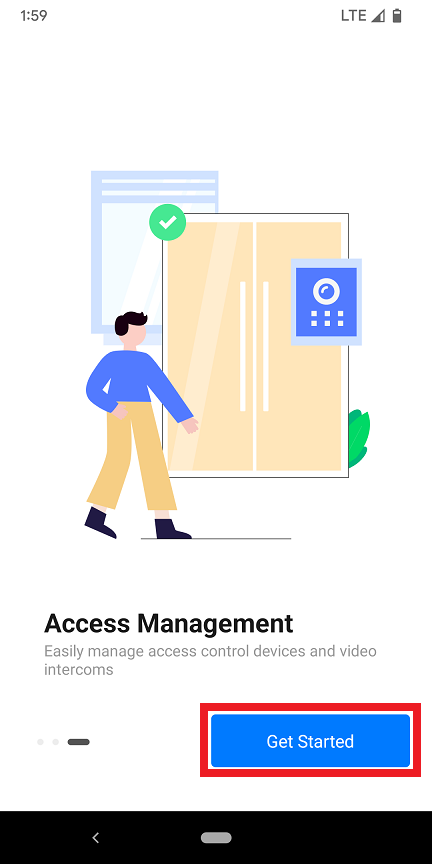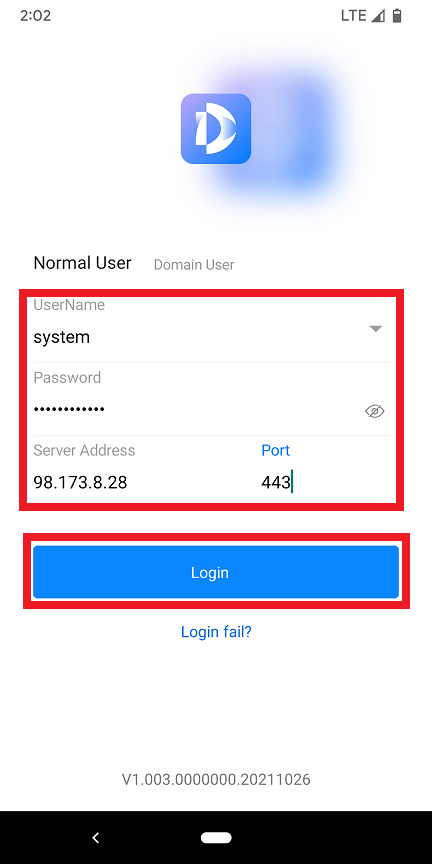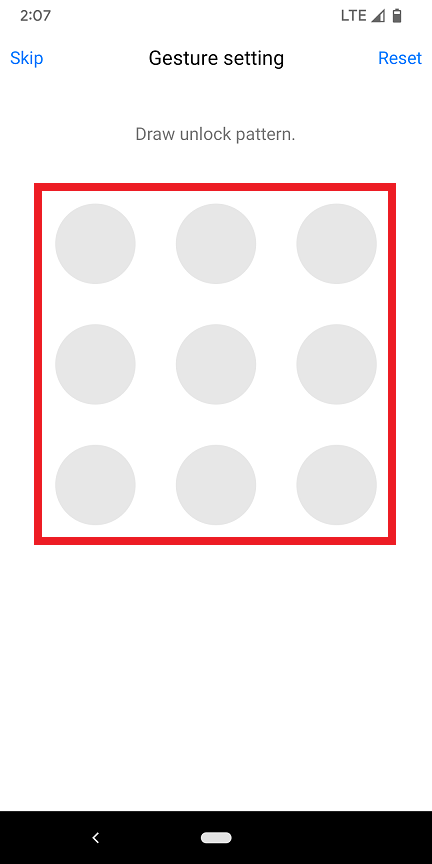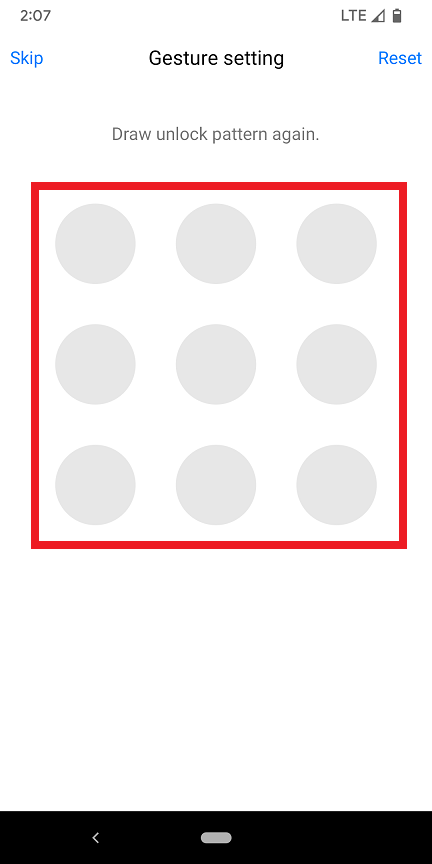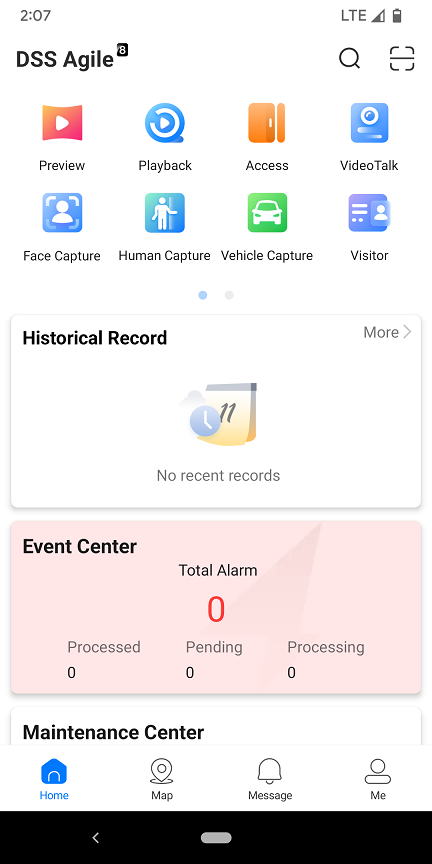Difference between revisions of "DSS/V8/DSS Pro/DSS Agile 8 Setup"
(Created page with "=DSS Agile 8 Setup= ==Description== This article will cover how to setup DSS Agile 8 with DSS Pro V8 ==Prerequisites== *DSS Pro V8 Server Setup and Running *DSS Agile V8 Dow...") |
|||
| Line 13: | Line 13: | ||
<br>Select '''Agree''' to accept the Software License Agreement and Privacy Policy | <br>Select '''Agree''' to accept the Software License Agreement and Privacy Policy | ||
| − | [[DSSAgile8Setup1.png|800px]] | + | [[File:DSSAgile8Setup1.png|800px]] |
2. Swipe the screen from right to left to flip through the introduction images. | 2. Swipe the screen from right to left to flip through the introduction images. | ||
<br>Then select '''Get Started''' | <br>Then select '''Get Started''' | ||
| − | [[DSSAgile8Setup2.png|800px]] | + | [[File:DSSAgile8Setup2.png|800px]] |
3. Enter the following information: | 3. Enter the following information: | ||
| Line 27: | Line 27: | ||
<br><br>Then select '''Login''' | <br><br>Then select '''Login''' | ||
| − | [[DSSAgile8Setup3.png|800px]] | + | [[File:DSSAgile8Setup3.png|800px]] |
4. If your mobile device was able to connect and login to your DSS Pro V8 server you will see the below. | 4. If your mobile device was able to connect and login to your DSS Pro V8 server you will see the below. | ||
| Line 33: | Line 33: | ||
<br>(If you don't want an unlock pattern select "Skip" at the top left and skip to Step 6.) | <br>(If you don't want an unlock pattern select "Skip" at the top left and skip to Step 6.) | ||
| − | [[DSSAgile8Setup4.png|800px]] | + | [[File:DSSAgile8Setup4.png|800px]] |
5. Confirm the same pattern from Step 4 | 5. Confirm the same pattern from Step 4 | ||
| − | [[DSSAgile8Setup5.png|800px]] | + | [[File:DSSAgile8Setup5.png|800px]] |
6. You are now connected to your DSS Pro V8 Server | 6. You are now connected to your DSS Pro V8 Server | ||
| − | [[DSSAgile8Setup6.png|800px]] | + | [[File:DSSAgile8Setup6.png|800px]] |
Revision as of 22:02, 16 November 2021
DSS Agile 8 Setup
Description
This article will cover how to setup DSS Agile 8 with DSS Pro V8
Prerequisites
- DSS Pro V8 Server Setup and Running
- DSS Agile V8 Downloaded and Installed on an Android or iOS device
- All Default DSS Pro V8 Ports forwarded on the network: List of Ports to Forward
Step by Step Instructions
1. Open the DSS Agile 8 app on your mobile device.
Select Agree to accept the Software License Agreement and Privacy Policy
2. Swipe the screen from right to left to flip through the introduction images.
Then select Get Started
3. Enter the following information:
- Username
- Password
- Server Address
- Port (The HTTPS Client Login Port)
Then select Login
4. If your mobile device was able to connect and login to your DSS Pro V8 server you will see the below.
Draw the login pattern so you can quickly login to the server in the future.
(If you don't want an unlock pattern select "Skip" at the top left and skip to Step 6.)
5. Confirm the same pattern from Step 4
6. You are now connected to your DSS Pro V8 Server