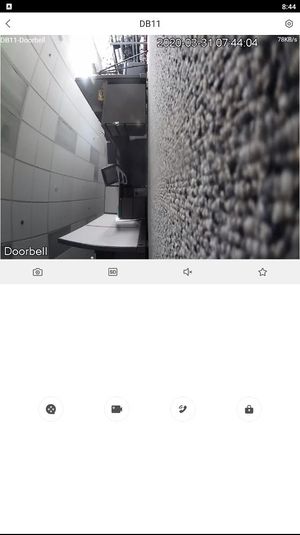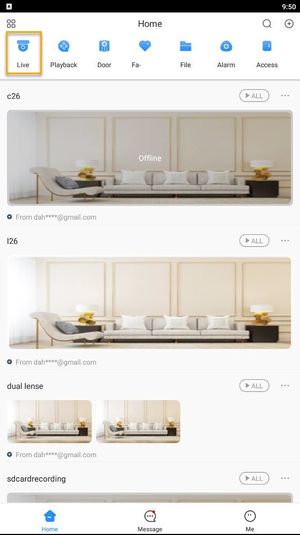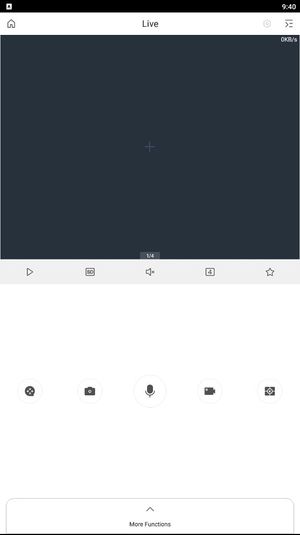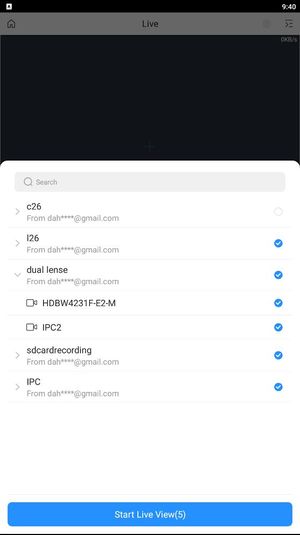DMSS/Live View
Revision as of 18:32, 31 March 2020 by Nicky Gunakan (talk | contribs)
Contents
Live View
Description
This guide will show how to pull live video in DMSS Mobile App.
Prerequisites
- Dahua Cloud Account
- DMSS Installed
- Dahua device added on DMSS App
Video Instructions
Method 1: Live Video from a single Dahua device
Method 2: Live Video from multiple Dahua device
Step by Step Instructions
Method 1: Live Video from a single Dahua device
1. Launch DMSS Mobile App.
2. Tap on ![]() Home. Then, you will see your device list with camera preview.
Home. Then, you will see your device list with camera preview.
3. Tap on All to pull all camera channels; or if you are working with Dahua recorder, you can select which camera channel you wish to play by tapping on camera channel preview.
Error creating thumbnail: File missing
Note: On the home menu, by default, you will only see the first two camera channels from the recorder, you need to swipe left on the camera channel preview to select the next following channels.
Error creating thumbnail: File missing
4. You now will see live video stream from your device.
Method 2: Live Video from multiple Dahua device
3. Tap on ![]() icon at the upper-right.
icon at the upper-right.
4. Select one or multiple channels in the device list, and then tap Start Live View to play videos.