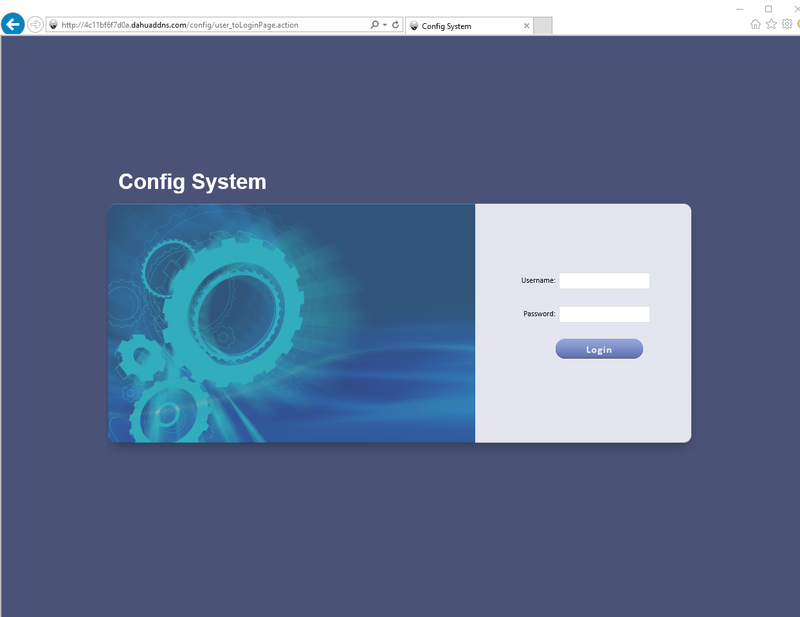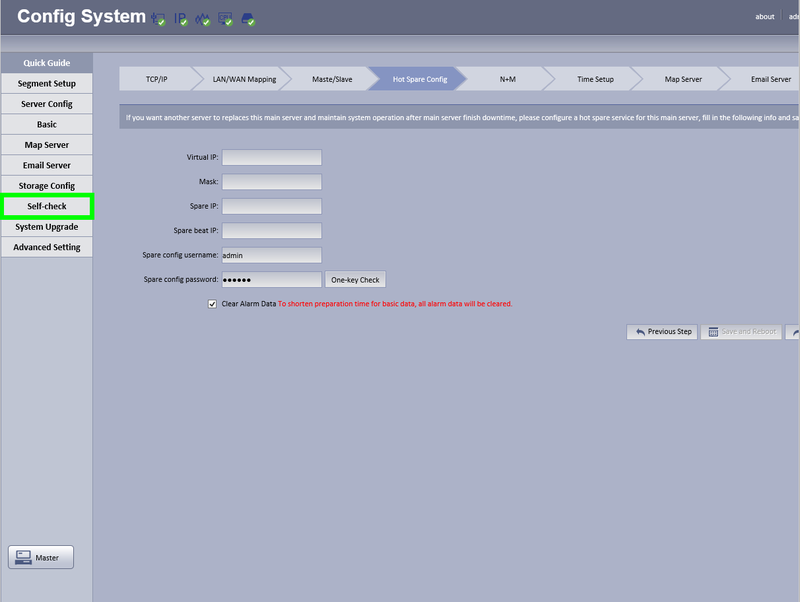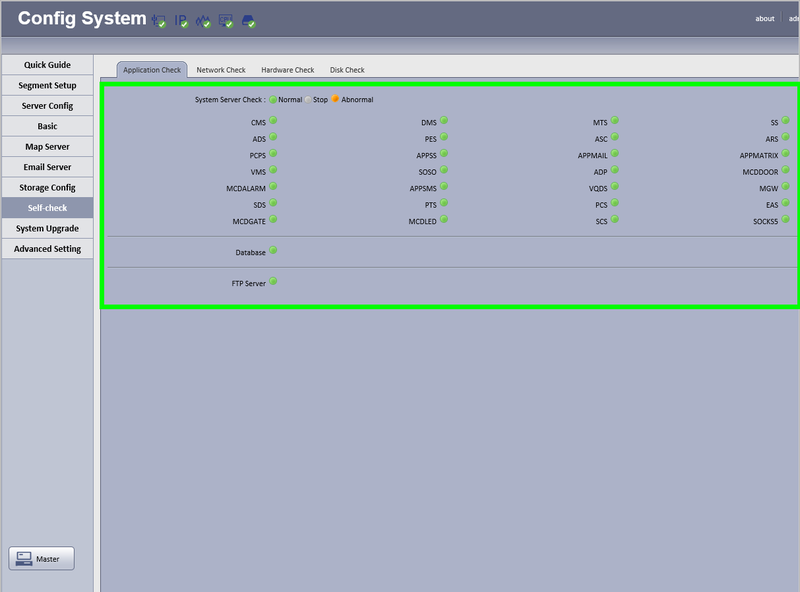Difference between revisions of "CMS/DSS/Check Server Status"
(Created page with "==How to Check DSS Server Status== ===Prerequisites=== *DSS 4004 or DSS7016 *Access to the Config page ===Video Instructions=== <embedvideo service="youtube">https://youtu.be/...") |
|||
| (3 intermediate revisions by 2 users not shown) | |||
| Line 4: | Line 4: | ||
*Access to the Config page | *Access to the Config page | ||
===Video Instructions=== | ===Video Instructions=== | ||
| − | <embedvideo service="youtube">https://youtu.be/ | + | <embedvideo service="youtube">https://youtu.be/WEoHKP3SyFE</embedvideo> |
===Step by Step Instructions=== | ===Step by Step Instructions=== | ||
| + | 1. Login to the DSS Admin page using a URL similar to the following: http://IP_Address_of_DSS:HTTP_Port/config | ||
| + | Example: http://192.168.1.15:80/config | ||
| + | |||
| + | [[file:DSS_Linux_Server_Status1.png|800px]] | ||
| + | |||
| + | Default Credentials: | ||
| + | |||
| + | User: admin | ||
| + | |||
| + | Password: 123456 | ||
| + | |||
| + | 2. Click, "Self Check" | ||
| + | |||
| + | [[file:DSS_Linux_Server_Status2.png|800px]] | ||
| + | |||
| + | 3. All of the icons on this page should be green. | ||
| + | |||
| + | [[file:DSS_Linux_Server_Status3.png|800px]] | ||
| + | |||
| + | |||
| + | |||
| + | [[Category:DSS]] | ||
Latest revision as of 22:00, 20 November 2017
Contents
How to Check DSS Server Status
Prerequisites
- DSS 4004 or DSS7016
- Access to the Config page
Video Instructions
Step by Step Instructions
1. Login to the DSS Admin page using a URL similar to the following: http://IP_Address_of_DSS:HTTP_Port/config Example: http://192.168.1.15:80/config
Default Credentials:
User: admin
Password: 123456
2. Click, "Self Check"
3. All of the icons on this page should be green.