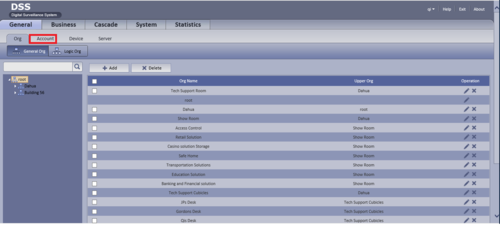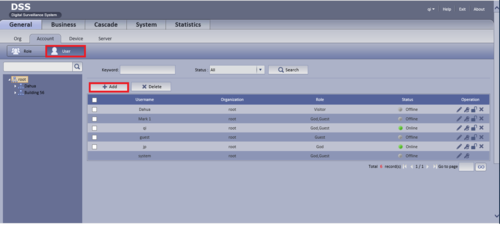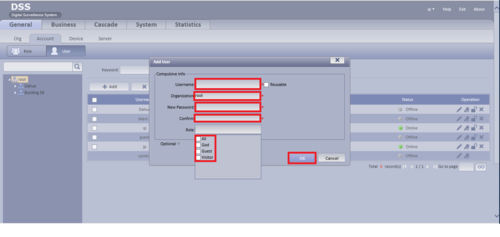Difference between revisions of "CMS/DSS/Add New User"
(→Video Instructions) |
|||
| (3 intermediate revisions by 2 users not shown) | |||
| Line 1: | Line 1: | ||
==How to Add New User== | ==How to Add New User== | ||
| + | |||
| + | ===Prerequisites=== | ||
| + | * A Connection to the DSS Server | ||
| + | * An Internet Connection | ||
| + | * DSS server IP address | ||
| + | |||
| + | Windows: | ||
| + | |||
| + | * Microsoft Windows XP SP3, Microsoft Windows 7 or above | ||
| + | * Core 2 dual-core 3.0Ghz or above | ||
| + | * At least 10GB free hard disk space or above | ||
| + | * directX 9.0c or above | ||
| + | * 2GB Memory or above | ||
| + | * 1024×768 resolution or above | ||
| + | * Internet explorer 7 or above | ||
| + | |||
| + | ===Video Instructions=== | ||
| + | <embedvideo service="youtube">https://youtu.be/k5sCAiXk9BQ</embedvideo> | ||
| + | |||
| + | ===Step by Step Instructions=== | ||
| + | 1. Go to your web browser and log in to a DSS with a preset credentials. | ||
| + | |||
| + | [[File:DSSAddNew1.png|500px]] | ||
| + | |||
| + | 2. Click on Account. | ||
| + | |||
| + | [[File:DSSAddNew2.png|500px]] | ||
| + | |||
| + | 3. Go to User and click on Add. | ||
| + | |||
| + | [[File:DSSAddNew3.png|500px]] | ||
| + | |||
| + | 4. Enter in username, password, etc and click ok. | ||
| + | |||
| + | [[File:DSSAddNew4.png|500px]] | ||
[[Category:DSS]] | [[Category:DSS]] | ||
Latest revision as of 15:51, 23 September 2016
Contents
How to Add New User
Prerequisites
- A Connection to the DSS Server
- An Internet Connection
- DSS server IP address
Windows:
- Microsoft Windows XP SP3, Microsoft Windows 7 or above
- Core 2 dual-core 3.0Ghz or above
- At least 10GB free hard disk space or above
- directX 9.0c or above
- 2GB Memory or above
- 1024×768 resolution or above
- Internet explorer 7 or above
Video Instructions
Step by Step Instructions
1. Go to your web browser and log in to a DSS with a preset credentials.
2. Click on Account.
3. Go to User and click on Add.
4. Enter in username, password, etc and click ok.