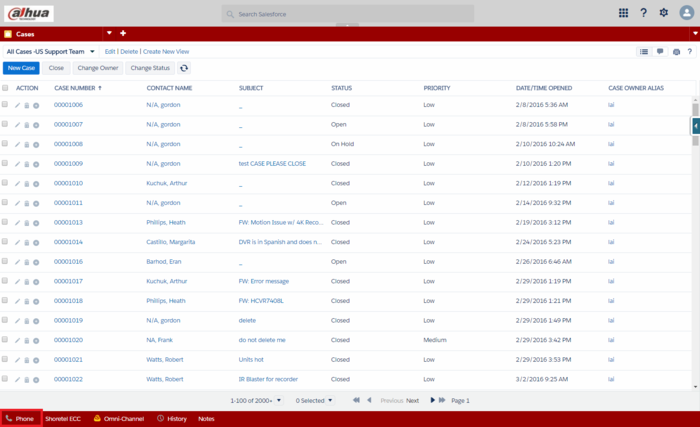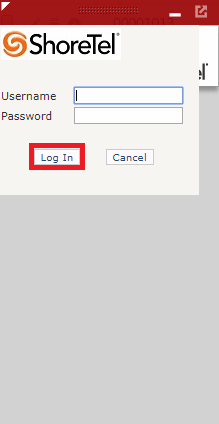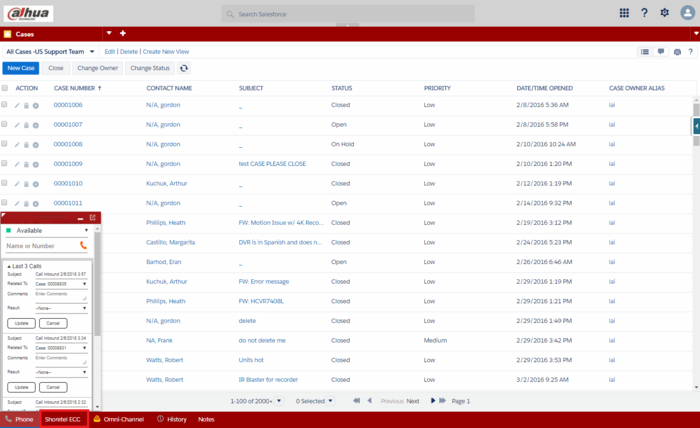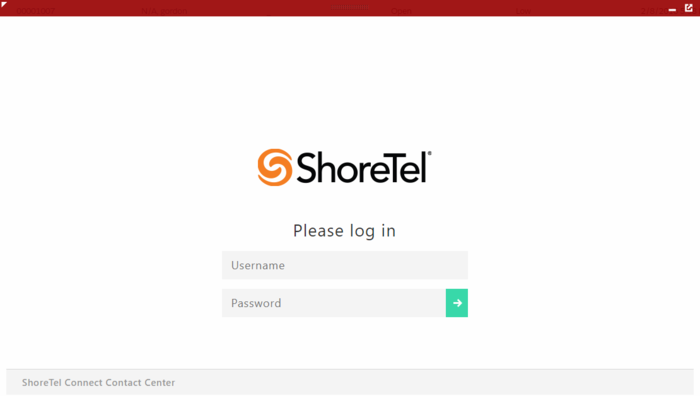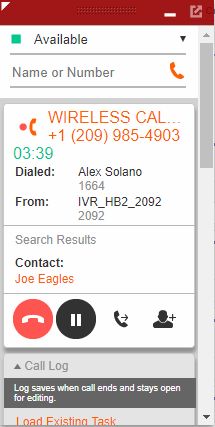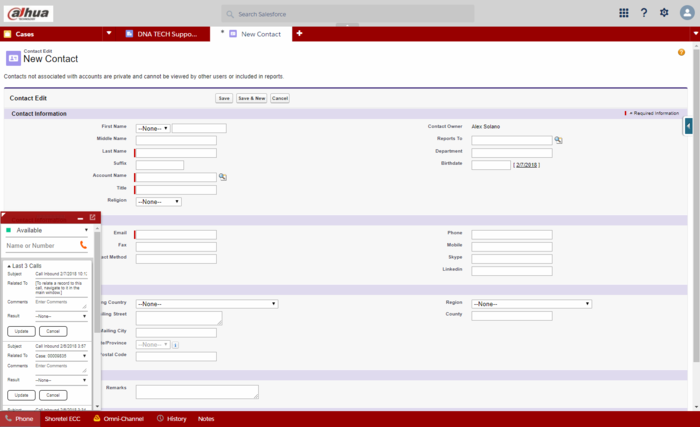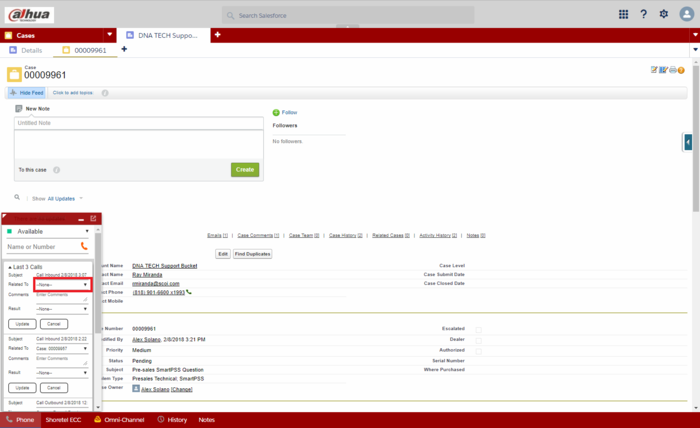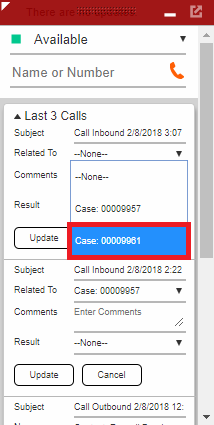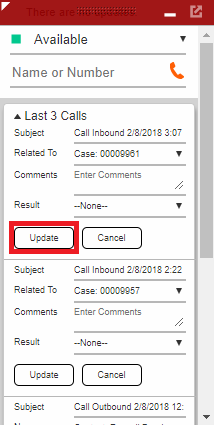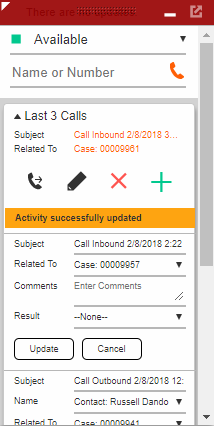:Shoretel Log a Call
Contents
How to Log a Call Using Shoretel Integration
Description
This article will run through logging a call in the integrated Shoretel phone system in Salesforce.
Prerequisites
- A Salesforce account
- A Shoretel account
Step by Step Instructions
1. After logging into Salesforce, select the "Phone" icon at the bottom left.
2. Enter your Shoretel Username and Password next to the appropriate fields. Then select the "Log In" button below.
3. Once you have successfully logged into the Phone plugin, select the "Shoretel ECC" icon at the bottom.
4. Log into the Shoretel ECC plugin with the same Shoretel Username and Password as the Phone plugin.
5. When you recieve a call it will appear in the Phone plugin with information about the call.
6. Before you finish the call, create a case for that call. (If the caller is not already in the system, you will need to create a contact card for that caller as well.)
7. Once you have completed creating a ticket and have ended the call, select the drop down menu next to "Related To".
8. Select the case number from the drop down menu. (If you still have the case open at the same time it should appear in the list.)
9. When you are done making changes select the "Update" button.
10. It will say "Activity successfully updated" if the changes were saved.