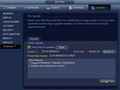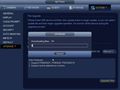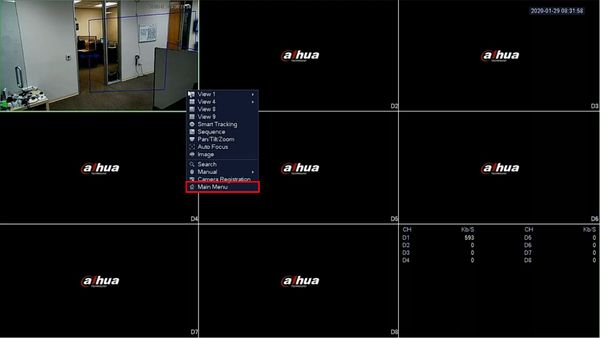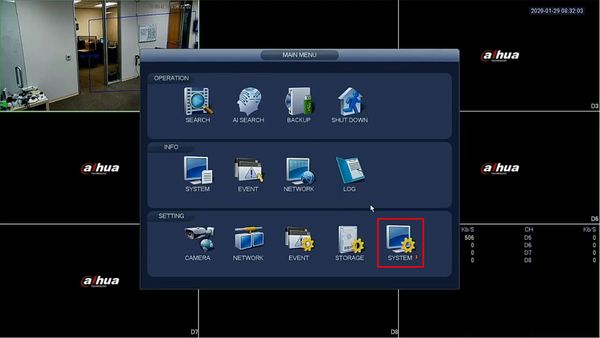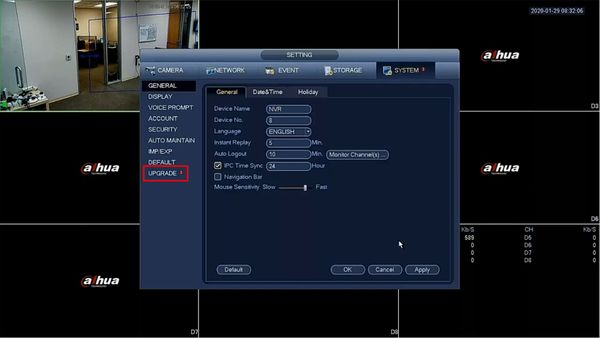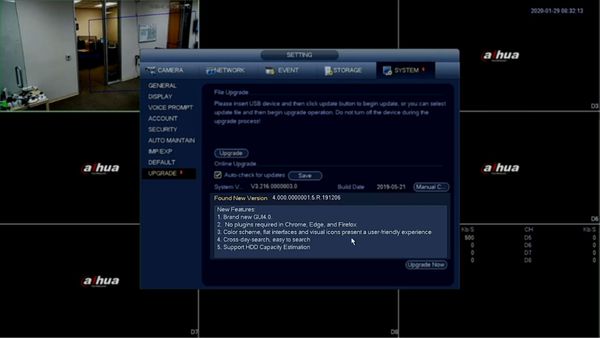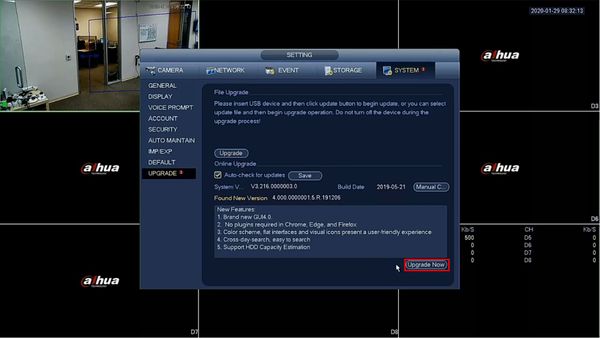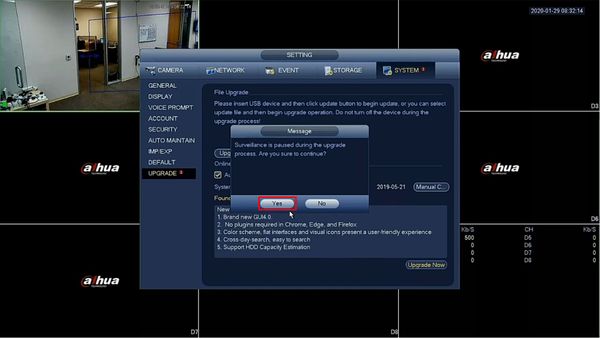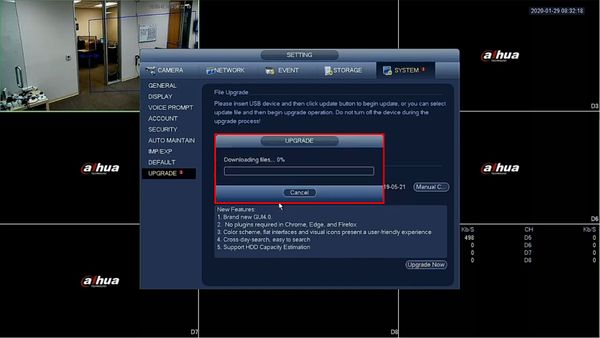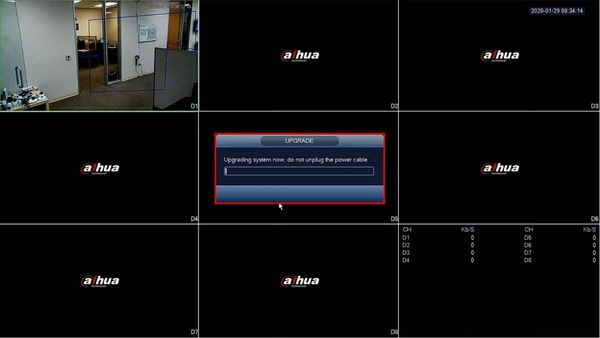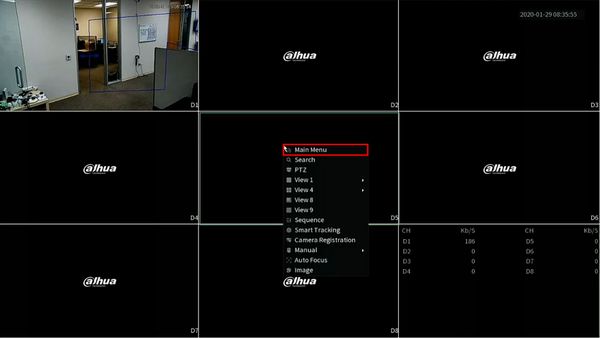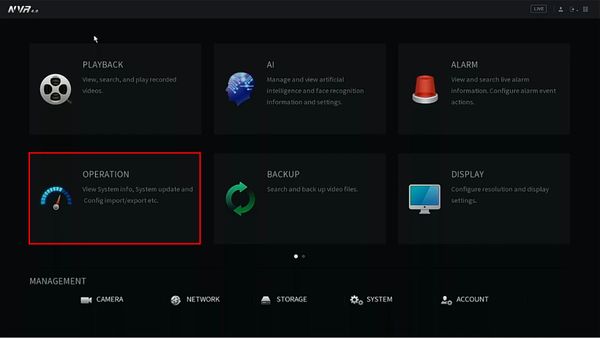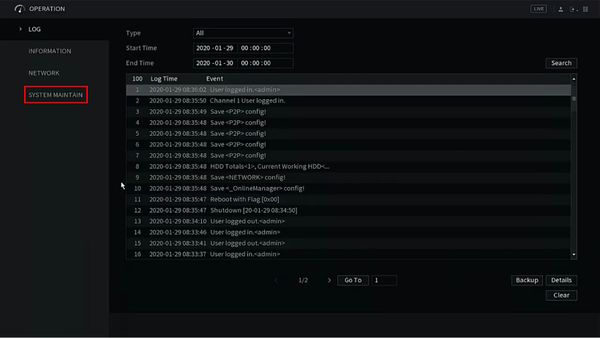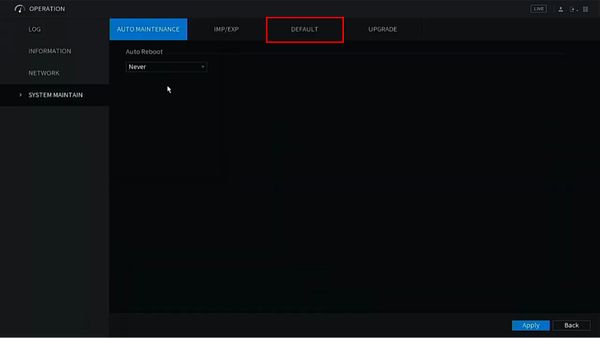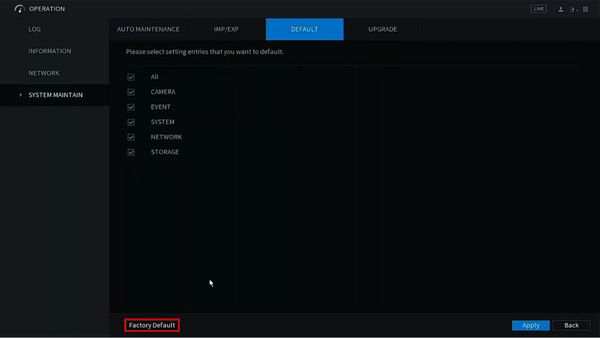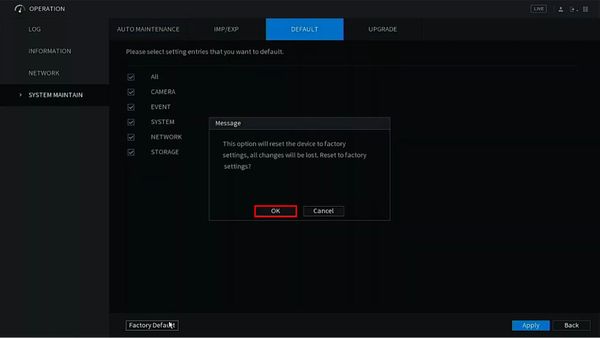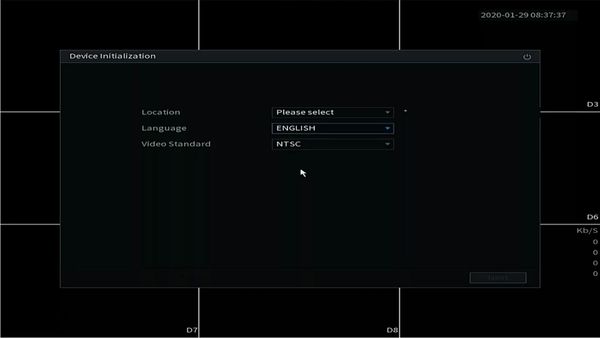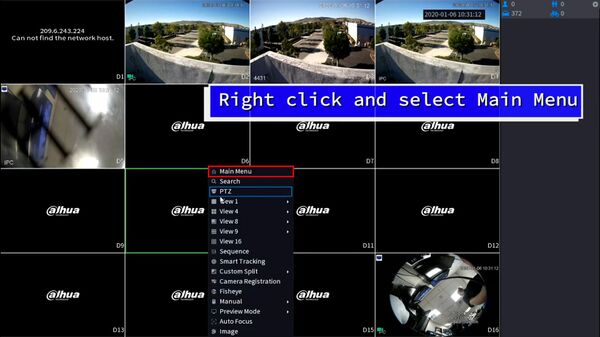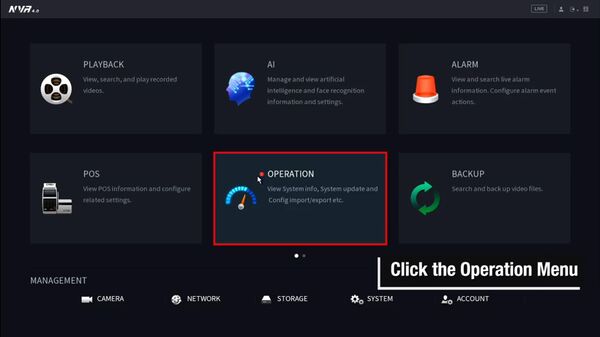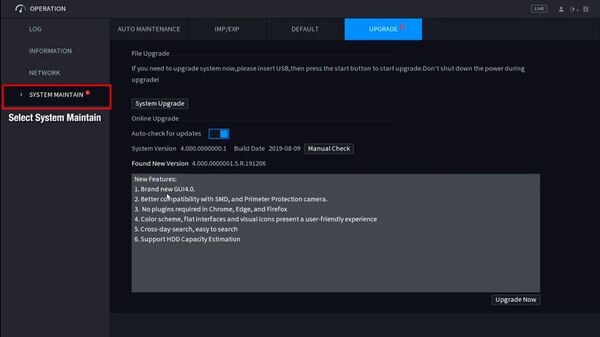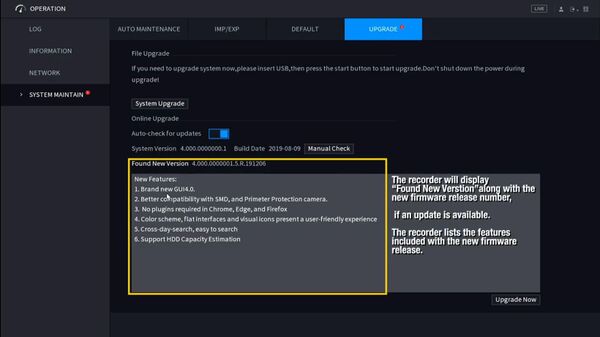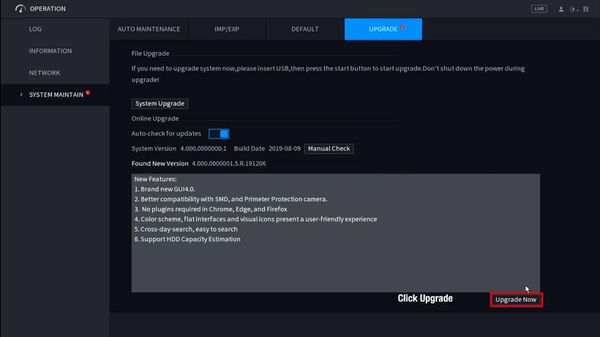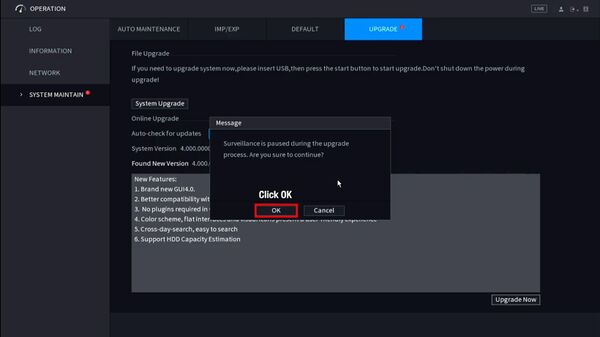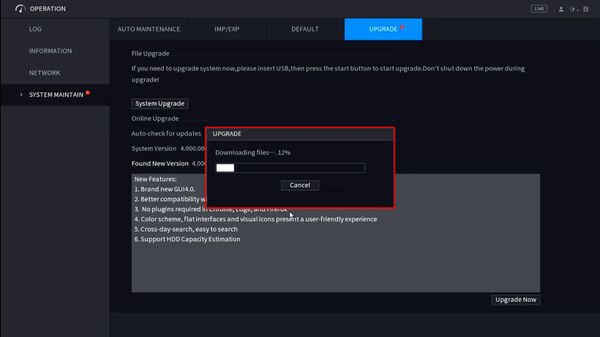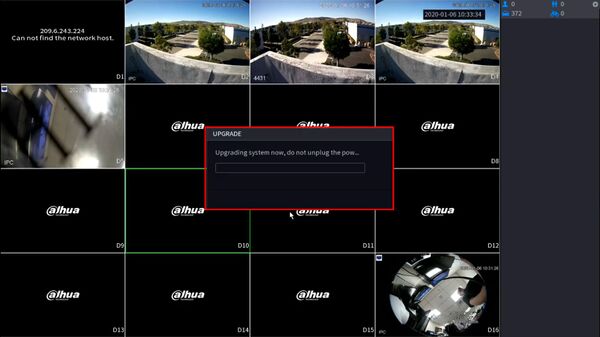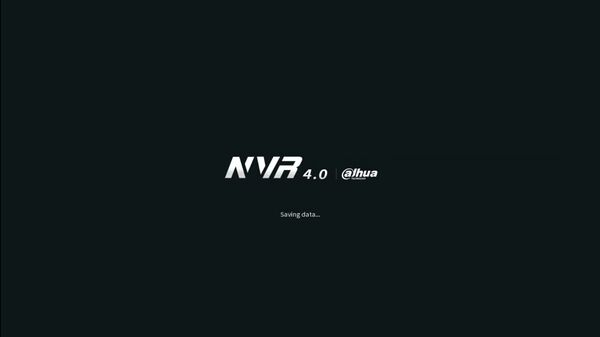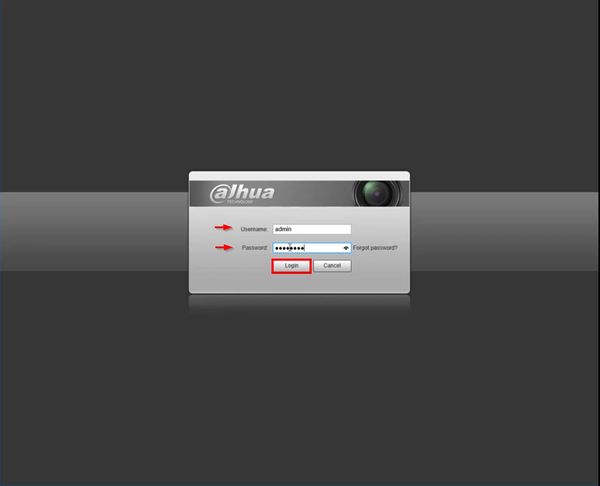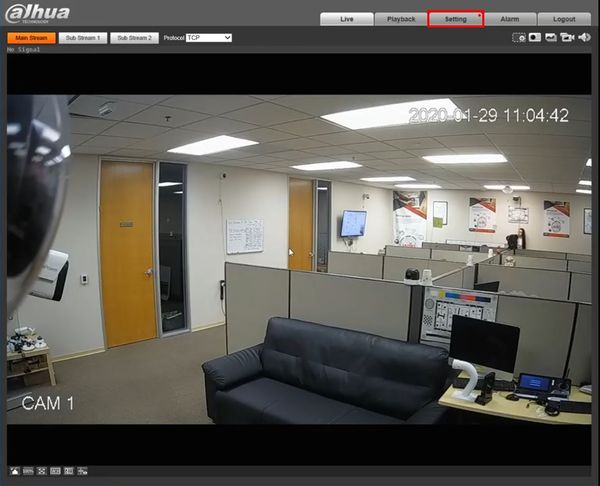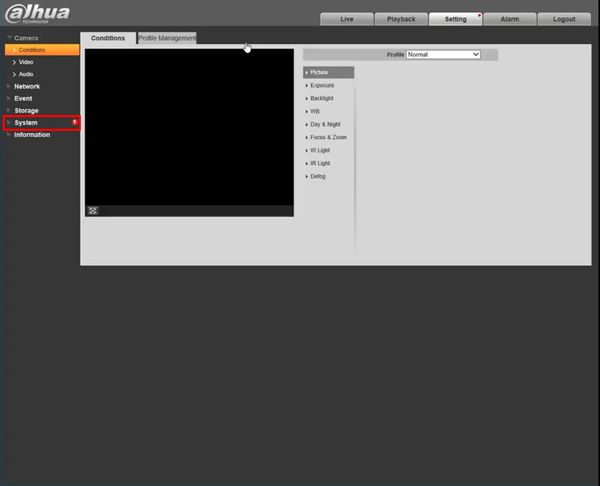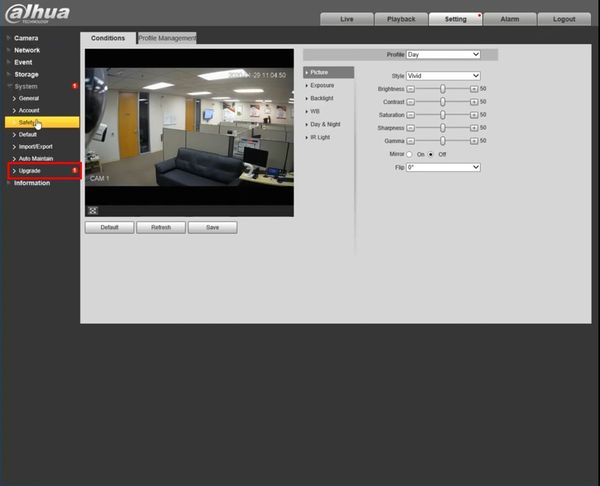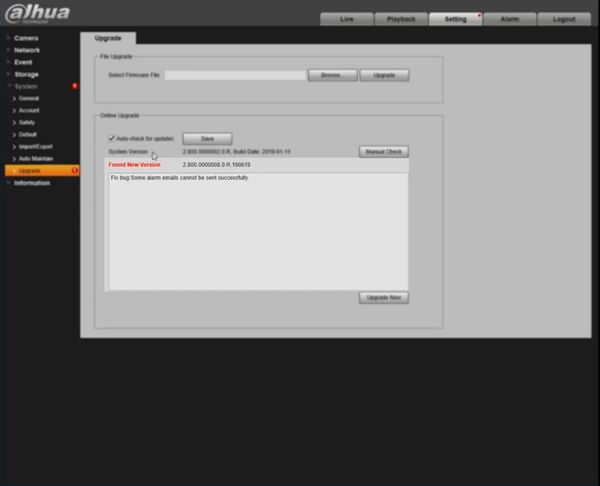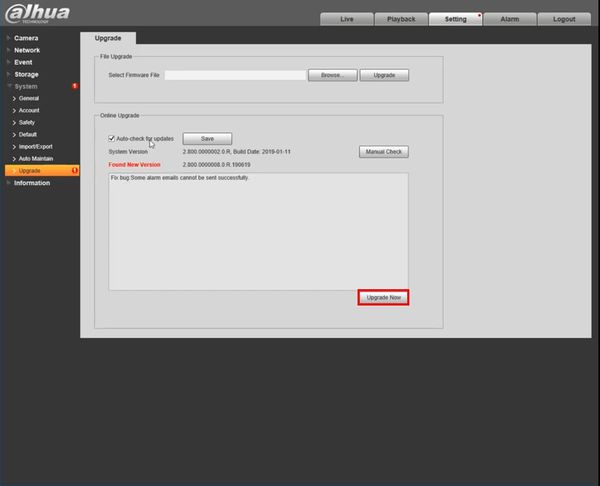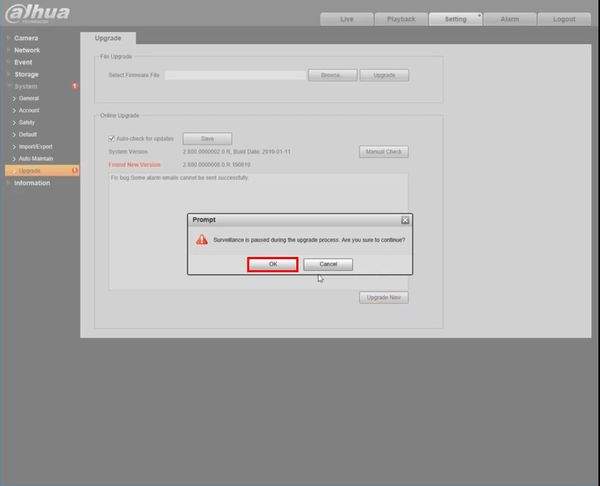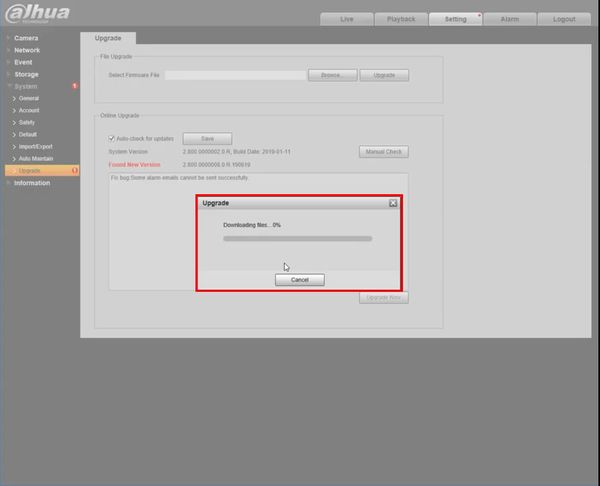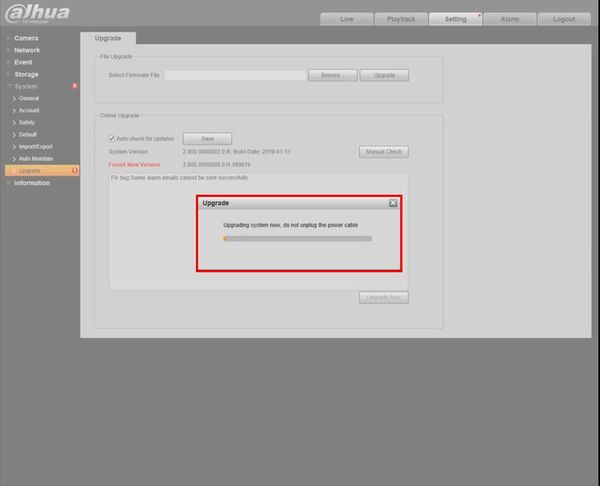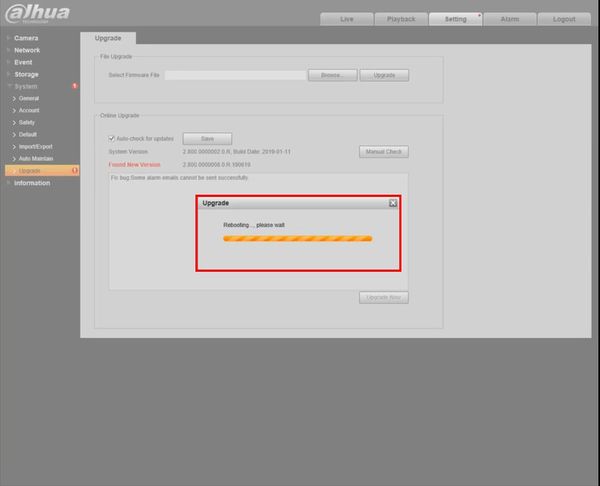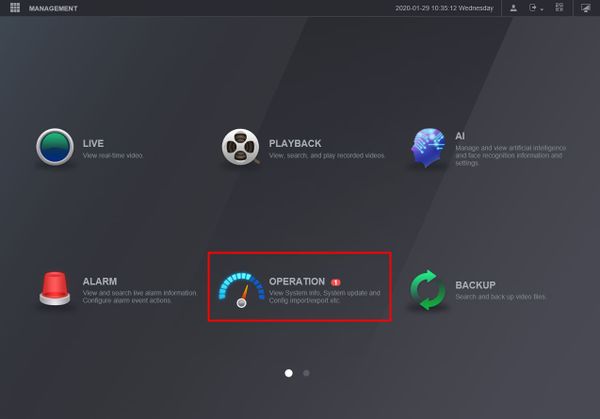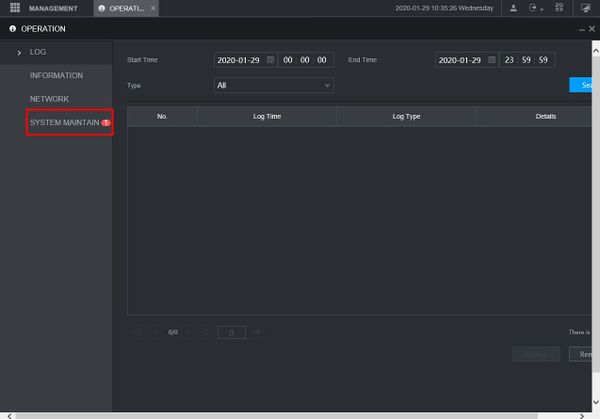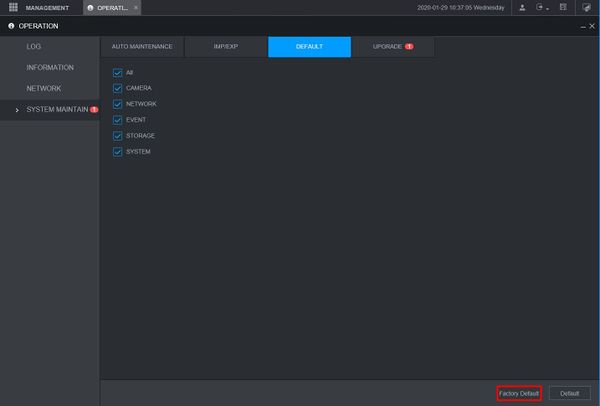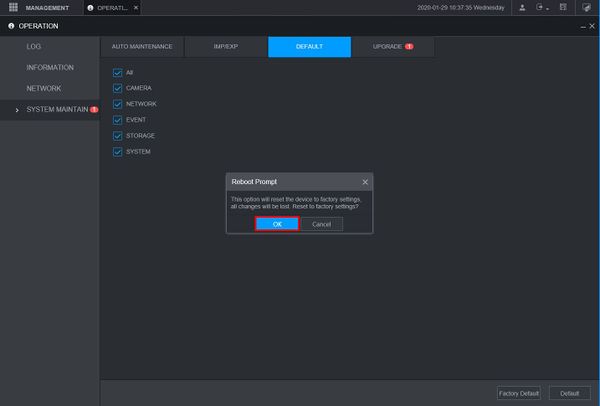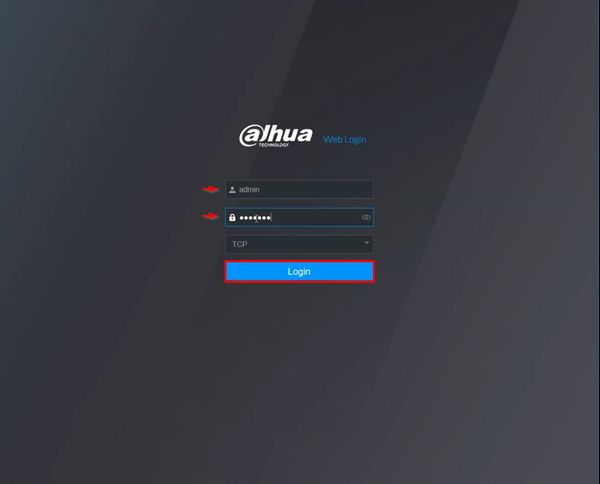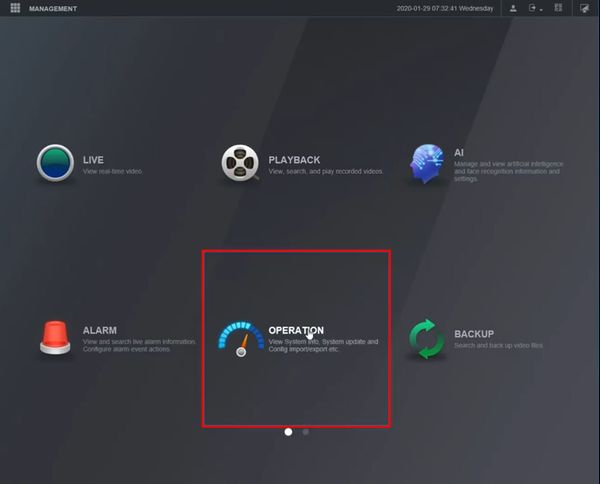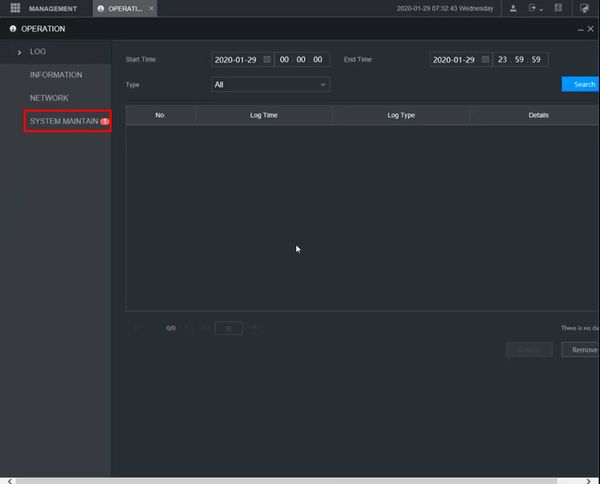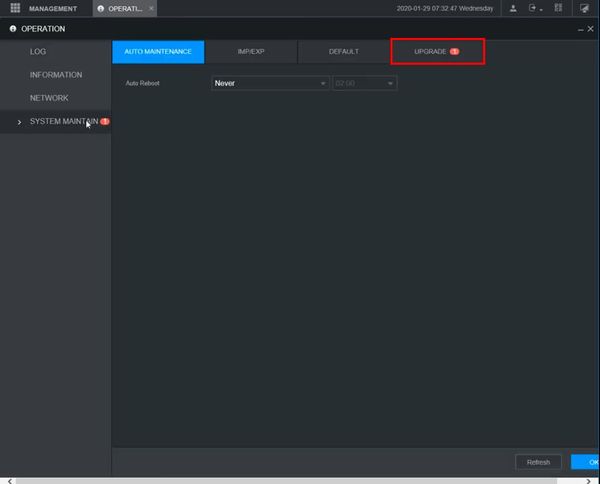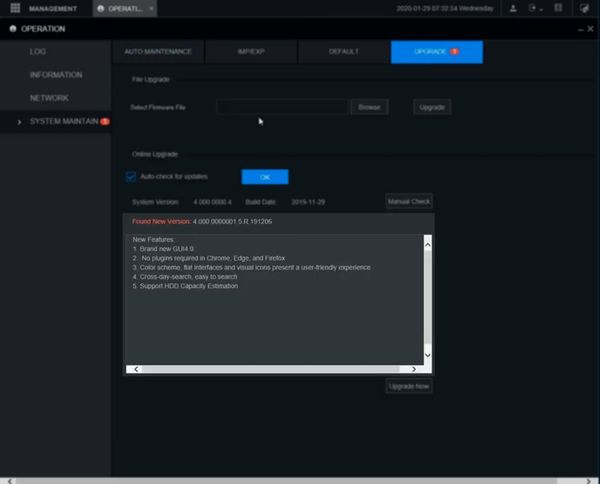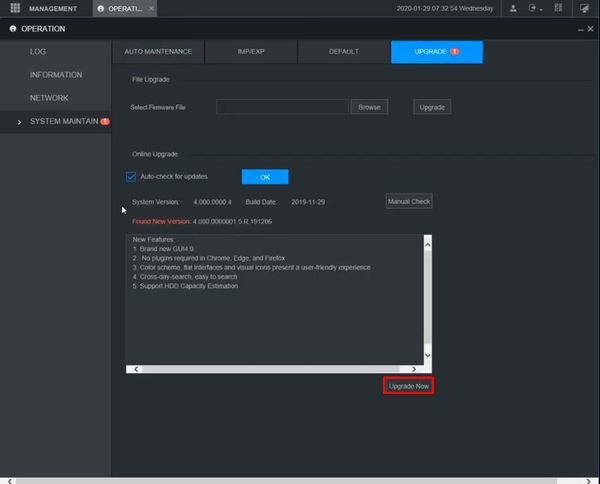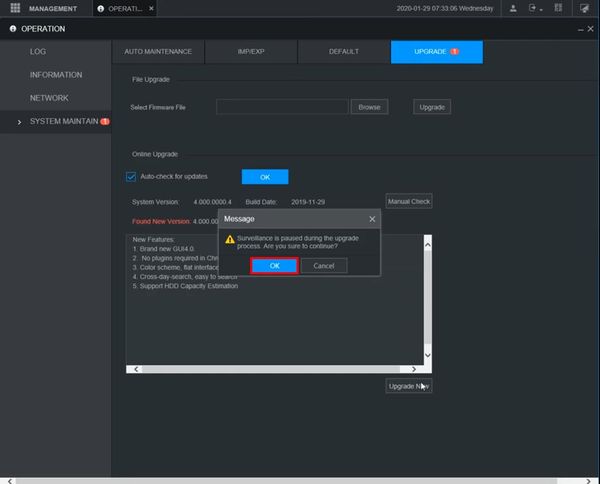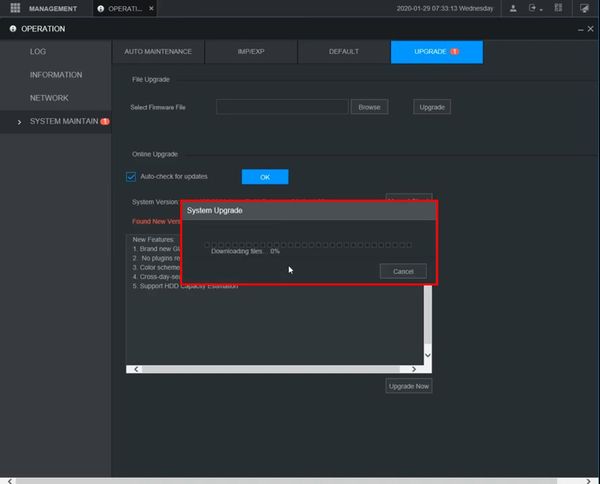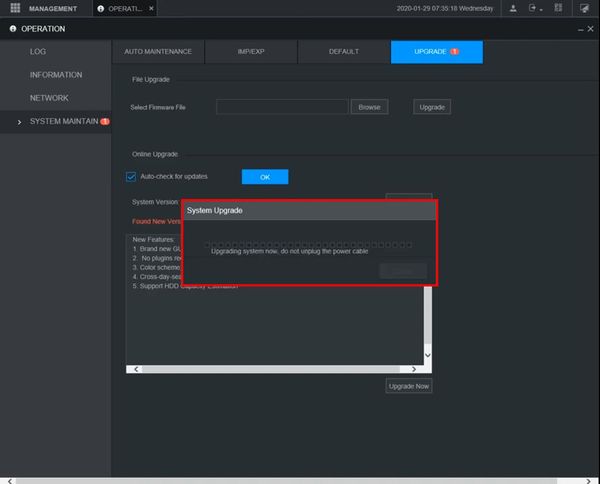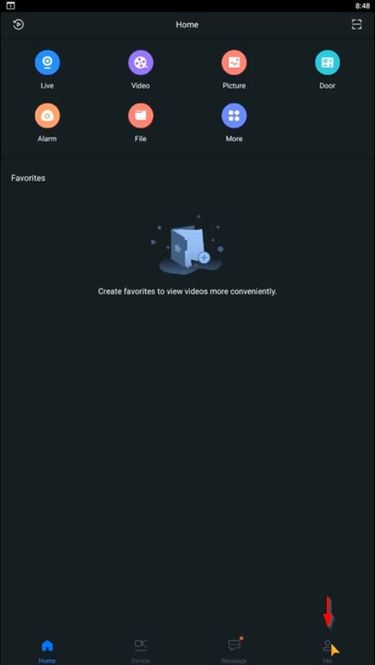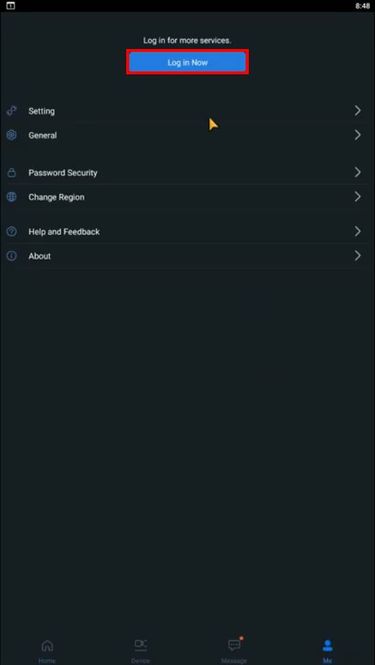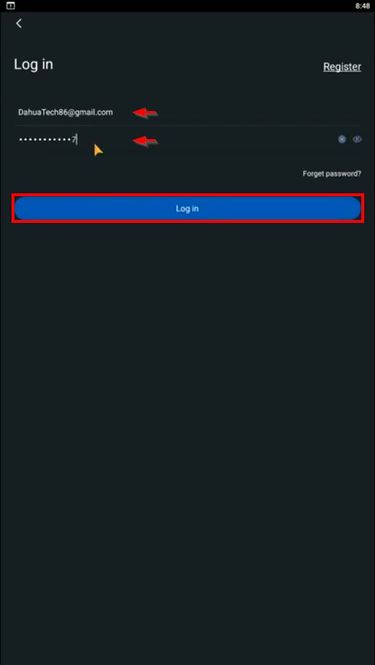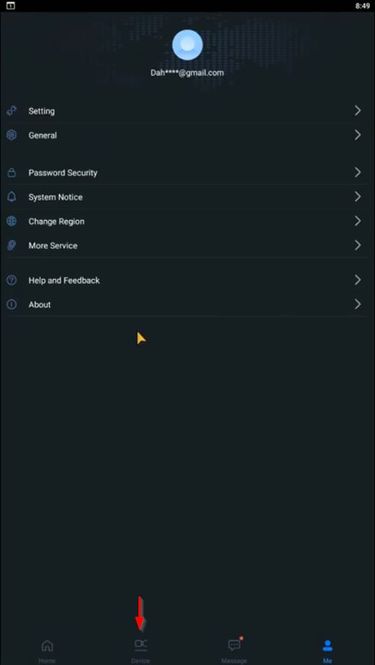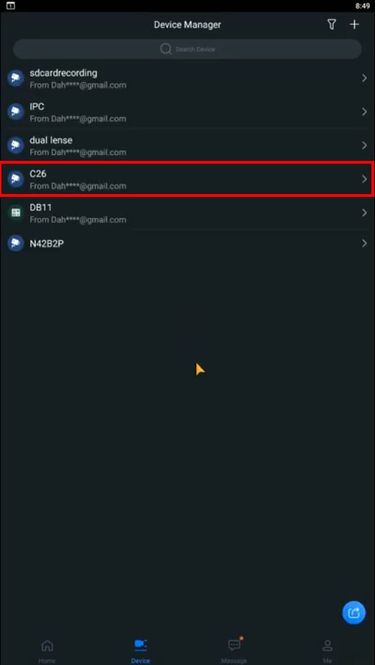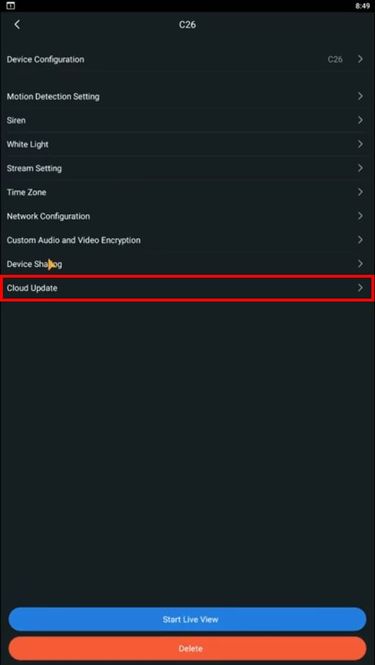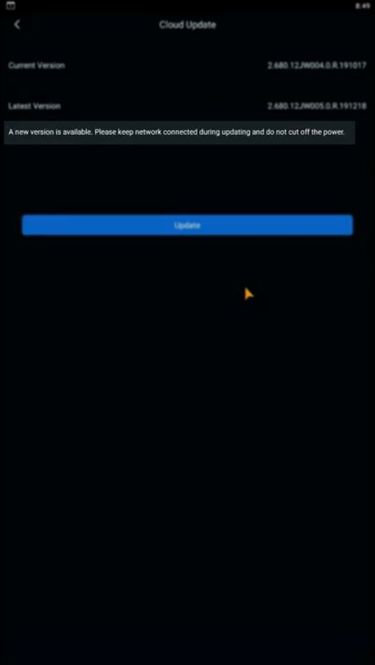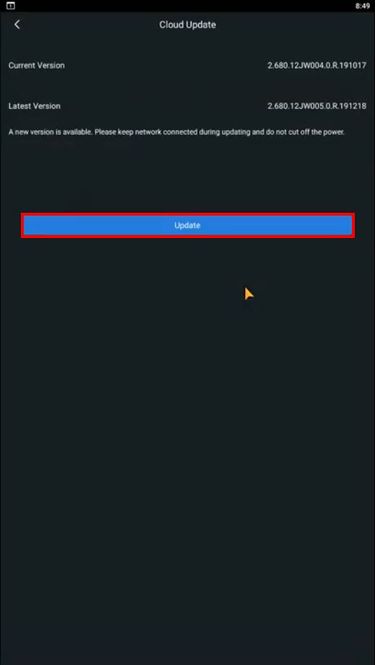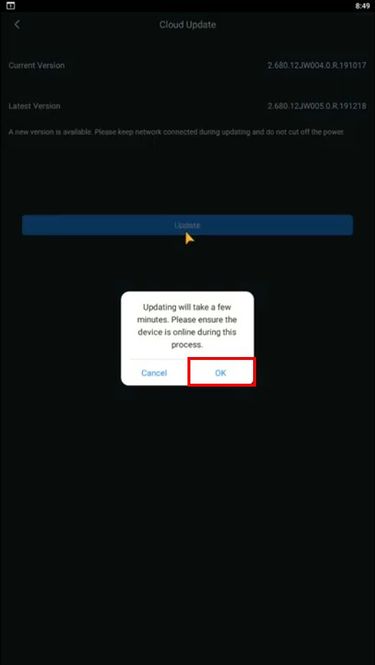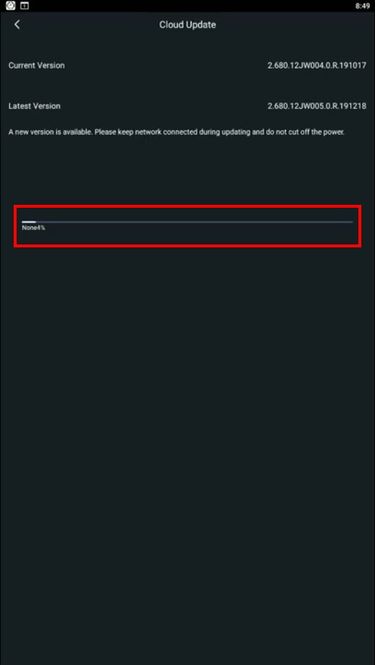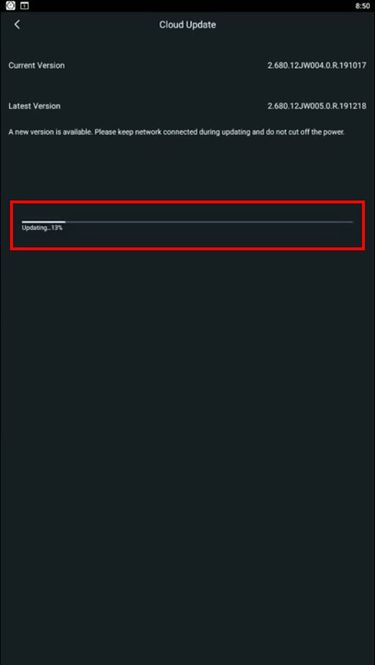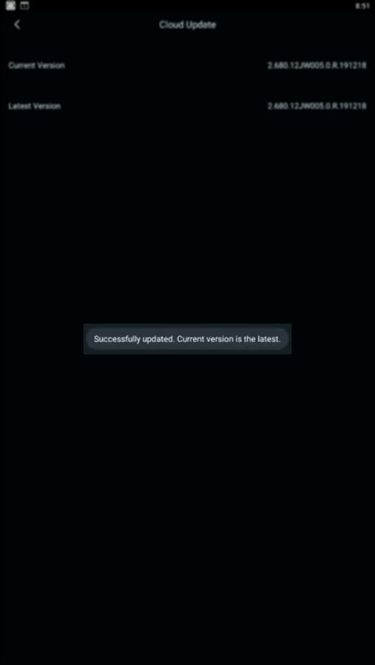Contents [hide | ◄ ► | × ] Recorder Firmware Update via Online Description This page will show you how to update your Dahua Recorder online.
Note : All devices should be "Factory Reset" once the firmware update is complete.
For IP Camera online upgrade instruction, please click here .
When the NVR detects there is a newer firmware in the server, a '1' icon will appear at the System icon.
The entire process takes about 5 minutes depending on network connection.
Notification of new firmware
Upgrade menu showing firmware information
Downloading the firmware file.
Prerequisites Dahua device that supports online update
Internet connection to Dahua device
Please reference the device table below for what models support NVR Online Update and what firmware version(s) they must be at to support the NVR Online Update feature. Video Instruction Instructions [ Expand ] SystemUI Old
Prerequisites Dahua device with internet connection Video Instructions Step by Step Instructions 1. From Live View
Right click, select Main Menu
2. Under Setting
Click System
3. Click Upgrade
4. The upgrade menu will show if a new firmware version is available
5. Click Upgrade Now to begin the update process
6. A prompt will appear to confirm that Surveillance will be paused during the upgrade process
Click Yes
7. The firmware file will begin to download
8. After the download is complete the unit will automatically begin the firmware upgrade
9. The unit will reboot as the final step of the upgrade
10. Once the firmware update is complete the unit will reboot. A factory default is recommended after a firmware update
From Live View, right click Select Main Menu
11. Click Operation
12. Click System Maintain
13. Click Default
14. Click Factory Default
15. A prompt will appear to confirm the factory default
Click OK
16. The unit will reboot
17. When the unit boots back up it will be factory defaulted and ready for the Device Initialization process
[ Expand ] SystemUI New
Prerequisites Dahua device with internet connection Video Instructions Step by Step Instructions 1. From Live View
Right click, select Main Menu
2. Click Operation
3. Click System Maintain
4. The upgrade menu will show if a new firmware version is available
5. Click Upgrade Now to begin the update process
6. A prompt will appear to confirm that Surveillance will be paused during the upgrade process
Click OK
7. The firmware file will begin to download
8. After the download is complete the unit will automatically begin the firmware upgrade
9. The unit will reboot as the final step of the upgrade
10. Once the firmware update is complete the unit will reboot. A factory default is recommended after a firmware update
From Live View, right click Select Main Menu
11. Click Operation
12. Click System Maintain
13. Click Default
14. Click Factory Default
15. A prompt will appear to confirm the factory default
Click OK
16. The unit will reboot
17. When the unit boots back up it will be factory defaulted and ready for the Device Initialization process
[ Expand ] WebUI Old
Prerequisites Dahua device with internet connection
Local Windows computer Video Instructions Step by Step Instructions 1. Enter the IP of the device into a browser
At the Web Login
Enter the Username and Password
Click Login
2. Click Setting
3. Click System
4. Click Upgrade
5. The upgrade menu will show if a new firmware version is available
6. Click Upgrade Now
7. A prompt will appear to confirm that Surveillance will be paused during the upgrade process
Click OK
8. The firmware file will begin to download
9. After the download is complete the unit will automatically begin the firmware upgrade
10. The unit will reboot as the final step of the upgrade
11. Once the firmware update is complete the unit will reboot. A factory default is recommended after a firmware update
Enter the IP of the device into a browser
At the Web Login
Enter the Username and Password
Click Login
12. Click Operation
13. Click System Maintain
14. Click Default
Click Factory Default
15. A prompt will appear to confirm the factory default
Click OK
The unit will factory default and reboot
When the unit boots back up it will be factory defaulted and ready for the Device Initialization process
[ Expand ] WebUI New
Prerequisites Dahua device with internet connection
Local Windows computer Video Instructions Step by Step Instructions 1. Enter the IP of the device into a browser
At the Web Login
Enter the Username and Password
Click Login
2. Click Operation
3. Click System Maintain
4. Click Upgrade
5. The upgrade menu will show if a new firmware version is available
6. Click Upgrade Now
7. A prompt will appear to confirm that Surveillance will be paused during the upgrade process
Click OK
8. The firmware file will begin to download
9. After the download is complete the unit will automatically begin the firmware upgrade
10. Once the firmware update is complete the unit will reboot. A factory default is recommended after a firmware update
Enter the IP of the device into a browser
At the Web Login
Enter the Username and Password
Click Login
12. Click Operation
13. Click System Maintain
14. Click Default
Click Factory Default
15. A prompt will appear to confirm the factory default
Click OK
The unit will factory default and reboot
When the unit boots back up it will be factory defaulted and ready for the Device Initialization process
[ Expand ] Mobile:iDMSS Plus & gDMSS Plus
Prerequisites Video Instructions Step by Step Instructions 1. From the Home screen of iDMSS / gDMSS
Select Me
2. If not already logged in:
select Log in Now at the top of the screen
3. Enter the username and password
Press Log in
4. Once logged in
Select Device
5. Select the device from the list
6. Select Cloud Update
7. The Cloud Update menu will show if a new firmware version is available
8. Press Update to begin the update process
9. A prompt will appear to confirm the firmware update
Press OK
10. The firmware file will begin to download
11. After the download is complete the unit will automatically begin the firmware upgrade
12. A prompt will appear to confirm a successful firmware upgrade
Devices
N42B1P
3.216.0000002.0.R.190102, 3.216.0000001.0.R.181217
4
Build Date: 07-19-2022
8TB
2
No
N42B2P
3.216.0000002.0.R.190102, 3.216.0000001.0.R.181217
8
Build Date: 07-19-2022
8TB
2
No
N42B3P
3.216.0000002.0.R.190102, 3.216.0000001.0.R.181217
16
Build Date: 07-19-2022
8TB
2
No
N54A4P
3.216.0000005.0.R.190125, 3.216.0000004.0.R.181229, 3.216.0000003.0.R.181211, 3.216.0000002.0.R.181106, 3.216.0000001.0.R.180326
24
Build Date: 11-15-2022
10TB
4
No
N52B2P
3.216.0000005.0.R.190125, 3.216.0000004.0.R.181229, 3.216.0000003.0.R.181211, 3.216.0000002.0.R.181106, 3.216.0000001.0.R.180326
8
Build Date: 11-15-2022
10TB
2
No
N52B3P
3.216.0000005.0.R.190125, 3.216.0000004.0.R.181229, 3.216.0000003.0.R.181211, 3.216.0000002.0.R.181106, 3.216.0000001.0.R.180326
16
Build Date: 11-15-2022
10TB
2
No
N54A4P
3.216.0000005.0.R.190125, 3.216.0000004.0.R.181229, 3.216.0000003.0.R.181211, 3.216.0000002.0.R.181106, 3.216.0000001.0.R.180326
24
Build Date: 11-15-2022
10TB
4
No
N54B3P
3.216.0000005.0.R.190125, 3.216.0000004.0.R.181229, 3.216.0000003.0.R.181211, 3.216.0000002.0.R.181106, 3.216.0000001.0.R.180326
16
Build Date: 11-15-2022
10TB
4
No