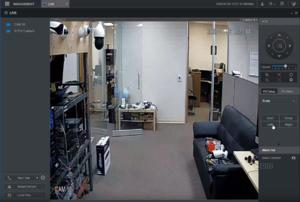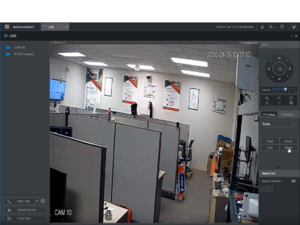Please note that after Oct 20th, P2P device adding on DMSS will require to sign in with a registered account. For how to create a DMSS account use the following link https://dahuawiki.com/DMSS/Create_Dahua_Account . Also you can use the following steps on how to add a device https://dahuawiki.com/DMSS/Add_Dahua_Device_via_P2P and lastly you can use the following link on how to move your local devices over to your account https://dahuawiki.com/DMSS/Transfer
Template:PTZ Scan WebUI NewGUI
Contents
[hide | ◄ ► ]PTZ Scan
Description
This article will cover the set up of PTZ scan in the web interface for the new Dahua UI.
Prerequisites
- A Pan Tilt Zoom camera.
- Dahua Recorder using the latest Dahua firmware with the updated UI
- A network connection for the recorder.
- A networked PC.
Video Instructions
Step by Step Instructions
1. After logging into the systems web UI, open the Live View and select the PTZ from the device list. On the right side menu under PTZ select PTZ Setup and in the drop down menu select Scan

2. After selecting Scan, click the button for Setup this will show the options to set Left and Right Boundaries. To set the position use the directional pad to move the camera to the where the boundaries should be and choose either Left or right to define the the limit of the scan for that point.